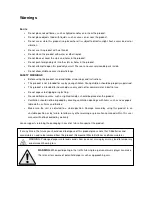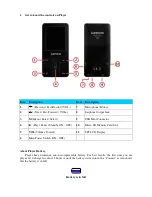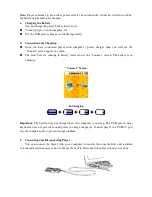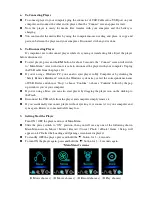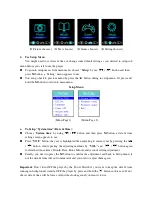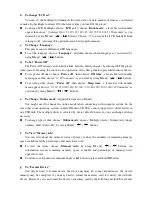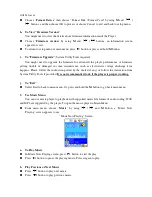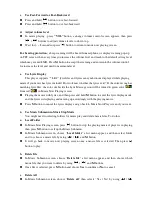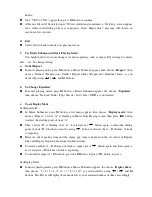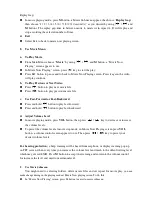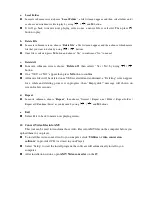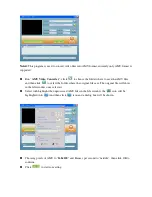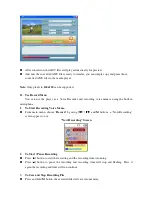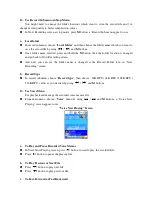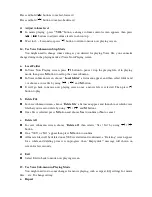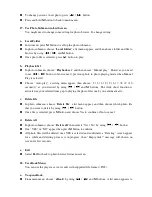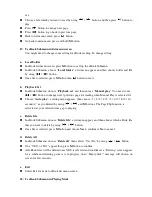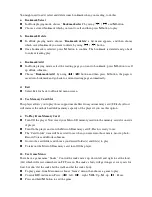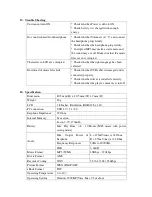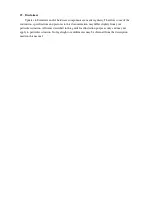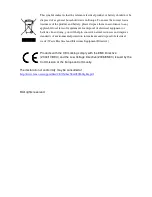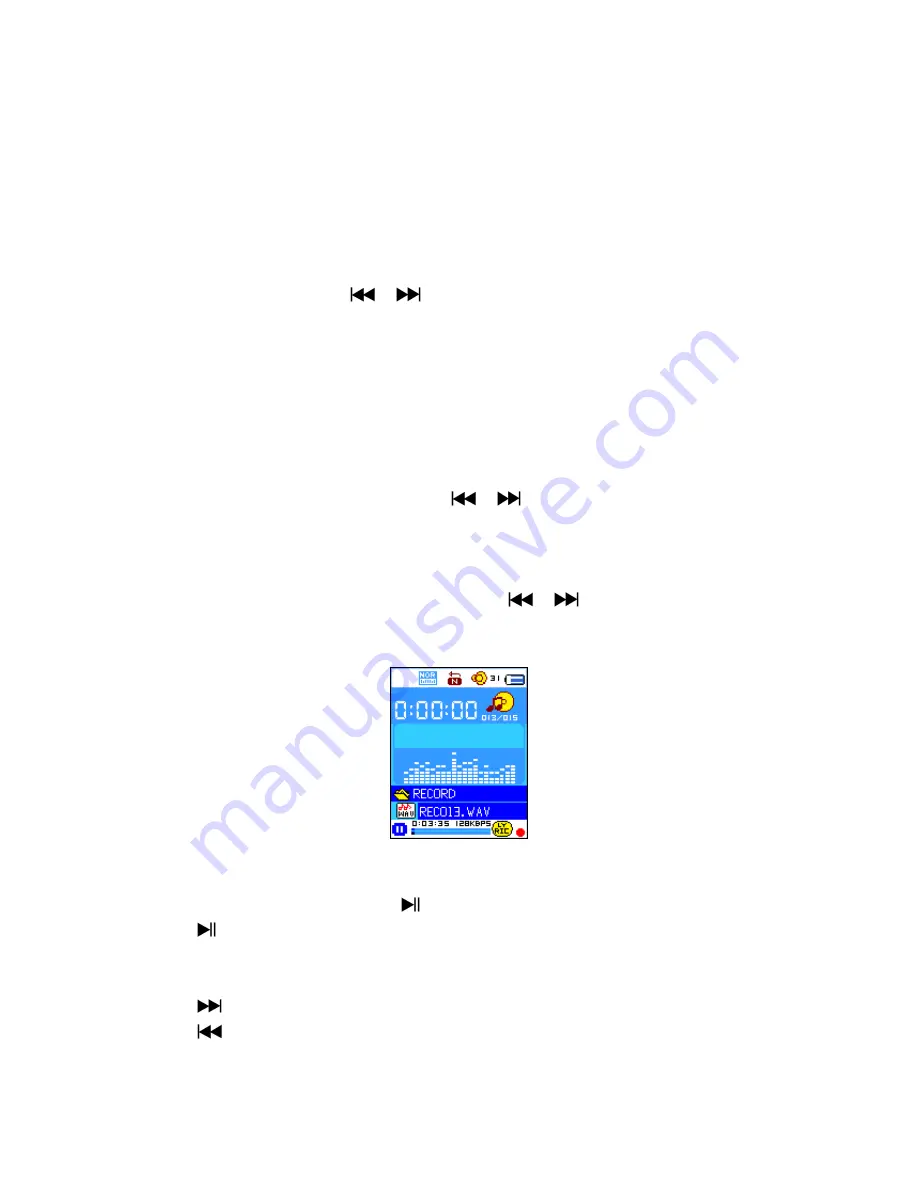
12.
Use Record Submenu (in Stop Mode)
You might need to change the folder locations which want to store the record file and / or
change record quality to better compression values.
In Now Recording screen at stop mode, press
M
button, a “Record Sub-menu appear to use.
a.
Local folder
In record submenu, choose “
Local folder
” and then choose the folder name which you want to
save the record file by using
/
and
M
buttons.
Once folder name selected, press and hold the
M
button, then the folder location is changed
and go back to Now Recording screen.
And now you can see the folder name is changed at the Record Folder icon in “Now
Recording” screen.
b.
Record Type
In record submenu, choose “
Record type
”, then choose “32K BPS / 64K BPS / 128K BPS /
256K BPS” values as you desired by using
/
and
M
buttons.
13.
Use Voice Menu
For playback and manage the recorded voice memos file.
From main menu, choose “
Voice
” menu by using
/
and
M
buttons, a “Voice Now
Playing” screen appear to use.
“Voice Now Playing” Screen
a.
To Play and Pause Recorded Voice Memos
In Voice Now Playing screen, press
button to start to play the recorded file.
Press
button to pause the playing file.
b.
To Play Previous or Next File
Press
button to play next file.
Press
button to play previous file.
c.
To Fast-Forward or Fast-Backward