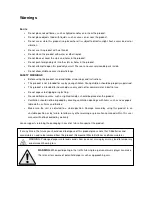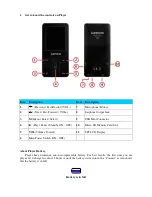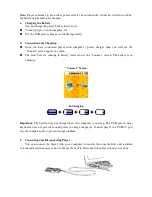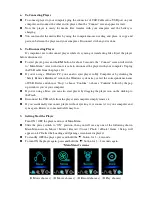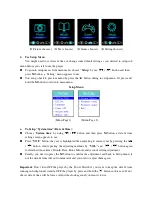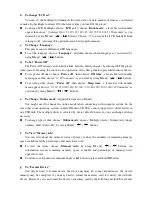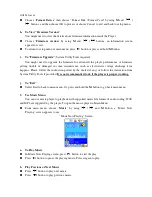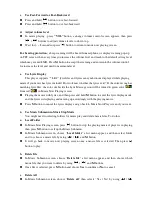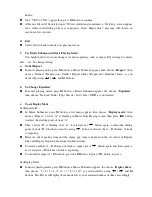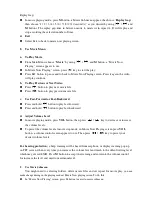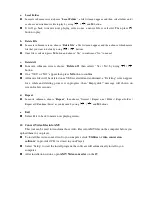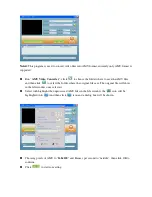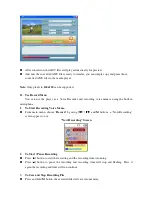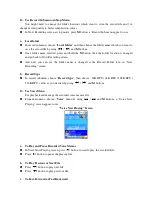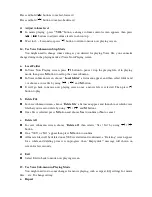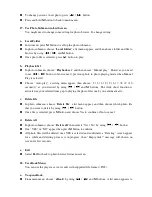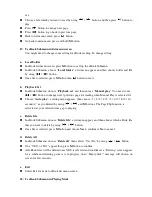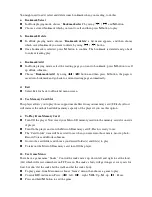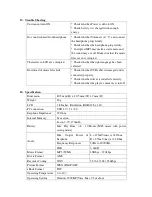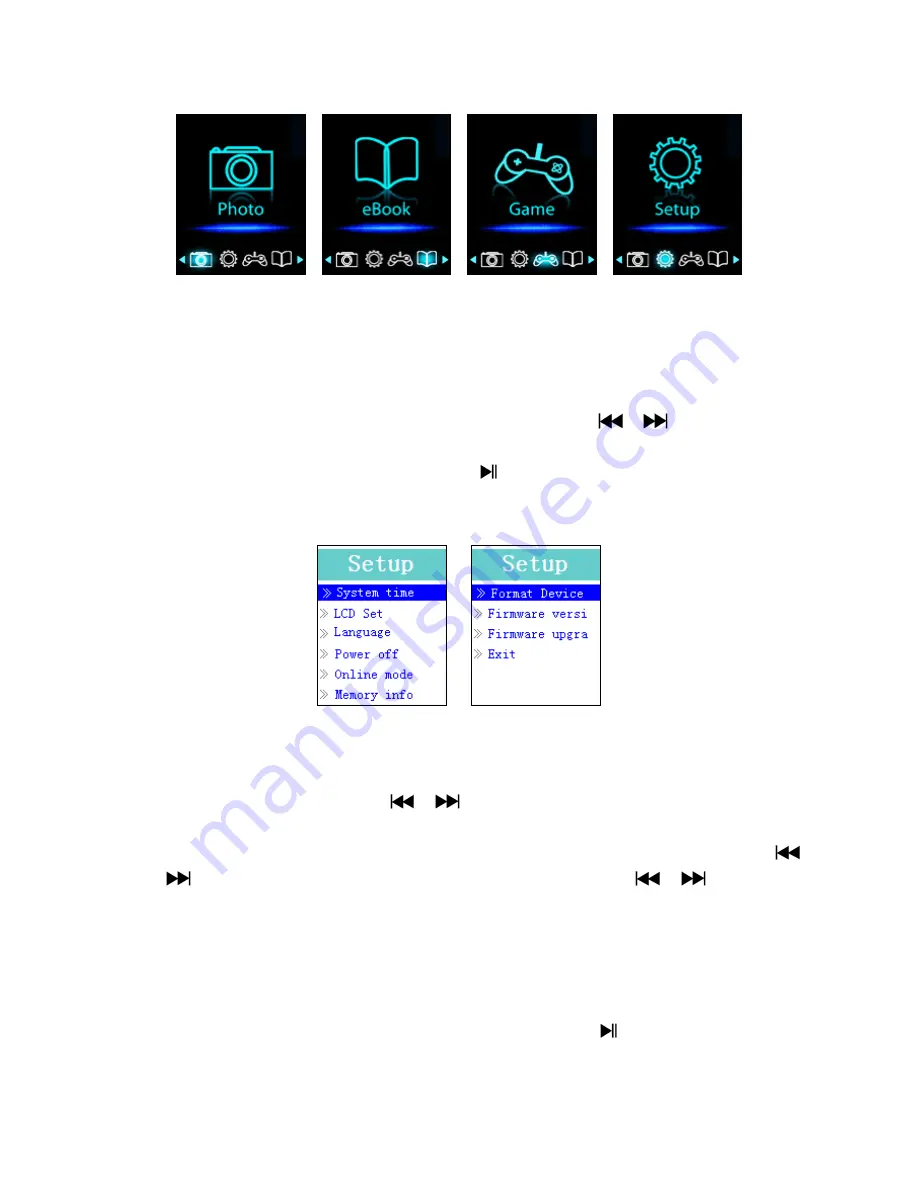
(If Picture chooses) (If Text chooses) (If Game chooses) (If Setting chooses)
4.
Use Setup Menu
You might need to set date & time or change some default setting as you desired in setup sub
menu before you start to use the player.
To go into setup menu, from main menu, choose “
Setup
” by use
/
button and then
press
M
button, a “Setting” menu appears to use.
You can go back to previous menu by press the
button during in setup menu. Or, press and
hold the
M
button to return to main menu.
Setup Menu
(Menu Page 1) (Menu Page 2)
a.
To Setup “System time” (Date & Time):
Choose “
System time
” by using
/
button and then press
M
button, a date & time
setting screen appears to use.
Press
“VOL”
button, the year is highlighted then adjusting to current year by pressing the
/
button. And repeating the adjusting methods by
“VOL”
and
/
button again
for finished those items; Month, Date, Hour, Minute and seconds setting adjustment.
Finally, you need to press the
M
button to confirm the adjustment and back to Setup menu, if
not the date & time will not to memorize and you need to adjust them again.
Important:
Don’t turn OFF the player by the Power Switch if you want to keep the date & time
running in background, standby OFF the player by press and hold the
button in this case. If not,
the set date & time will be losses. Adjust the clock again if you want it to use.