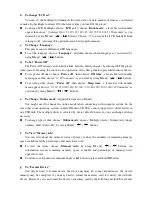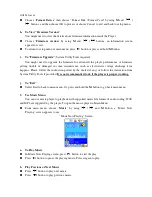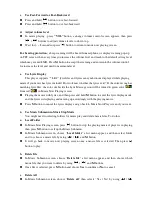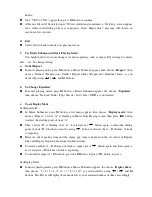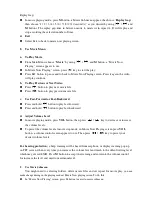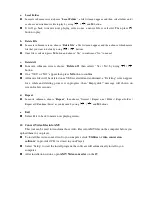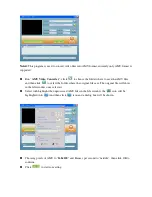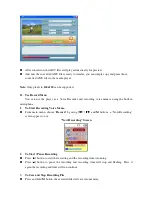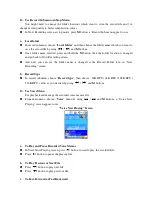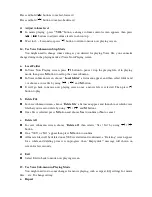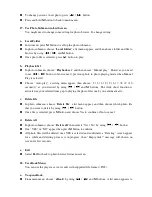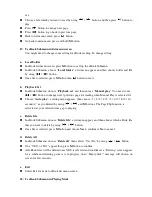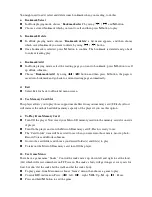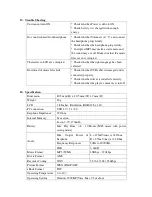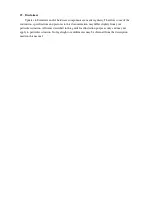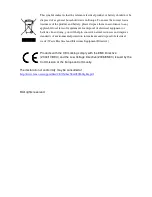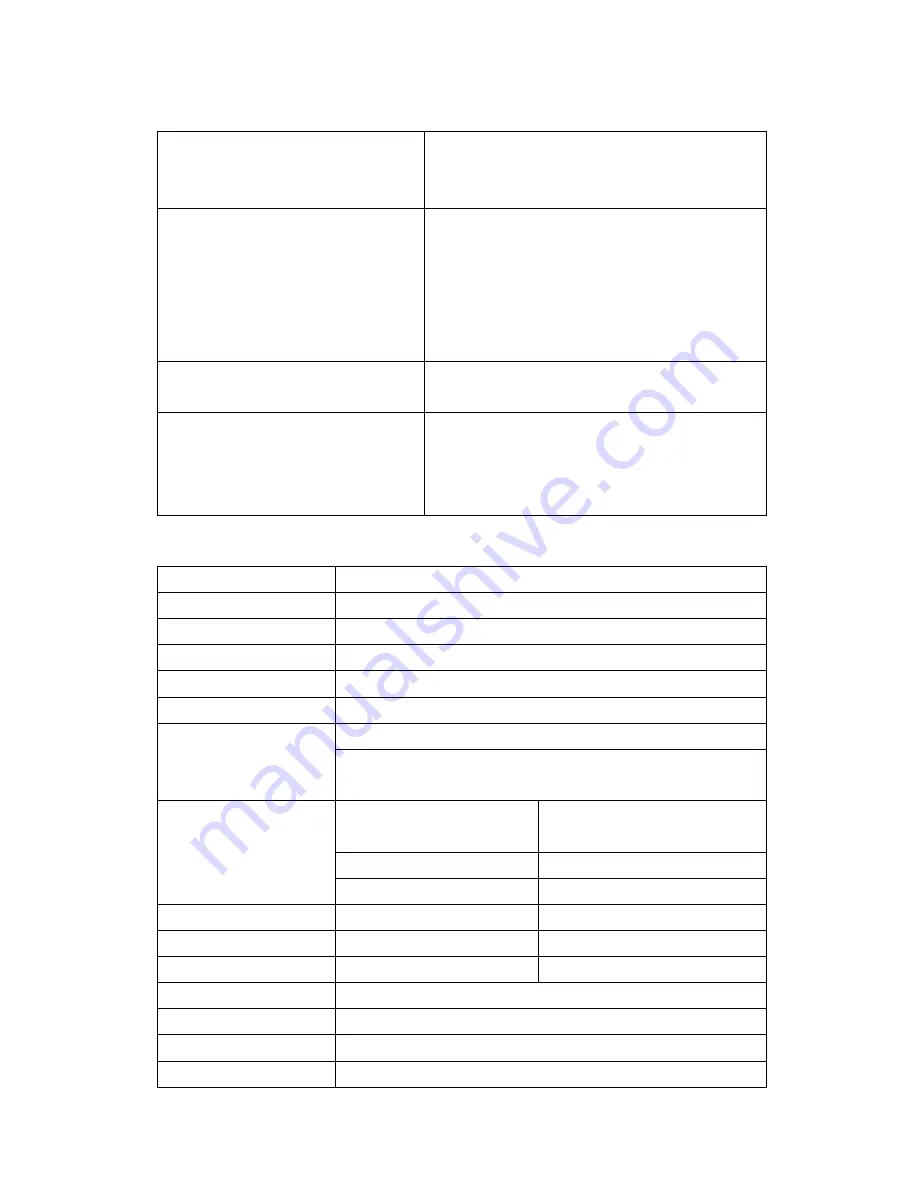
23.
Trouble Shooting
Unit cannot turn ON
* Check whether Power is slide to ON.
* Check battery is it charged with enough
energy.
No sound is heard from headphone.
* Check whether Volume is set “0” and connect
the headphone plugs firmly.
* Check whether the headphone plug is dirty.
* Corrupted MP3 may make a static noise and
the sound may cut off. Make sure that the music
files are not corrupted.
Characters in LCD are corrupted
* Check whether the right language has been
selected.
Download of music files fails.
* Check whether USB cable is damaged and is
connected properly.
* Check whether driver is installed correctly.
* Check whether the player’s memory is in full.
24.
Specification
Dimension
80.5 mm (H) x 40.5 mm (W) x 9mm (D)
Weight
26g
LCD
1.8 Inches, Resolution (RGB)128 x 160
PC connection
USB 1.0 / 1.1 / 2.0
Earphone Impedance
32 Ohm
Internal Memory
See carton
Battery
Li-ion 3.7V, 170mAh
Max. Play Time: > 8 - 10 Hours (MP3 music with power
saving mode)
Audio
Max. Output Power of
Earphone
L = 275mV(rms) at 32 Ohm
R = 275mV(rms) at 32 Ohm
Frequency Responses
20Hz to 20000Hz
SNR
> 60dB
Music Format
MP3 / WMA
32Kbps – 320kbps
Movie Format
AMV
Recorder Coding
WAV
32 / 64 / 128 / 256kbps
Picture Format
JPEG / BMP / GIF
eBook Format
TXT
Operating Temperature
0 to 40
℃
Operating System
Window 2000/XP/Vista, Mac 9.2 or above