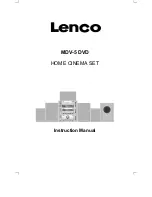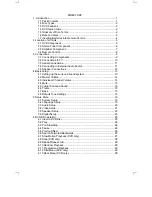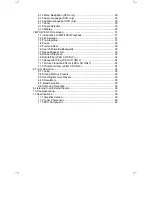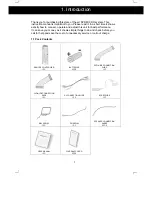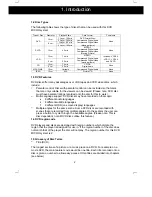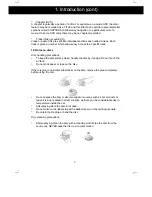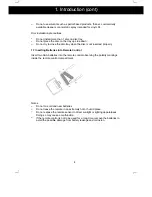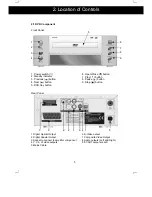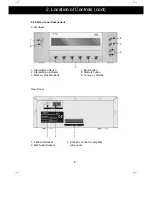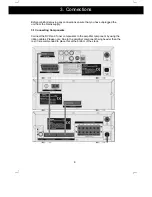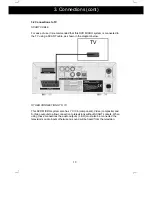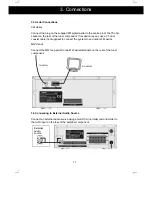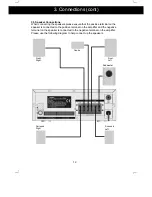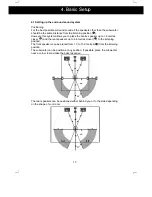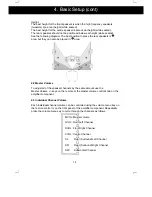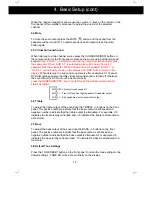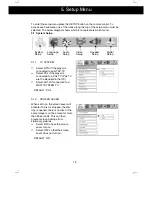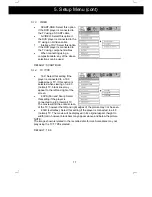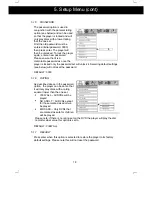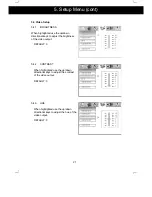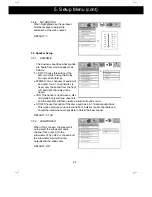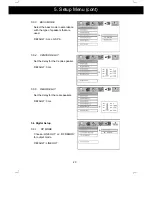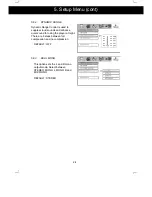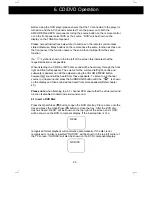10
3.2 Connections to TV
SCART CABLE
For ease of use it is recommended that this DVD MICRO system is connected to
the TV using a SCART cable, as shown in the diagram below:
OTHER CONNECTIONS TO TV
This DVD MICRO system also has Y Cr Cb (component), Video (composite) and
S-Video outputs to allow connection to televisions without SCART sockets. When
using these connections the audio outputs (L & R) must also be connected the
television s audio inputs otherwise no sound will be heard from the television.
TV
3. Connections (cont)