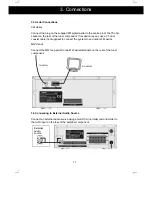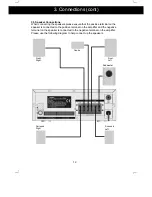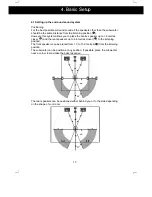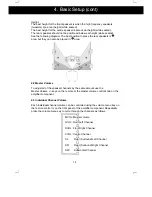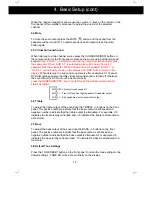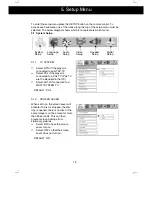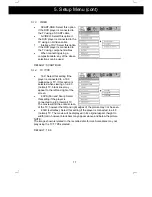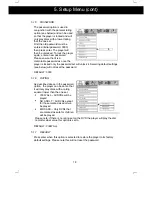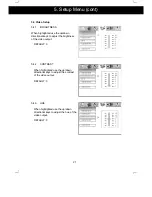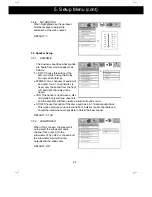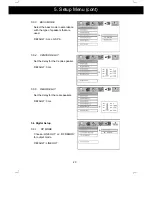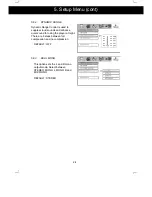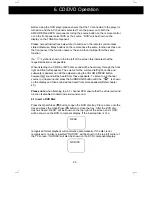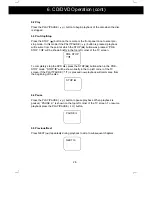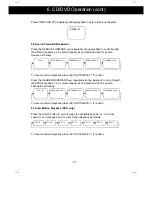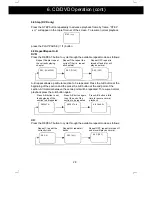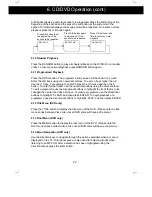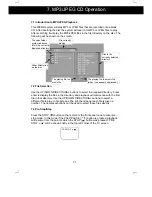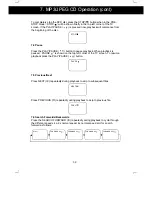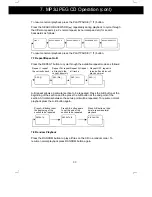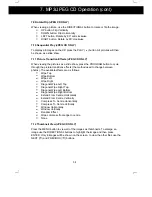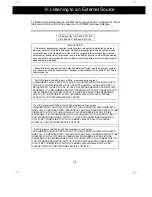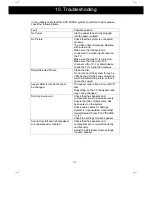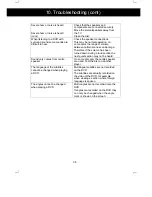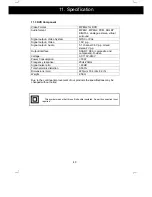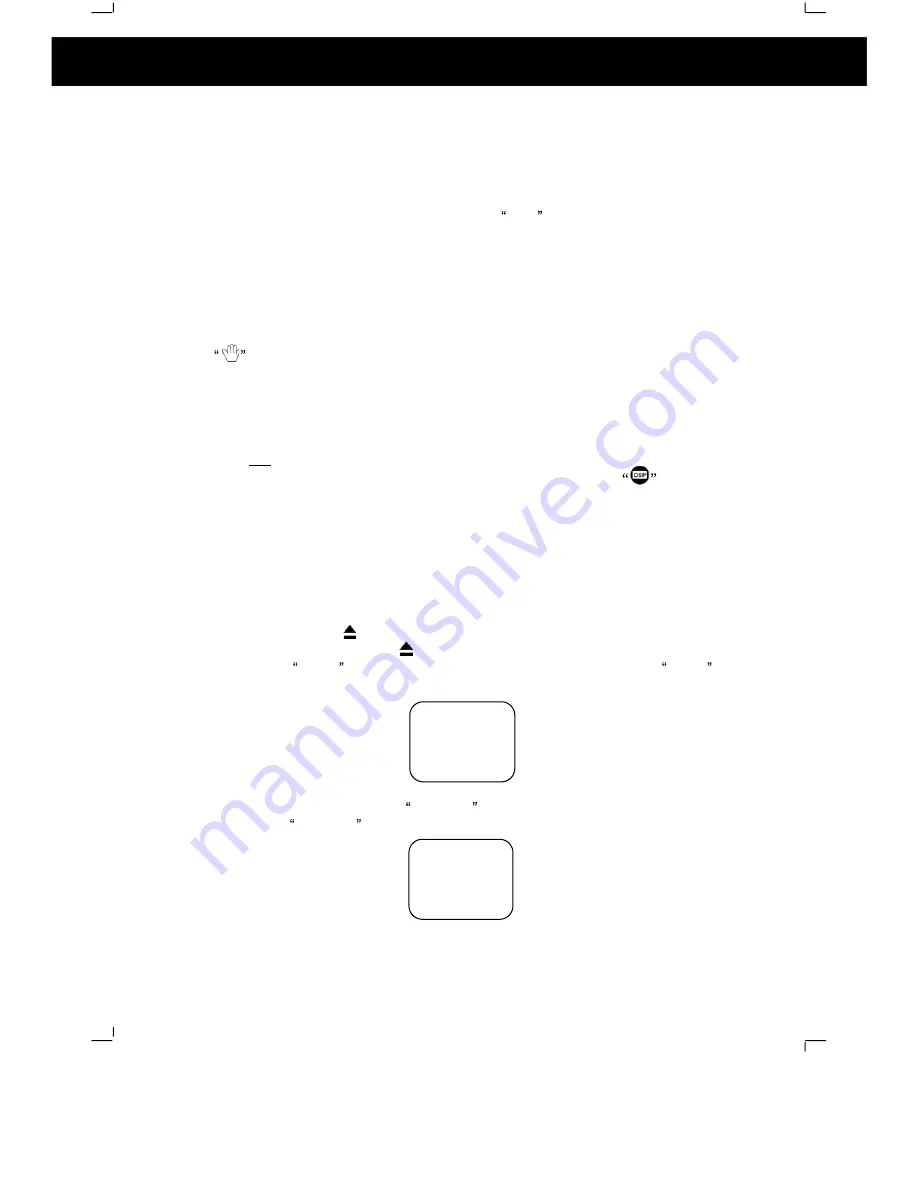
25
Before using the DVD player please ensure that the TV connected to the player is
turned on and the AV channel is selected. Turn the power on to both the
AMPLIFIER and DVD components. Using the source button on the remote control
or on the front panel select DVD as the source. DVD will be shown on the
display on the TUNER component.
Please note all instructions below refer to buttons on the remote control unless
stated otherwise. Many buttons on the remote have the same function as those on
the front panel, if the function name is the same then it will perform the same
function.
If a
symbol is shown in the top left of the screen this indicates that the
requested action is not possible
When listening to a CD-DA or MP3 disc sound will be heard only through the front
right and front left speakers. The volume for the surround left/right, centre and
subwoofer speakers can still be adjusted using the VOLUME MENU button
however NO sound will be heard from these speakers. To listen to a 2 channel
source in virtual surround press the SURROUND button until the
is shown
on the display and then sound will be heard from more speakers(Refer chapter
4.5).
Please note: when listening to a 5.1 channel DVD ensure that the virtual surround
function is disabled to obtain true surround sound.
6.1 Insert a DVD Disc
Press the Open/Close ( ) button to open the DVD disc tray. Place a disc onto the
tray and press the Open/Close ( ) button to close the tray. After the DVD disc
tray has closed READ will be shown on the top right of the screen and LOAD
will be shown on the DVD component display. If the inserted disc is of a
recognised format playback will commence automatically. If the disc is not
recognised or no disc is inserted NO DISC will be shown in the top left corner of
the TV screen. NO DISC will also be shown on the DVD component display.
6. CD/DVD Operation
READ
NO DISC