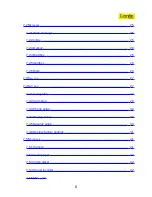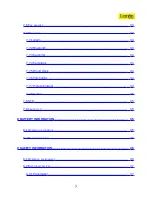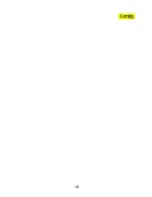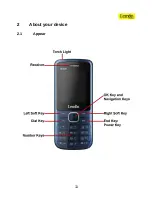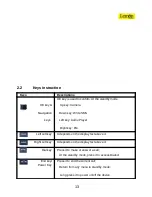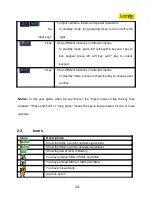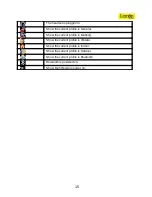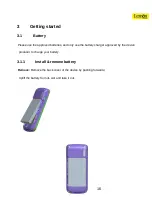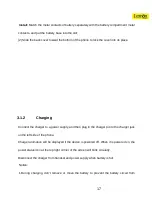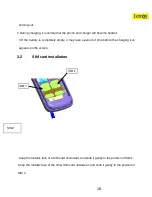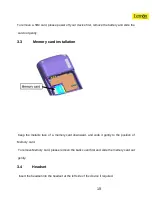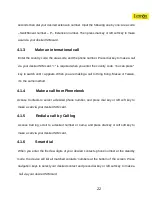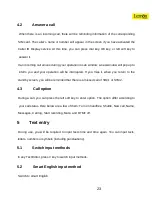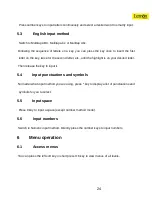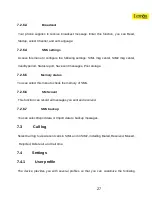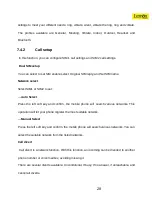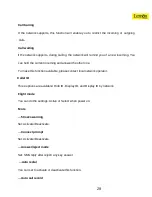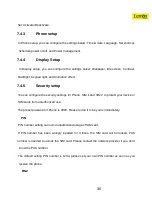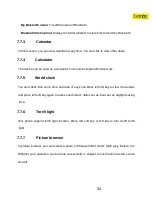3.5
File manager
File manager is used to manage the phone and the memory cards respectively.
1.
Connect to a computer
The USB function of the device is available, no matter the device is powered on or off.
While the device is powered off, it will start charging and open File manager after the USB
cable is plugged in. When the device is powered on, it will enter the “USB Config” interface
automatically after the USB cable is plugged in. In the interface, select “Mass storage” to
start File manager. If your memory card is inserted, the computer will pop up removal disks,
respectively representing your device and memory cards.
After you enter, you will find some preset files or folders. For the sake of normal use, please
put related files into relevant directories, that is, MP3 files shall be put into My music, videos
into Videos, photos into Photos, records into Audio and Bluetooth received into Received.
After the operation is completed, if you want to exit, click the USB icon on the lower right
side of the PC desktop, select to stop the USB devices, and remove them after the pop-up
warning “USB devices can be removed now” appears.
2.
Format
If you format Phone or Memory card, all files in it will be deleted. You can format Phone or
Memory card in two ways:
Use the phone to format directly.
Steps: Select File manager > Memory card > Option > More > Format memory card
20
Summary of Contents for D226
Page 1: ...1 ...
Page 10: ...10 ...
Page 11: ...2 About your device 2 1 Appear 11 ...
Page 12: ...12 ...
Page 40: ...40 ...