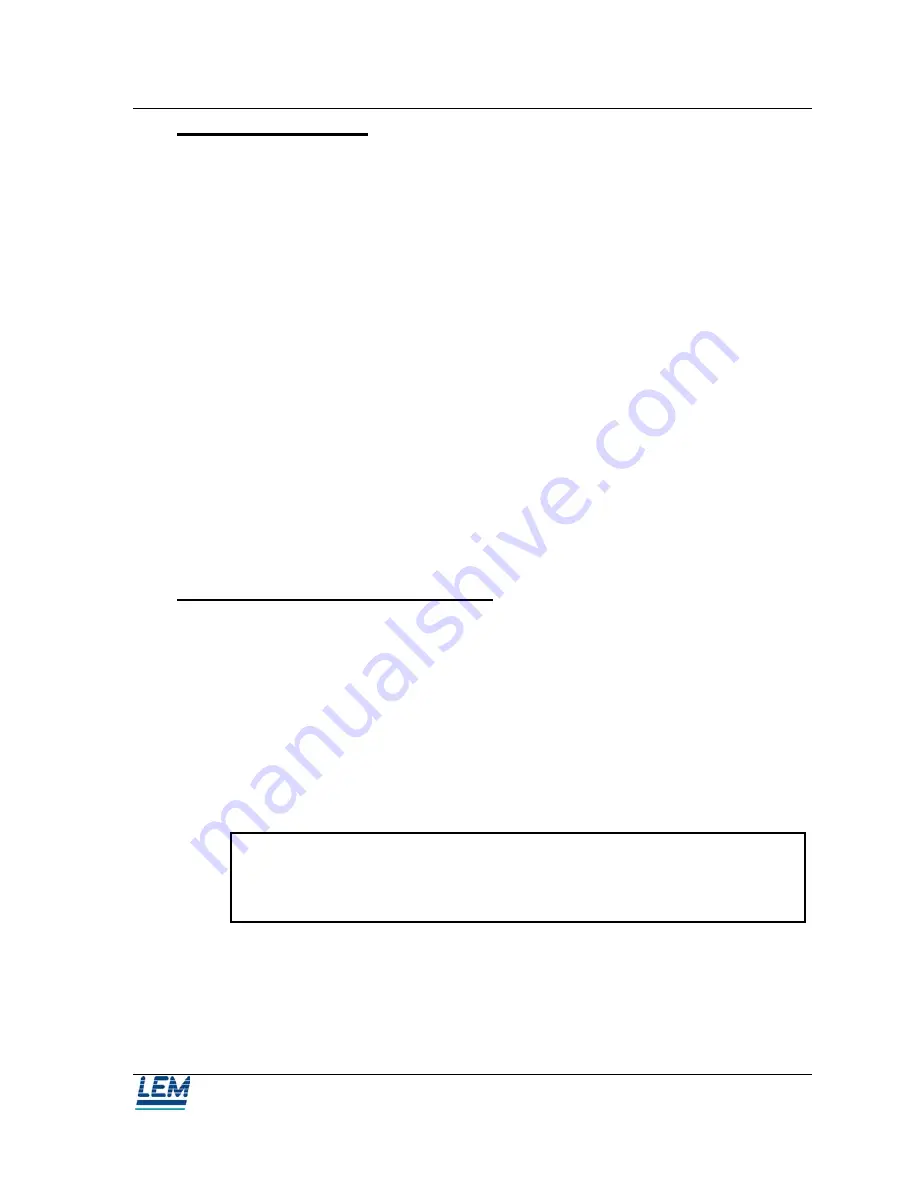
Primary Training
Calibration
2.2 Calibration mode:
2.2.1 Automatic calibration: offset and gain adjustment
The card contains solid-state potentiometers for offset and gain adjustments which
allows compensation for component tolerance variance. These adjustments are made
by the user, by means of the calibration software.
2.2.2 Self-test
The self test procedure allows you to quickly check the correct operation of the
RMS/DC converter, the anti-aliasing filter, the A/D converters, and the gain and
offset potentiometers. It also checks for the presence of RMS/DC converters, and
digital isolation cards, 421. This procedure is automatically carried out when the
AUTO CONFIG menu (displayed at program startup) is selected.
3 CALIBRATION
NOTE: It is implied in the following sections that the user has taken appropriate steps
to isolate the DFR inputs from the field wiring. i.e. opening knifeblades, Phoenix
knives, etc.
3.1 Starting AUTOCAL Software :
Supplied with the BEN 5000, is a diskette containing the AUTOCAL program. This
is a DOS program, and functions most reliably when you shutdown Windows to DOS
mode. Also shipped with every BEN, is a serial communication cable labeled for
calibration use. It is a standard serial data cable.
To use the calibration function, you need an RS-232 connection cable, equipped with
a female DB-25 at the PC side, and a male DB-9 at the other. You will also use a PC
running the 'AUTOCAL' software.
Cable to use :
Card side : DB9 male
PC side : DB25 female
Pin 2
→
Pin 3
Pin 3
→
Pin 2
Pin 5
→
Pin 7
9200-14 REV E
Page 7








































