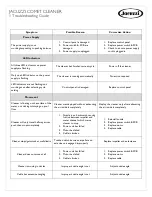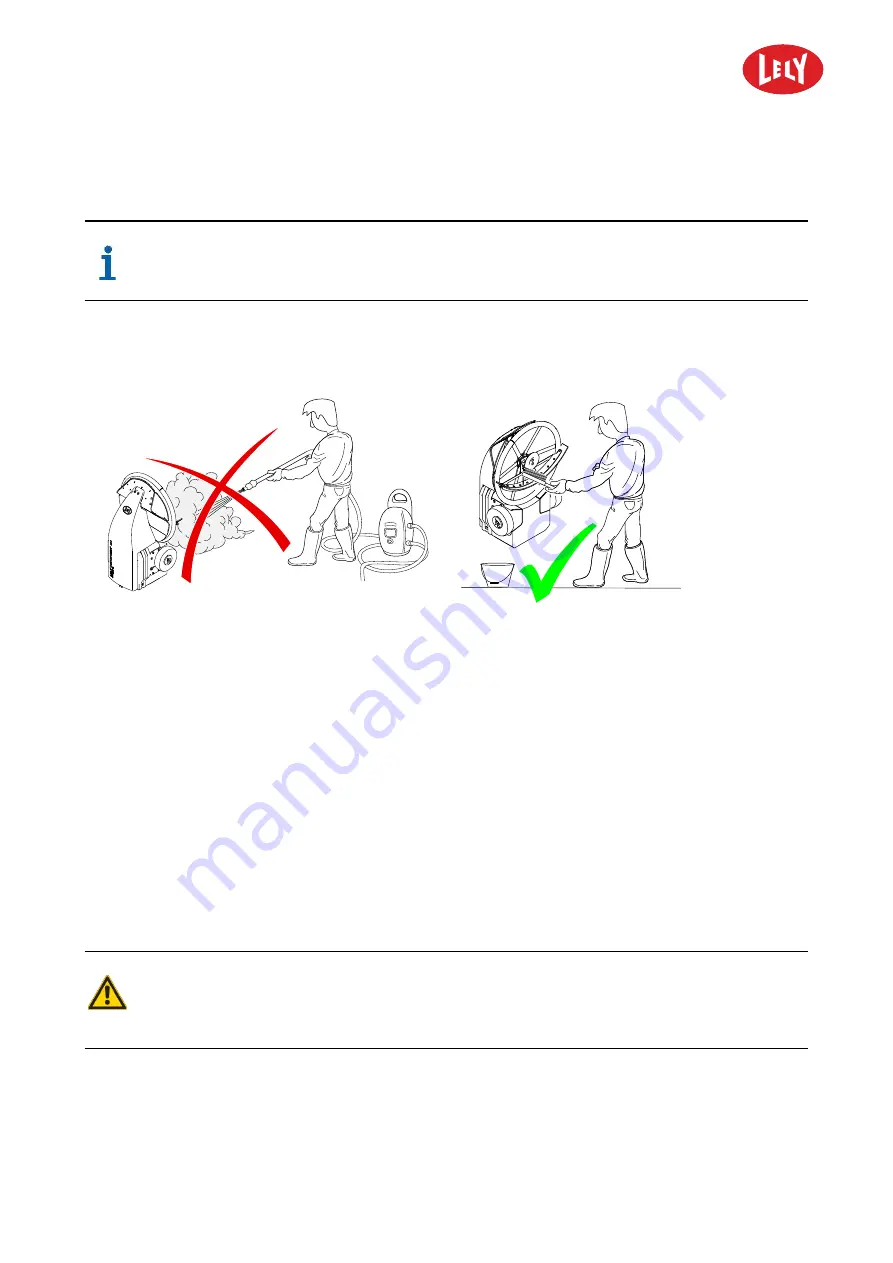
5.4002.8501.0
B
6-7
1.
Use a suitable lifting or tilting tool to lift the front of the machine and put the vehicle on its rear.
To prevent damage of the electronics, do not clean the manure scraper with a high
pressure cleaner! (see figure 42 on page 6-7)
2.
Clean the manure scraper with water and a brush (see figure 43 on page 6-7).
Figure 42. Do not clean the manure scraper with a
high pressure cleaner
Figure 43. Clean the manure scraper with water and
a brush
Close-up
1.
Use a suitable lifting or tilting tool to put the machine back onto its wheels.
2.
Clean the ultrasonic sensor with a tissue if it got dirty during cleaning of the manure scraper.
3.
Manually drive the machine to the charging station (see Drive the Machine to the Charging Station on
page 5-7) .
4.
Start the time path to put the machine into operation (see Start or Stop the Time Path on page 5-33).
6.3.5
Clean the Covers
Preparation
Unexpected cow movement.
Risk of being crushed or trampled.
Block the cow traffic.
1.
Manually drive the machine to a clean and quiet location (see Manually drive the Machine on page 5-
7).
in n o vato rs in ag ric u ltu re
Summary of Contents for DISCOVERY 90 S
Page 2: ...INTENTIONALLY BLANK 5 4002 8501 0 B innovators in agriculture...
Page 6: ...INTENTIONALLY BLANK 5 4002 8501 0 B 6 List of Included Amendments innovators in agriculture...
Page 16: ...INTENTIONALLY BLANK 5 4002 8501 0 B 1 2 Lely Discovery innovators in agriculture...
Page 56: ...INTENTIONALLY BLANK 5 4002 8501 0 B 4 32 Description and Operation innovators in agriculture...
Page 104: ...INTENTIONALLY BLANK 5 4002 8501 0 B 6 12 Maintenance innovators in agriculture...
Page 112: ...INTENTIONALLY BLANK 5 4002 8501 0 B 7 8 Test and Adjustment innovators in agriculture...
Page 134: ...INTENTIONALLY BLANK 5 4002 8501 0 B 9 2 Disposal innovators in agriculture...
Page 137: ......