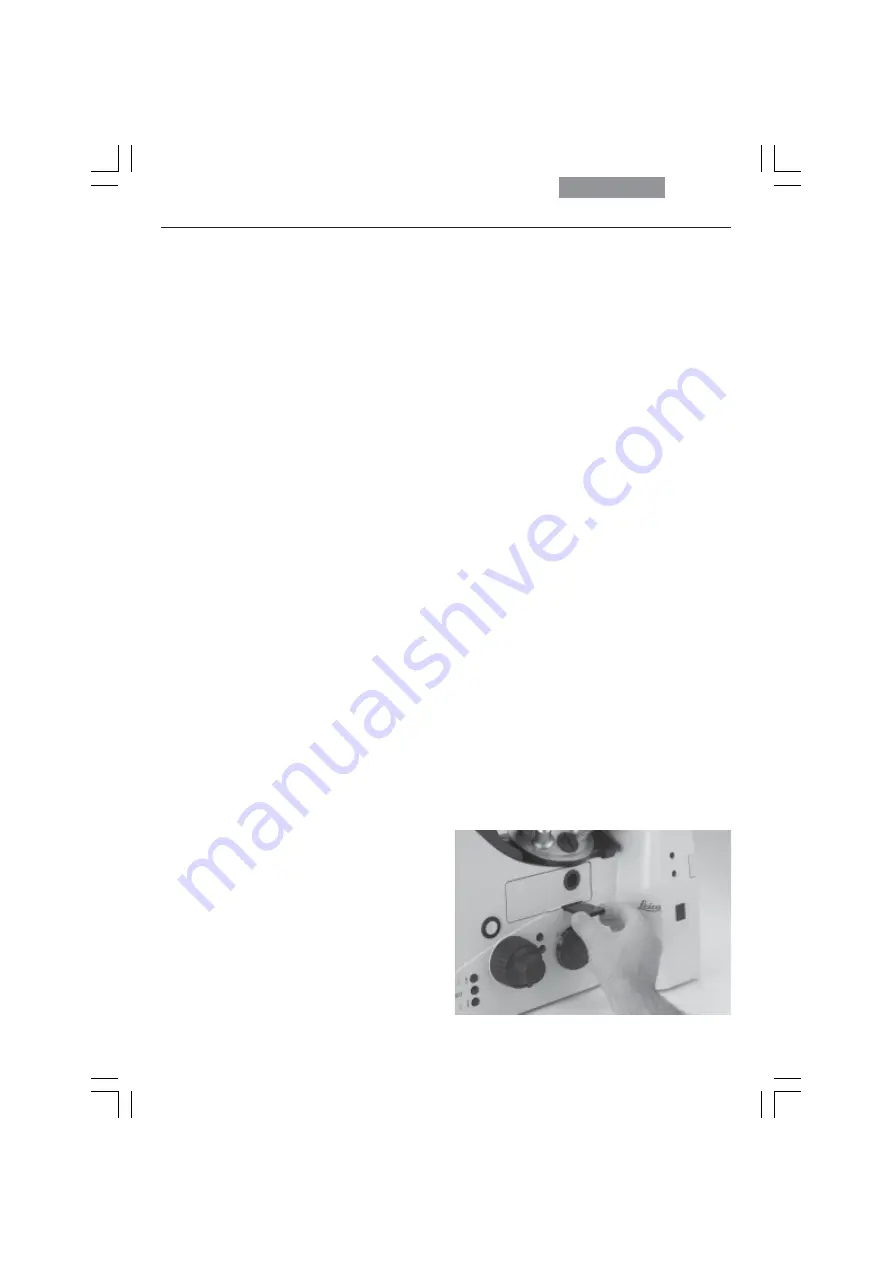
78
8. Operation
8.2.4 Polarization (TL)
• Use the
TL/IL
function button to switch to
transmitted light (TL).
• Select the
POL
(polarization) contrast method
by pressing the variable button
POL
.
Alternatively: press the variable button
CHANGE TL
.
(For details on button assignments, please see
the identification sheet.)
POL
will appear on the LeicaScreen.
Manual Method:
• Move the polarizer on the condenser into the
beam path.
• Insert the analyzer into the right side of the
stand until it clicks into position (Fig. 110).
• Bring the polarizer and analyzer into cross
position until they reach maximum darkness.
• Place a specimen on the stage and select a
suitable objective.
Motorized Method:
• If the microscope is equipped with the rel-
evant components, the polarizer will be acti-
vated automatically in the condenser when
the
POL
contrast method is selected. The ana-
lyzer cube is also automatically positioned in
the beam path.
Combined Methods:
• The Leica DMI6000 B microscope permits
purely mechanical and motorized components
— such as a mechanical analyzer and motor-
ized polarizer — to be combined.
Fig. 110
Inserting the analyzer
√






























