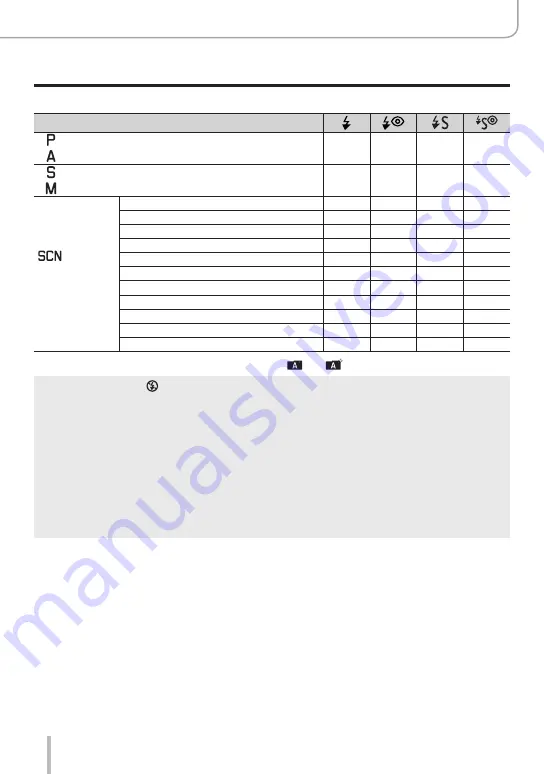
145
Stabilizer, Zoom and Flash
Taking Pictures with the Built-In Flash
■
Flash settings for each exposure control mode
(○: Available, –: Not available)
Exposure control mode
*
1
Program Mode
○
○
○
○
Aperture-Priority Mode
Shutter-Priority Mode
○
○
–
–
Manual Exposure Mode
Scene Modes
(●: Default
settings)
[Clear Portrait]
○
●
–
–
[Silky Skin]
○
●
–
–
[Clear in Backlight]
●
–
–
–
[Sweet Child’s Face]
○
●
–
–
[Clear Night Portrait]
–
–
–
●
[Soft Image of a Flower]
●
–
–
–
[Appetizing Food]
●
–
–
–
[Cute Dessert]
●
–
–
–
[Freeze Animal Motion]
●
–
–
–
[Clear Sports Shot]
●
–
–
–
[Monochrome]
●
○
○
○
*
1
For details about flash settings in Snapshot Mode ([ ] or [
]), refer to (→52).
●
The flash is fixed to [ ] (Forced Flash Off) in the following cases:
•[Backlit Softness], [Relaxing Tone], [Distinct Scenery], [Bright Blue Sky],
[Romantic Sunset Glow], [Vivid Sunset Glow], [Glistening Water], [Clear Nightscape],
[Cool Night Sky], [Warm Glowing Nightscape], [Artistic Nightscape], [Glittering Illuminations],
[Handheld Night Shot] (Scene Mode)
•During video recording
•When recording 4K photos
•When recording using [Post Focus]
•
When using the electronic shutter
•When [HDR] is set to [ON]
•
When [Silent Mode] is set to [ON]
•When a picture effect in [Filter Effect] of [Filter Settings] is set
●
The Scene Mode flash setting is returned to the initial value with each change of scene.
Summary of Contents for C-LUX
Page 1: ...LEICA C LUX INSTRUCTIONS ...
















































