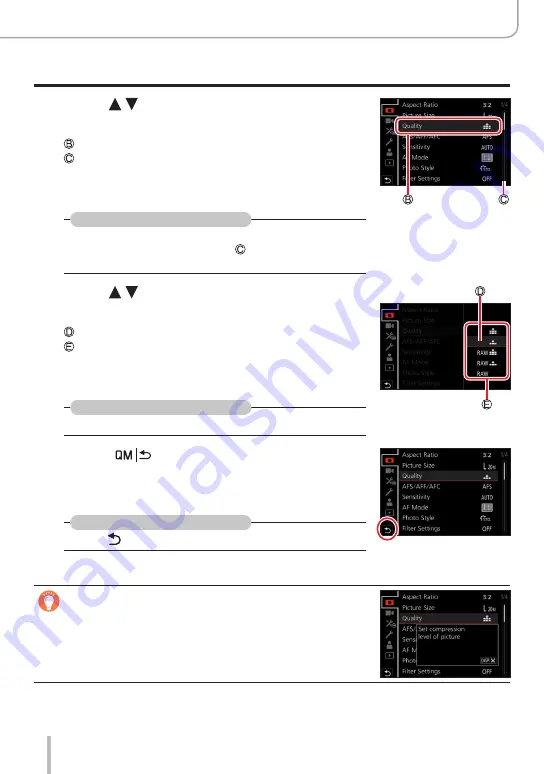
43
Basics
Menu Control
3
Press to select the menu item and
then [MENU/SET]
Item
Page
•You can switch to the next page by rotating the thumb
dial.
With touch screen operations
Touch the menu item
•You can switch pages by touching on the right side of the
display.
4
Press to select the setting and then
[MENU/SET]
Selected setting
Settings
•The setting methods vary depending on the menu
item.
With touch screen operations
Touch the setting to set
5
Press [
] repeatedly until the
recording or playback screen reappears
•During recording, the menu screen can also be exited
by pressing the shutter button halfway.
With touch screen operations
Touch [ ]
●
You can display an explanation on the menu by pressing the
[DISP] while you select a menu item or setting.
●
The menu items that cannot be set are grayed out. In some
setting conditions, the reason the setting is disabled is
displayed when you press [MENU/SET] if you select a grayed-
out menu item.
Summary of Contents for C-LUX
Page 1: ...LEICA C LUX INSTRUCTIONS ...






























