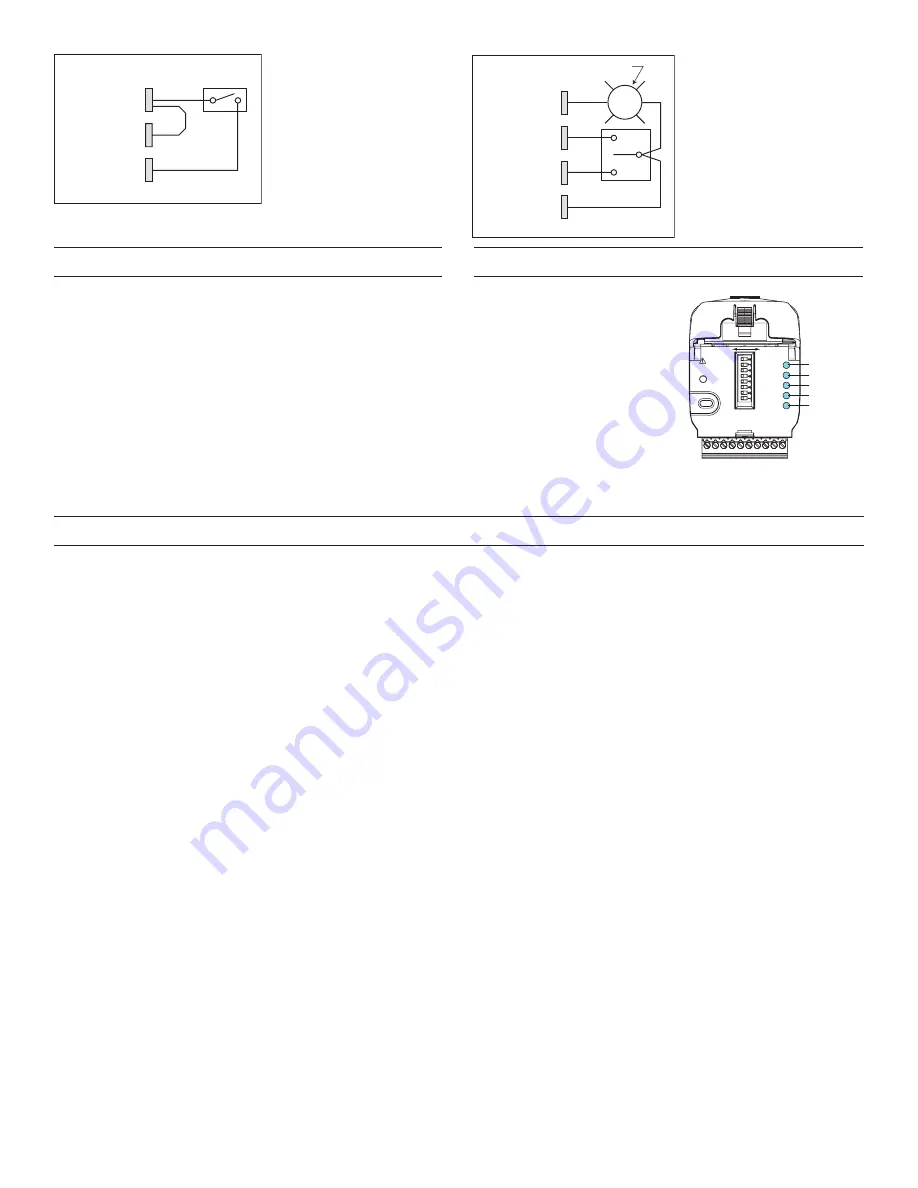
3
LED INDICATORS
Relay Active:
Isolated relay
activation.
Ch 1 and Ch 2 Status:
Associated with Input 1 and Input
2 in contact closure mode. LEDs
track load status. They also show
bindings in PnL.
Ch 1 Status will be lit when either
1A or 1B is activated.
Ch 2 Status will be lit when either
2A or 2B is activated.
Relay Bind:
Binding status for sensor to LMIO-101 isolated relay.
24V Overload:
Indicates 24VDC current overload.
12248r1
Relay Active
Ch 1 Status
Ch 2 Status
Relay Bind
24V Overload
Connect to
DLM local network
NOT Ethernet
1
N.O.
2
CO
M
3
N.C.
4
GN
D
5
+24V
6
Input 1A
7 Input 1B
8
Input 2A
9
Input 2B
10
Pilot
Switch
ON
OFF
Config.
1
2
3
4
5
6
7
8
O
N
Blue LEDs
Relay Active
Ch 1 Status
Ch 2 Status
Relay Bind
24V Overload
POWER UP FUNCTIONALITY
Upon initial power up, the LMIO-101 automatically listens for a
DLM occupancy message from any occupancy sensor on the
local network. The occupancy message activates the internal
isolated relay output.
With the default DIP switch settings (all
OFF
), the LMIO-101
looks for only three types of switches on Input 1A, 1B, 2A and
2B: Maintained, Momentary
ON/OFF
, and Momentary push
button. Any positive input results in a DLM message to turn
ON
the relay(s) bound to that input. In the default Plug ‘n Go (PnG)
mode, Input 1 turns load 1
ON
, input 2 turns the rest of the loads
ON
.
If you change the DIP switches to use a dry contact input switch,
then input 1A and 1B are assigned to load 1. Input 2A will be
assigned to the rest of the loads.
ADJUSTMENTS
Load Binding to Inputs:
1.
Enter Push n’ Learn (PnL)
Using a pointed tool, press and hold the Configuration button on the LMIO-101 for 3 seconds. The Red LED begins to blink rapidly.
Release the configuration button. The Red LED on ALL other communicating devices begins to blink rapidly. After 1 second, load
#1 turns
ON
. All devices that are bound to this load have their blue LED solid
ON
.
2.
Load selection
Press and release the Configuration button to step through the loads. As each load turns
ON
note which blue LEDs are lit. On the
LMIO-101 the Channel 1 status LED indicates binding for Input 1A or 1B and Channel 2 status LED indicates binding for Input 2A or 2B.
• To unbind an input from a load, activate the desired input by using the third party switch or dry contact closure. The blue LED
turns
OFF
to indicate the input is no longer bound to the load that is currently
ON
.
• To bind the input to the load that is currently
ON
, activate the input using the third party switch or dry contact closure. The input’s
blue LED lights indicating that it controls the load that is currently
ON
.
NOTE:
If you can not activate the third party switch or the dry contact closure, you can still bind Input 1 and Input 2 to a load.
Enter PnL as before and when the desired load is active toggle DIP Switch
#7
(for Input 1) or
#8
(for Input 2) to bind the
input to this load.
3.
Exit Push n’ Learn.
Isolated Relay Binding
By default, the LMIO-101’s isolated relay responds to any occupancy sensor on the DLM local network. The isolated relay binding
process associates the relay activation based on input from specific DLM sensors. Once this process has been performed for one
sensor, all other sensors are unbound from the isolated relay. For custom binding, a total of 10 occupancy sensors can be bound to a
single LMIO-101 isolated relay.
Isolated Relay: Binding/Unbinding an Occupancy Sensor
The sensor must broadcast its serial number over the DLM local network and the LMIO-101 must capture the sensor’s serial number
within 30 seconds. You must have access to both the sensor and the LMIO-101 and be able to perform steps 1-3 below within the 30
second capture window.
1. To initiate the sensor’s serial number broadcast message, go to the desired sensor and momentarily press the Configuration Button.
2. Look at the LMIO-101.
• If the broadcasting sensor is not bound to the isolated relay, the blue Relay Bind LED on the LMIO-101
blinks
.
• If the broadcasting sensor is bound to the relay the Relay Bind LED on the LMIO-101 is
ON
solid
.
3. To bind or unbind the broadcasting sensor to the LMIO-101’s isolated relay, flip DIP Switch
#8
ON
then back
OFF
.
• If you unbind all sensors from the LMIO-101 it goes back to its default functionality, meaning that it responds to an occupancy
signal from any occupancy sensor.
LMIO-101 Terminals
(6) Input 1A/2A ON
(7) Input 1B/2B OFF
(5) +24VDC
(10) PILOT
24V Pilot Light
NOTE:
24VDC supply has a
5ma current supply. If
the pilot light or any of
the 3rd party devices
draw more current the
power supply will shut
off 24VDC and the
24VDC overload LED
(LED #5) will blink
until the overload
condition is corrected.
Maintained Switch
LMIO-101 Terminals
ON
OFF
(5) +24VDC
(6) Input 1A
(8) Input 2A
or
(7) Input 1B
(9) Input 2B
or
NOTE:
If there is a break the
switch will appear as
if it is off.























