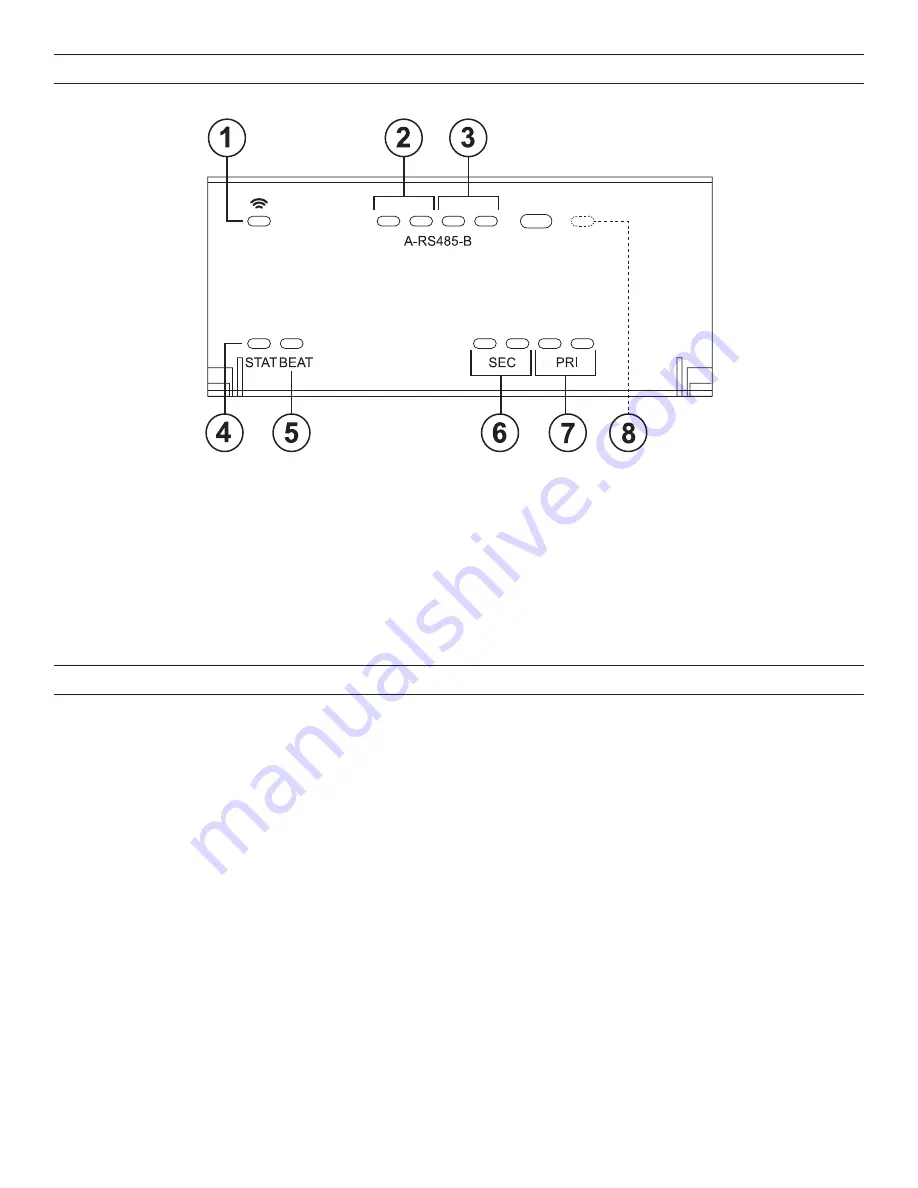
8
STATUS LEDS
The controller provides a number of status LEDs, with all but one visible with the front access door closed.
1. WiFi
(green) - This option is not used
2. RS485 “A”
(COM1) - Transmit (TX, Yellow) and Receive (RX, Green)
3. RS485 “B”
(COM2) - Trams,to (TX) and Receive (RX)
4. STAT
(Green) - Remains lit
5. BEAT
(Yellow) - “Heartbeat” LED that blinks at 1Hz during normal operation
6. Secondary Ethernet
, SEC (LAN2) “link” (Green) and “Activity” (Yellow)
7. Primary Ethernet
, PRI (LAN1) “Link” (Green), “Activity” (Yellow)
8. BACKUP
(Behind door) - Green, typically Off unless a USB drive is inserted, or a backup, restore, or factory recovery image install
is in progress.
USING STATUS LEDS
The LMJA-8125/8300 includes several LEDs that can help you determine the status of the unit. They are located in two places as
shown in the Status LEDs diagram above: the top of the LMJA-8xxx (visible through the cover), and for serial ports, on the bottom board
(visible only with cover removed). From left to right these LEDs include:
• Status (STATUS)
• Heartbeat (BEAT)
• Serial Ports (see USB Ports section on page 10 for explanation)
• Ethernet Ports (SEC, PRI)
Ethernet Ports
Each Ethernet port (“SEC” for LAN2, “PRI” for LAN1) has one green LED, visible on the top cover. The LED indicates activity on the
associated port as follows:
•
Off
– No Ethernet link is made.
•
On
– Ethernet link is present, but no activity on the LAN.
•
Blinking
– Ethernet link is present with data activity on the LAN.
Heartbeat
The “BEAT” LED is located to the right of the Ethernet LEDs, and is yellow. Under normal operation, this LED should blink about once
per second. If the heartbeat LED stays on constantly, does not light, or blinks very fast (more than once per second), contact technical
support.
Status
When power is applied, the “STATUS” LED is located to the right of the heartbeat (“BEAT”) LED, and is green. This LED provides a CPU
machine status check, and should be lit when the LMJA-8xxx is powered.
If the STATUS LED is not lit while power is applied, contact Wattstopper Technical Support.








































