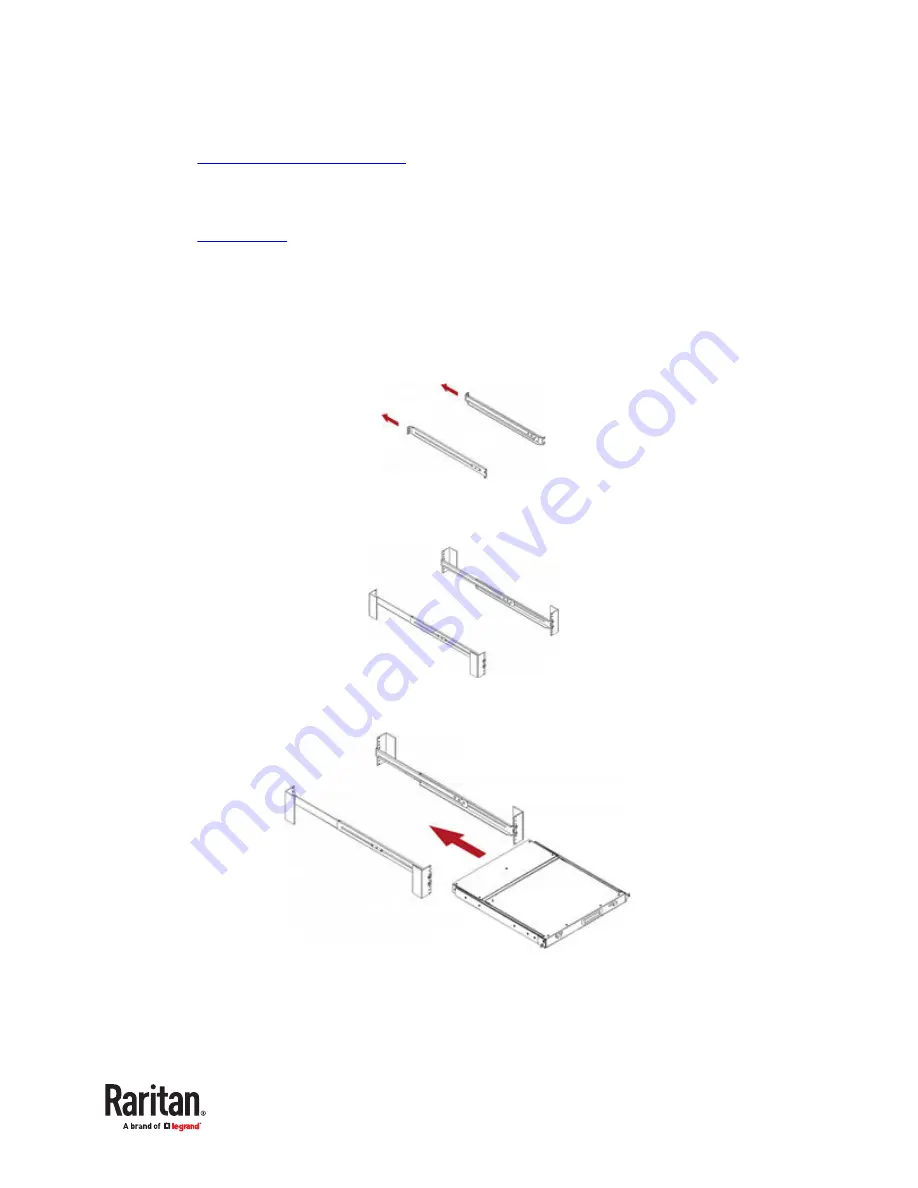
▶
MDCIMs:
•
MCD Computer Interface Modules
(on page 14).
•
▶
MDUTP cables:
•
(on page 14).
•
MCD-LED Rackmount Procedure
MCD
‑
LED KVM drawers can be mounted in 1U (1.75", 4.4cm) of vertical space in a standard 19"
equipment rack. To rack-mount it, use the brackets and screws that come with the device.
1. Adjust the length of both brackets to match the mounting depth of your rack.
2. Fasten the brackets to the rack rails securely with your own fasteners.
3. Slide the MCD
‑
LED between the brackets.
4. Fasten the MCD
‑
LED to the rack.
21
Summary of Contents for Raritan MCD Series
Page 7: ...MDCIM DVI MDCIM HDMI 7...
Page 8: ...MDCIM DP MDUTP cables 8...
Page 22: ...22...
Page 70: ...5 Click APROM to select the appropriate MDCIM MDUTP firmware file 70...
















































