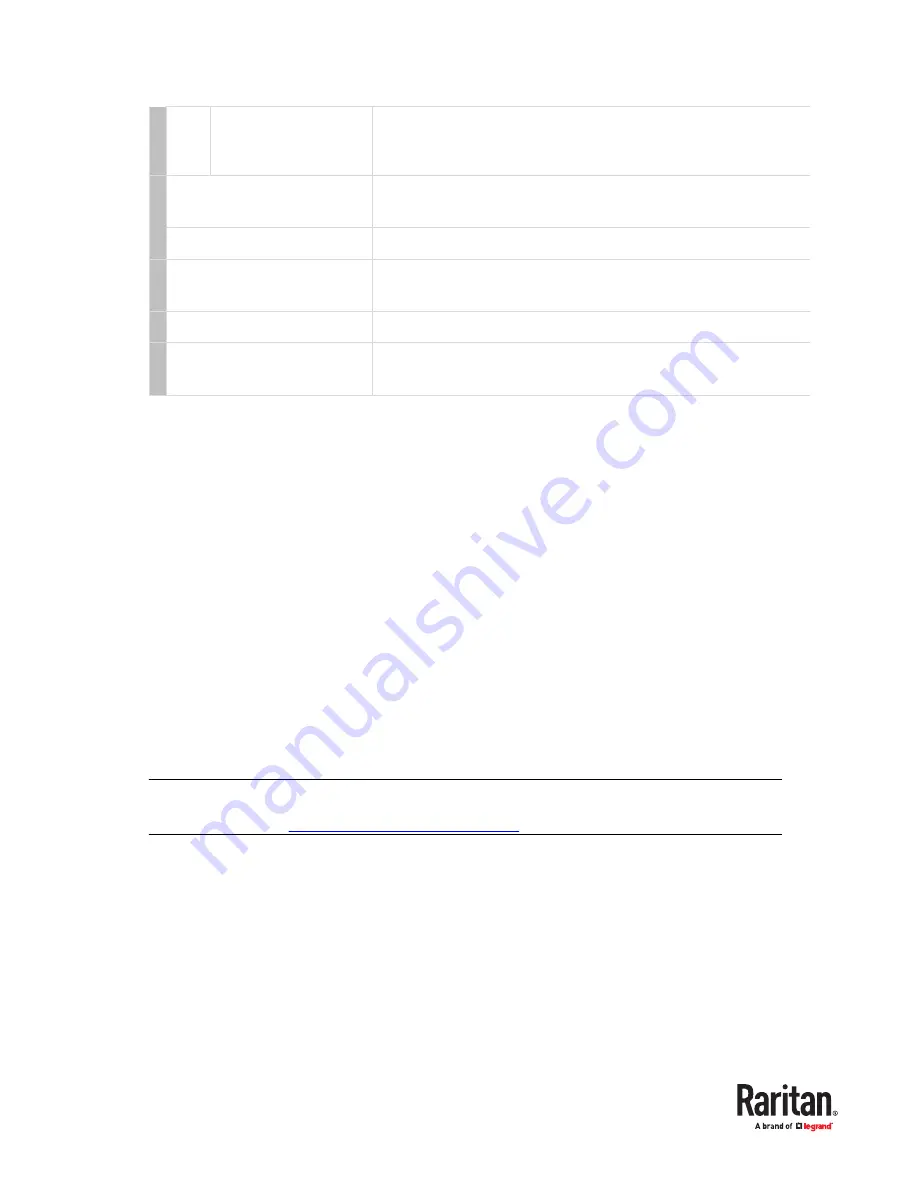
c
One DVI-I connector
Connect a monitor.
•
If your monitor does not have a DVI connector, an appropriate video
•
converter or adapter is required.
3 'Console 1' connectors
Connect the data input/output devices.
•
'Console 1' is available on all MCD models.
•
a, b, c
Refer to a, b, and c shown above.
4 Reset button
Power cycles the MCD switch.
•
Note that users are forced to log out on reset.
•
5 Firmware upgrade connector
Connect a computer for upgrading the MCD switch's firmware.
6 Channel ports
Connect servers.
•
Total of channels depends on your model.
•
MCD Computer Interface Modules
The MCD Computer Interface Module (MDCIM) transmits keyboard, mouse and video signals between
the connected server and the MCD switch. One MDCIM is required per server.
There are three types of MDCIMs.
•
DVI + USB
•
MDCIM-DVI comes with a DVI video connector and a USB connector.
This CIM does NOT support audio transmission.
•
HDMI + USB
•
MDCIM-HDMI comes with an HDMI video connector and a USB connector.
This CIM supports
digital audio transmission.
•
Display Port + USB
•
MDCIM-DP comes with a Display Port video connector and a USB connector.
This CIM does NOT support audio transmission.
Please preset the video resolution first. Swapping resolutions frequently may cause the
timeout of video sync.
Important: If the audio functionality is wanted, make sure you turn on the audio
feature on your MCD switch in addition to using the audio-capable MDCIM-HDMI or
MDUTP cable. See
Available Settings and Options
(on page 42).
MDUTP Cables
One MDUTP cable is a combination of Computer Interface Module (CIM) and standard network patch
cable so you can use it in place of the MDCIM.
Raritan provides various MDUTP cables of different lengths.
Each MDUTP cable comes with an HD15 VGA connector, a USB connector and an analog audio
connector. Therefore, this cable can transmit analog audio in addition to keyboard, mouse and video
signals.
14
Summary of Contents for Raritan MCD Series
Page 7: ...MDCIM DVI MDCIM HDMI 7...
Page 8: ...MDCIM DP MDUTP cables 8...
Page 22: ...22...
Page 70: ...5 Click APROM to select the appropriate MDCIM MDUTP firmware file 70...















































