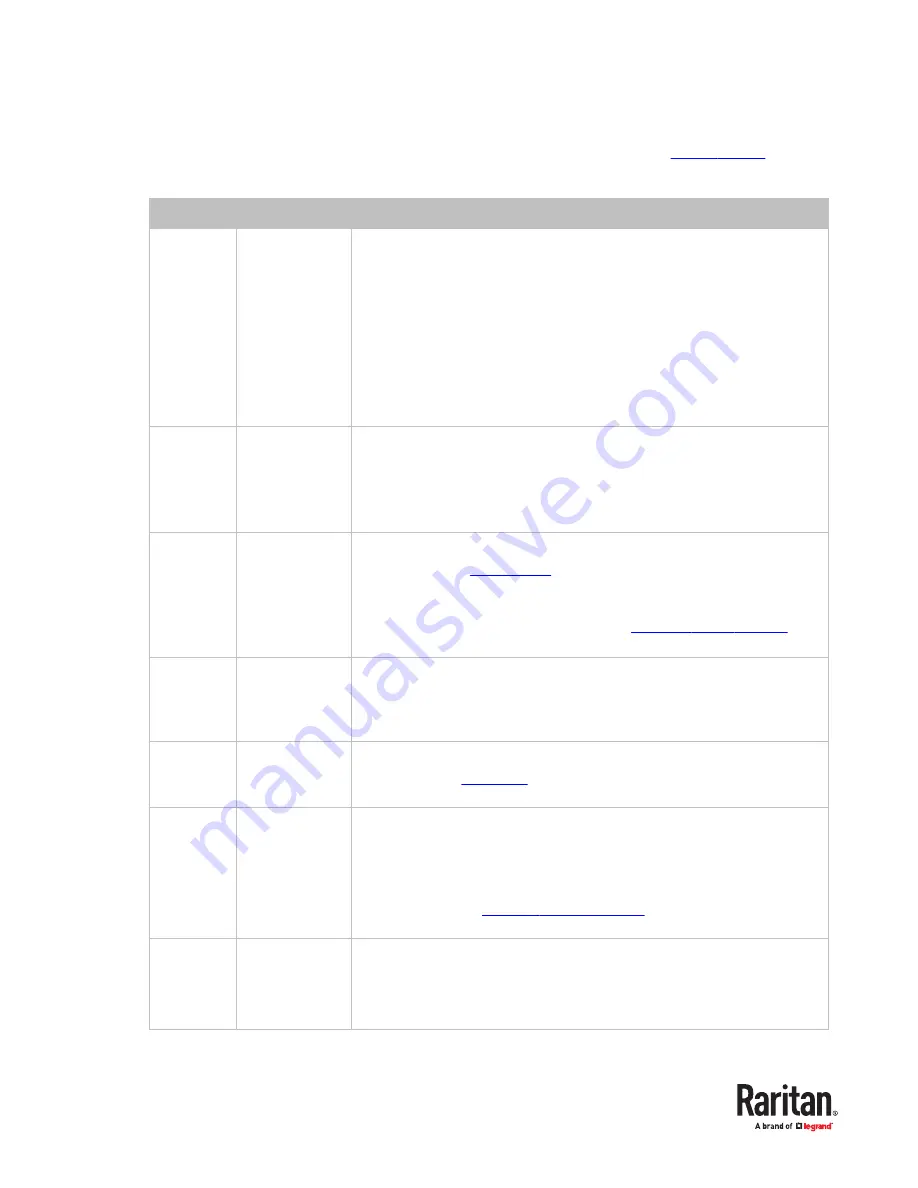
Available Settings and Options
This section describes the functions and options of each item on the SETUP page. See
(on page 41).
Field
Options/values
Function
Oper Mode
(for dual-
user
models)
PC SHARE, or
PRIVATE
The operation mode determines whether two users of a "dual
‑
user" model
can access the same channel or not.
•
PC SHARE: Both users can access the same channel simultaneously, but only the
•
user who first presses the keyboard or moves the mouse can control the server.
The other user can only view the video.
Note that the controlling user loses the server control if remaining
idle for the period of time defined in the 'Port Timeout' field.
•
PRIVATE: When one user is accessing a channel, the other user cannot access the
•
same channel until the first user exits that channel.
Port
Timeout
(for dual-
user
models)
5 to 60 seconds
This field determines how long the user can remain idle after accessing any
channel. Once the timeout expires, the user loses the server control, and the
other user, if available, can gain the server control.
Scan Mode All, or PC ON
This determines which servers will be scanned after activating the channel
scan function. See
(on page 44).
•
All: All channels are scanned.
•
•
PC ON: Only active channels are scanned. See
(on
•
page 47).
Scan Time
5 to 255 seconds
(at an interval of
5 seconds)
This determines how long each channel's video is displayed during the
channel scan.
ID Display
5 to 25 seconds,
or ALL
This determines how long each channel's ID appears onscreen after selecting
Position
Menu, or ID
Select Menu or ID in order to adjust its position on the screen.
•
Menu: Main OSD pages, such as Selection Menu and the login screen.
•
•
ID: Channel ID.
•
For instructions, see
(on page 43).
Hotkey
Scroll Lock, Caps
Lock, or Num
Lock
This determines the hot key used for:
•
Triggering the OSD.
•
•
Selecting a channel when the OSD is not shown.
•
42
Summary of Contents for Raritan MCD Series
Page 7: ...MDCIM DVI MDCIM HDMI 7...
Page 8: ...MDCIM DP MDUTP cables 8...
Page 22: ...22...
Page 70: ...5 Click APROM to select the appropriate MDCIM MDUTP firmware file 70...
















































