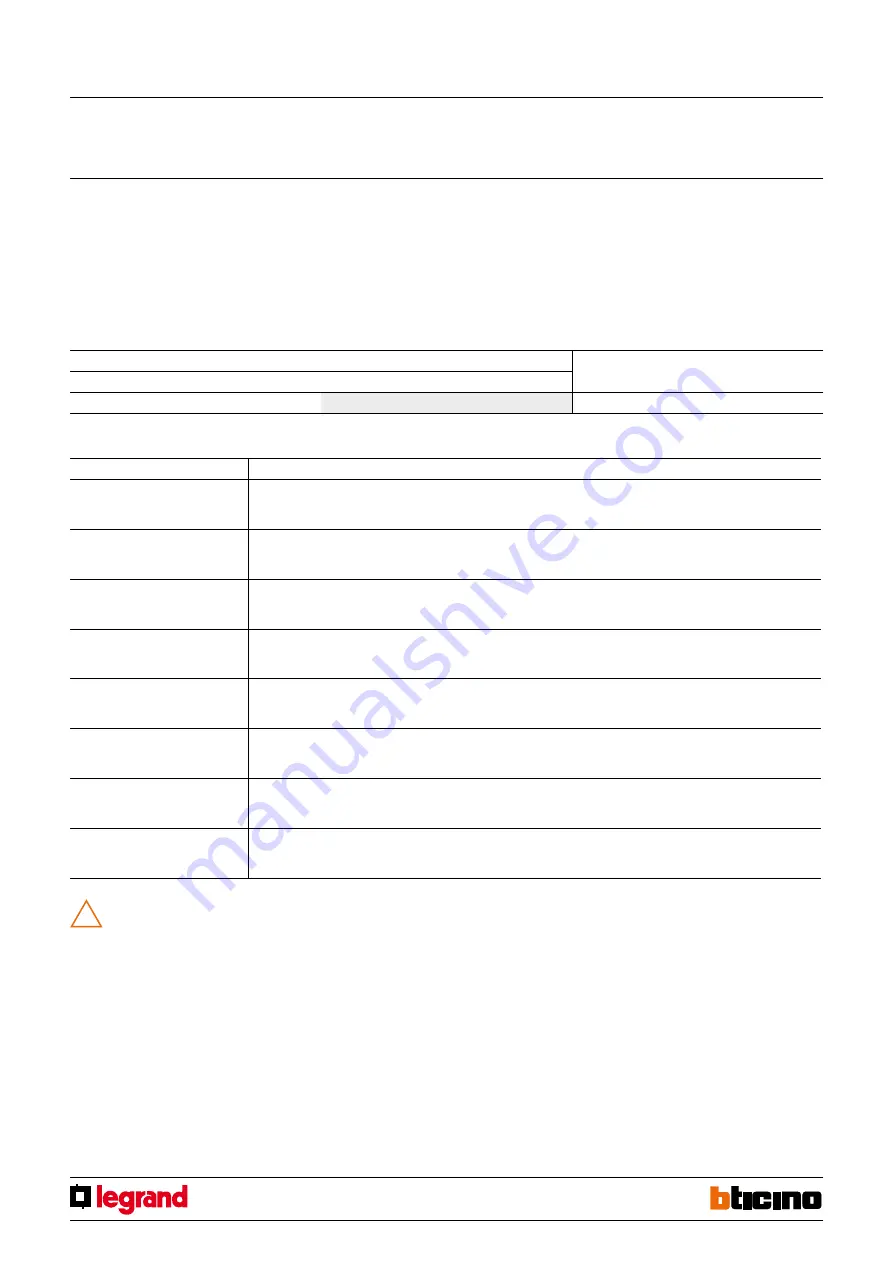
7
HD4657M3
HD4657M4
HC4657M3
HC4657M4
HS4657M3
HS4657M4
573912
573913
After installing the device wait two minutes for auto-calibration to end.
During this time, commands may be automatically sent to the system.
!
Configurator in SET position
Behaviour
0
• LED ON even if button not configured
• No status return
• Fade effect on
1
• LED ON even if button not configured
• No status return
• Fade effect off
2
• LED ON only if configured (not configured -> LED OFF)
• No status return
• Fade effect on
3
• LED ON only if configured (not configured -> LED OFF)
• No status return
• Fade effect off
4
• LED ON even if button not configured
• Status return on
• Fade effect on
5
• LED ON even if button not configured
• Status return on
• Fade effect off
6
• LED ON only if configured (not configured -> LED OFF)
• Status return on
• Fade effect on
7
• LED ON only if configured (not configured -> LED OFF)
• Status return on
• Fade effect off
Selecting the LED display mode
You can choose:
- whether at rest to keep the LEDs that are not used/configured off or on;
- whether to illuminate the LEDs or not when you press the corresponding button
(status return); to obtain an optimal status return effect it is recommended to set a
low LED brightness level.
- whether or not to give the illuminating buttons a "fade" effect.
Touch control
MQ00110-f-EN
07/06/2014
Virtual configuration (MYHOME_Suite)
Physical configuration
Function
Parameter / setting
Feedback update
YES, NO
SET=0-7
1)
NOTE 1):
To choose the configurator, see the following table:

























