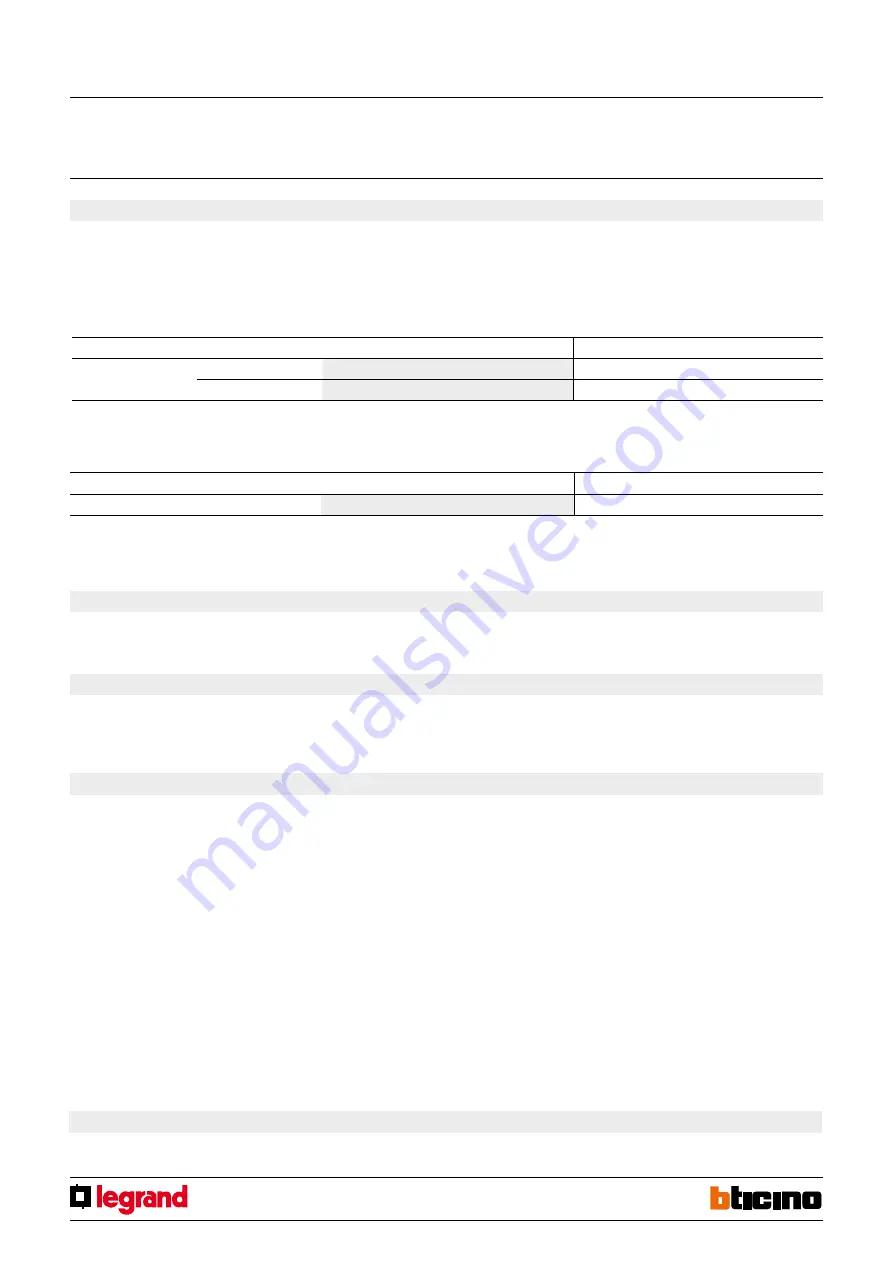
5
HD4657M3
HD4657M4
HC4657M3
HC4657M4
HS4657M3
HS4657M4
573912
573913
4. Programmed scenario activation
Virtual configuration (MYHOME_Suite)
Physical configuration
Addressing type
Room
0-10
1-9
Lighting point
0-15
1-9
Enabling buttons for sending a command to the scenario programmer MH200N.
The address of the assigned command in positions A and PL must be different to the
addresses assigned to the actuators. The control can be connected at any point in the
system (local bus or riser).
4.1 Addressing
Virtual configuration (MYHOME_Suite)
Physical configuration
Button
1)
0-31
M=CEN
4.2 Mode
5. Plus Light Management scenario activation
To configure use MYHOME_Suite virtual configuration.
6. Plus programmed scenario activation
To configure the number 1 - 2047 of the scenario and of the buttons 0 - 31 on the
control device, use MYHOME_Suite virtual configuration.
7. Video door entry functions
To configure the Address for the external unit of the level use MYHOME_Suite virtual
configuration.
7.2 Stair lights switch
To configure use MYHOME_Suite virtual configuration.
Touch control
MQ00110-f-EN
07/06/2014
The association between a scenario configured in the programmer MH200N and the rela-
ted touch control activation buttons (identified with 1-6 or 1-8 with physical configura-
tion and 0-31 with MYHOME_Suite) is made when programming the device MH200N.
7.3 Floor call control
To configure use MYHOME_Suite virtual configuration.
7.1 Unlocking control
To configure the Address for the external unit of the level use MYHOME_Suite virtual
configuration.
8. Sound system control
To configure use MYHOME_Suite virtual configuration.







