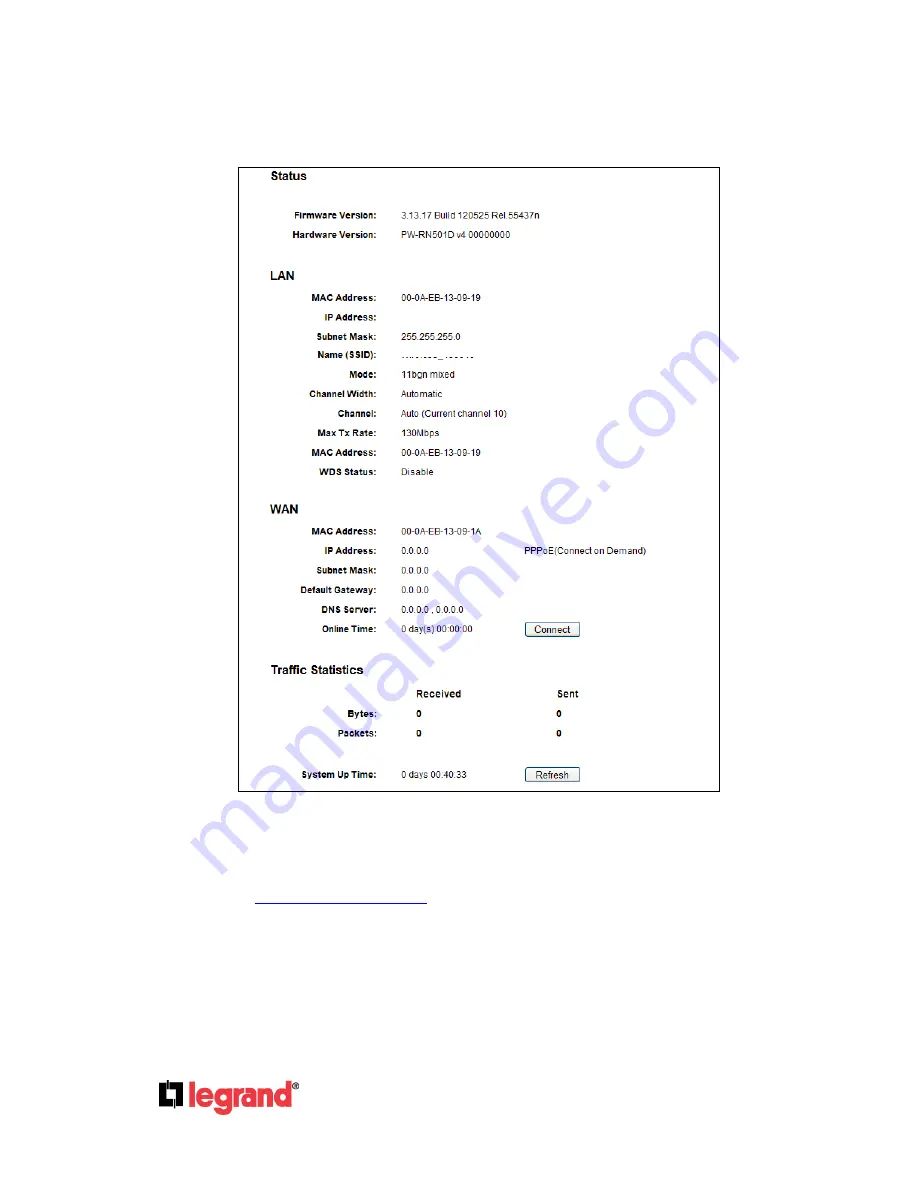
Page
14
301 Fulling Mill Road, Suite G
©Copyright 2012 by Legrand,
Middletown, PA 17057
Inc All Rights Reserved.
(800)-321-2343
www.onqlegrand.com
4.2 Status
The Status page provides the current status information about the Router. All information is read-only.
Figure 4-1 Router Status
4.3 Quick Setup
Please refer to
3.2 Quick Installation Guide
.
4.4 WPS
This section will guide you in the adding of a new wireless device to an existing network quickly by
using the WPS
(Wi-Fi Protected Setup)
function.
a).
Choose menu “WPS”, and you will see the screen shown in Figure 4-2.
Legrand_13091A
192.168.40.254
















































