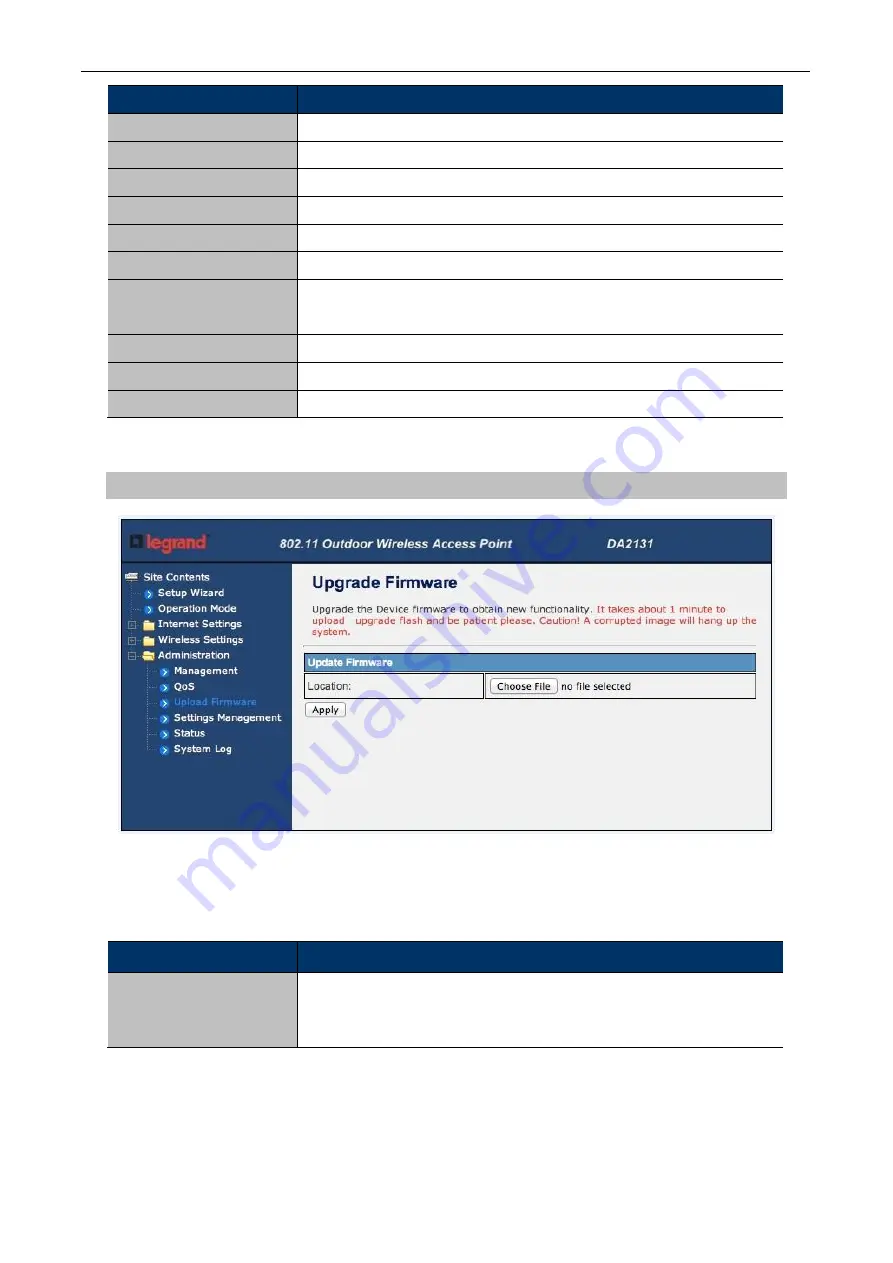
Owner’s Manual of DA2131-V1
A
- 58 -
Object
Description
Username
Fill in the user name for web management login control.
Password
Fill in the password for web management login control.
Current Time
It shows the current time.
Time Zone
Select the time zone in your country from pull-down menu..
NTP Server
Fill in NTP server IP address.
NTP synchronization
Fill in a number to decide the synchronization frequency with NTP server.
Dynamic DNS Provider
Click the drop down menu to pick up the right DDNS provider you
registered.
Account
Fill in the account of DDNS you registered.
Password
Fill in the password of DDNS you registered.
DDNS
Fill in the domain name that you registered.
4.6.2 Upload Firmware
Figure 4-43Upload F/W
The page includes the following fields:
Object
Description
Location
Click the
Browse
button to select the new firmware image file on PC.
And click the
Apply
button to upgrade firmware.




















