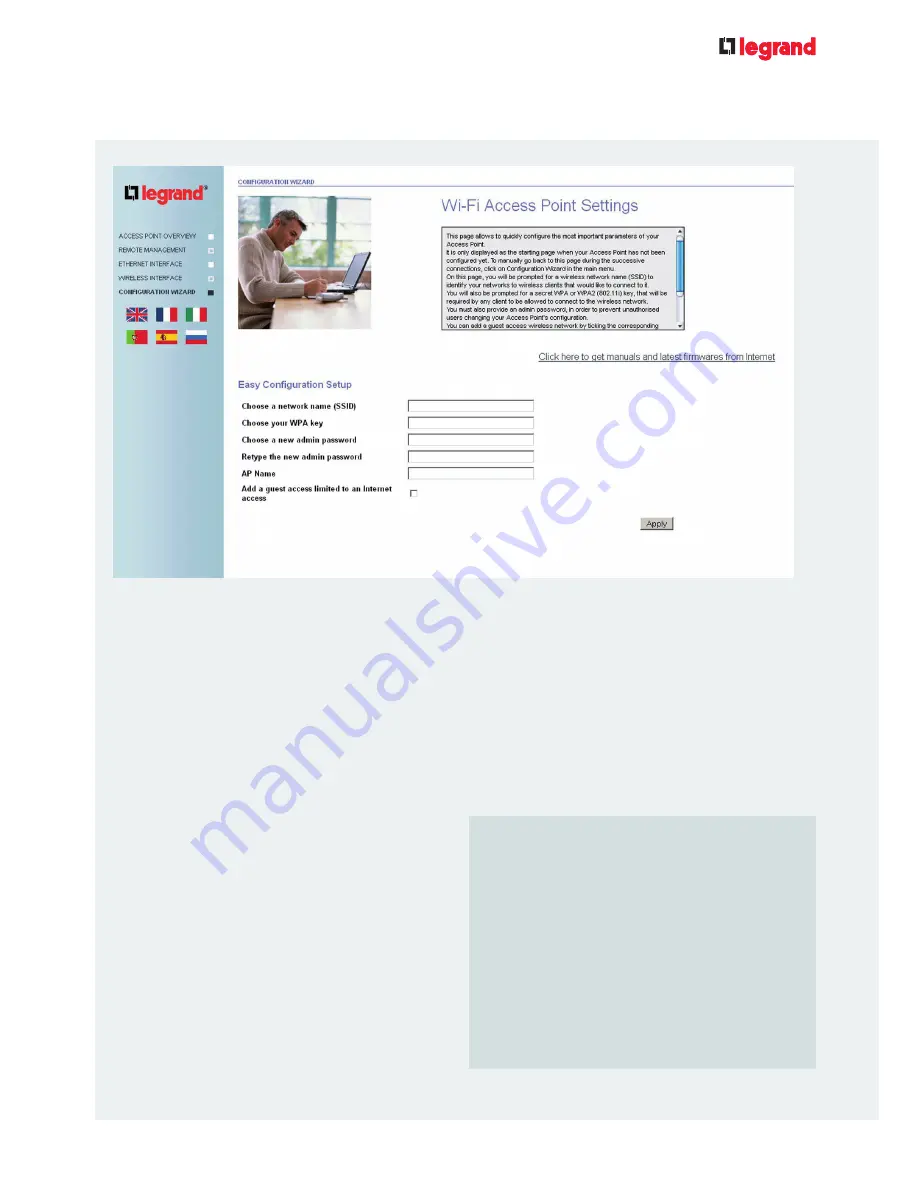
6
This page provides quick access to the main security features of your Access Point.
When your configuration is complete, the
connection between your computer and the
Access Point will be interrupted. In order to
restore your computerís wireless connectiv-
ity, you will need to apply the same encryp-
tion and key to your PCís wireless connec-
tion settings.
Your AP is now secure and ready to use.
If you need to modify the advanced set-
tings use the web interface menu.
1.3
/ CONFIGURATION WIZARD
USER
GUIDE
FOR
LEGRAND
DUAL
BAND
ACCESS
POINT
First enter your chosen network name
(Choose a network name (SSID)
).
In the
Choose your WPA key
field, select a
wireless key (at least 8 characters long). This
will have to be entered on all wireless devices
to be connected to the wireless network.
In the
Choose a new admin password
field,
enter your chosen password.
This password will be required to modify the
configuration of your Access Point.
Click on
Apply
& Save
to update and save
this configuration.
With this quick installation page, your Access
Point is configured using the
Static WPA
or
WPA2
encryption method (using the key pro-
vided).
AP name
This name will help you to identify your
Access Point.
When you select
Add a guest access limi-
ted to an Internet access
, you can define
an open (hotspot) wireless network which will
only provide access to the Internet. Enter the
name of this limited-access network in the
Choose the guest access network name
(SSID)
) field.





















