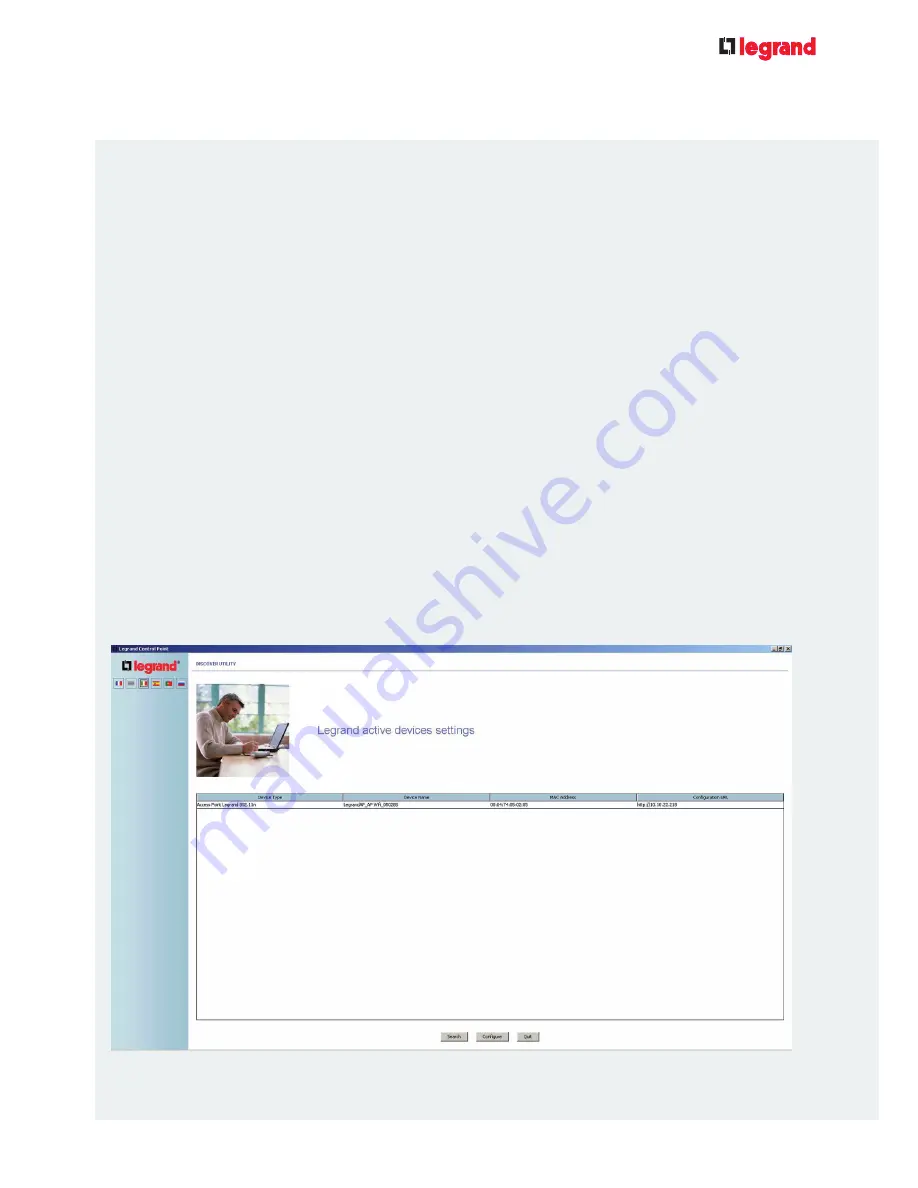
4
USER
GUIDE
FOR
LEGRAND
DUAL
BAND
ACCESS
POINT
1.1
/ HOW TO ACCESS THE WEB-BASED INTERFACE
The list shows all the Legrand Access Points in your installation.
Select an Access Point and click on "Connect" to access the web configuration interface.
1. If your computer is operating with Windows
Check that the UPnP protocol is activated on
your computer. If it is not, follow this procedure:
-
Click on the Start Menu> Settings> Control
Panel
-
Click on Add or Remove Programs in the
Control Panel.
-
Click on Add/Remove Windows Components.
-
In the Components list, select Networking
Services, then click on Details.
-
Make sure the Universal Plug-and-Play check
box Is selected. Click on OK, then Next until the
installation is complete.
UPnP is now activated on your computer. When
you click on the Network Neighbourhood icon
on your desktop.
-
Click on Start
-
Click on Computer
-
Click on Network
A window opens displaying the Legrand AP
detected using UPnP.
Double-click on one of the Access Points to access the web configuration interface.
2. If your computer is operating with another version of Windows or with
MAC, Linux, Unix or another operating system
Use the CD-ROM to launch the
Legrand Control
Point
discovery utility.
Insert the
CD-ROM SUPPLIED WITH THE
ACCESS POINT
(AP)
.
This CD provides the tools
you need to configure your wireless network.
The main menu will be displayed automatically on
the screen. If the main menu does not open auto-
matically, browse the contents of the CD-ROM
using the Windows Explorer, then double-click on
the
setup.exe
file.
- XP
- Vista/7



















