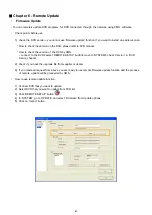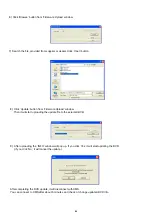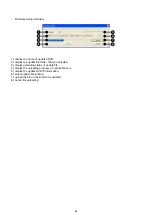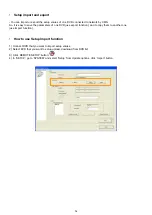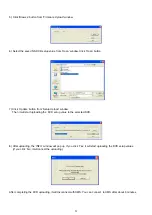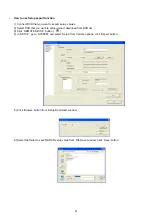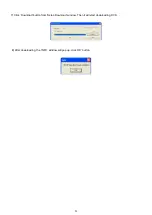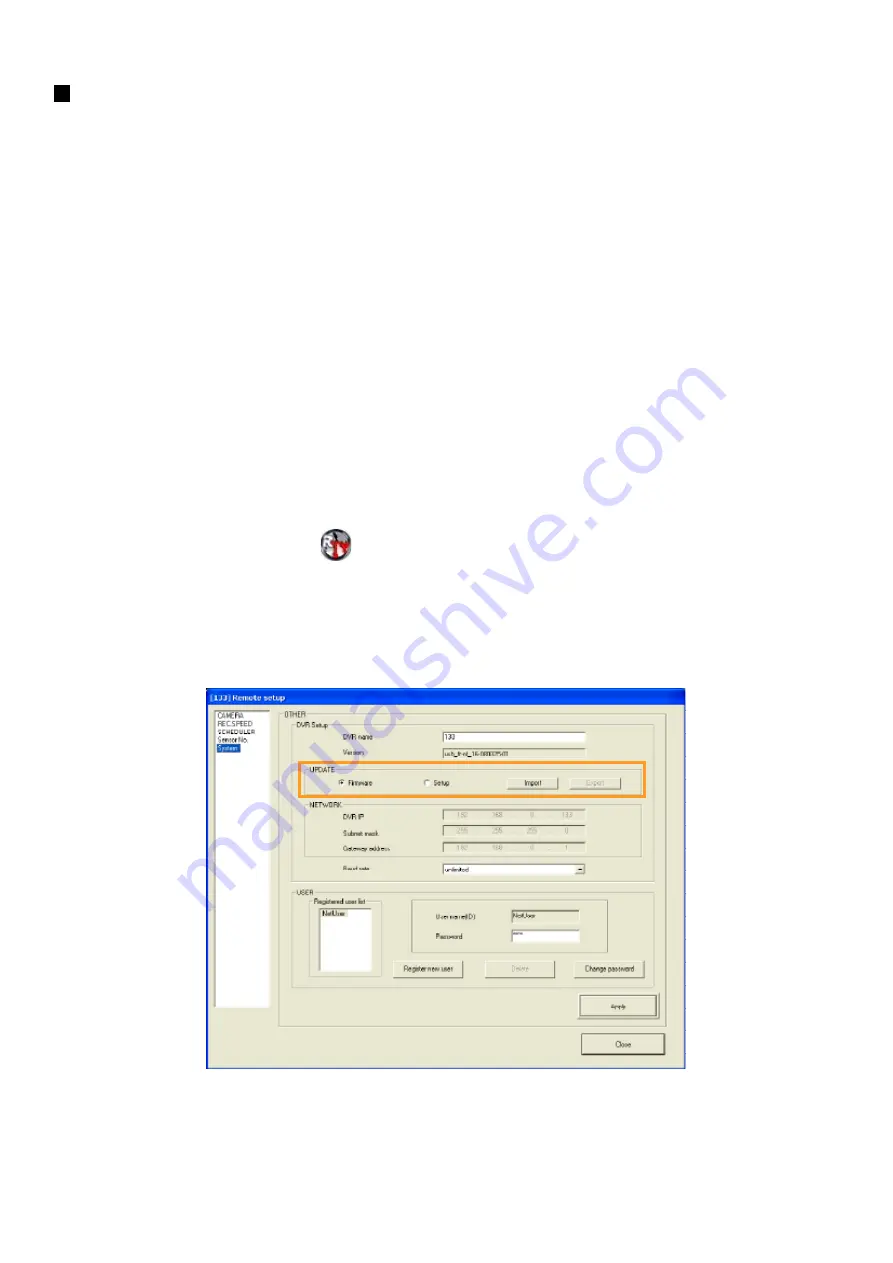
Chapter 6 - Remote Update
Firmware Update
•
- You can remotely update DVR programs, for DVR connected through the network, using CMS software.
Check points before use
•
1) check the DVR version : you cannot use ‘firmware update’ function if you want to install an earlier version.
* How to check the version on the DVR: please refer to DVR manual.
* How to check the version of the DVR by CMS:
- connect to the DVR‡ select ‘REMOTE SETUP’ button‡ move to ‘SYSTEM’‡ check ‘Version’ in ‘DVR
Setup’ chapter.
2) check if you have the upgrade file from supplier or dealer.
3) if you made all request from above, you are ready to use remote firmware update function and the process
of remote update will be proceeded by CMS.
How to use remote update function
•
1) Connect DVR that you want to update.
2) Select DVR that you want to update from DVR list.
3) Click ‘REMOTE SETUP’ button
:
4) In ‘SYSTEM’, go to ‘UPDATE’ and select ‘Firmware’ from Update options.
5) Click on ‘Import’ button.
67
Summary of Contents for 430 557
Page 4: ...Chapter 2 Display Mode 4...
Page 16: ...Chapter 3 CMS Setup Mode To enter in this menu Click on start Click on Setup 16...
Page 23: ...PTZ info check the information of PTZ SETUP OF EACH DVR 23...
Page 43: ...2 Select the date and click on Data Backup button 43...
Page 46: ...5 Chose the file and open it Refer to the DVR Manual to use the Backup Viewer 46...
Page 58: ...The map is shown Click on one camera The video will be displayed for this camera 58...