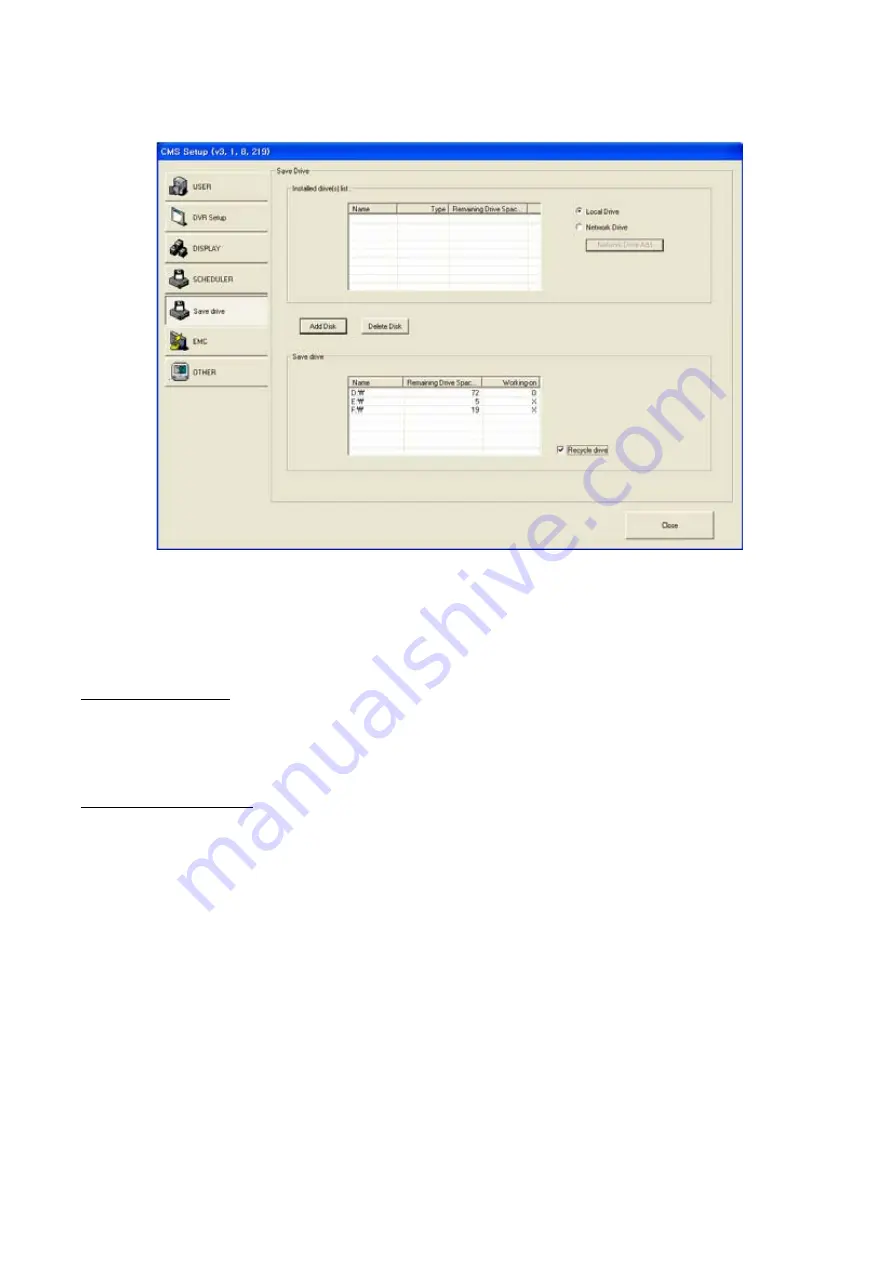
SAVE DISK
•
Install drive(s) list: shows drives that can be used for recording.
•
Save drive: shows the list of drives where the files will be saved.
•
Setting up ‘Local Drive’
1) Select a drive to save data from ‘Installed drive(s) list’. Your local computer disk (C:) can’t be selected.
2) Click ‘Add Disk’ button to add it as ‘Save drive’.
you can use ‘Recycle drive’ function when you added more than 2 drives.
Setting up ‘Network Drive’
1) Checkmark ‘Network Drive’ and click ‘Network Drive Add’ button.
2) ‘Network Drive’ will be generated. Then, Click ‘Add Disk’ button to add it as ‘Save drive’ from the list.
You cannot use ‘Recycle drive’ function.
In the above example, D drive is active, so records will be saved on D drive. When D will be full, records will be
saved on E drive, and finally on F drive.
If ‘Recycle drive’ function is activated, it means that when F drive will be full, it will overwrite D drive, E drive, and
finally F drive.
If this function is not activated, the system will stop to record when F drive will be full.
25
Summary of Contents for 430 557
Page 4: ...Chapter 2 Display Mode 4...
Page 16: ...Chapter 3 CMS Setup Mode To enter in this menu Click on start Click on Setup 16...
Page 23: ...PTZ info check the information of PTZ SETUP OF EACH DVR 23...
Page 43: ...2 Select the date and click on Data Backup button 43...
Page 46: ...5 Chose the file and open it Refer to the DVR Manual to use the Backup Viewer 46...
Page 58: ...The map is shown Click on one camera The video will be displayed for this camera 58...






























