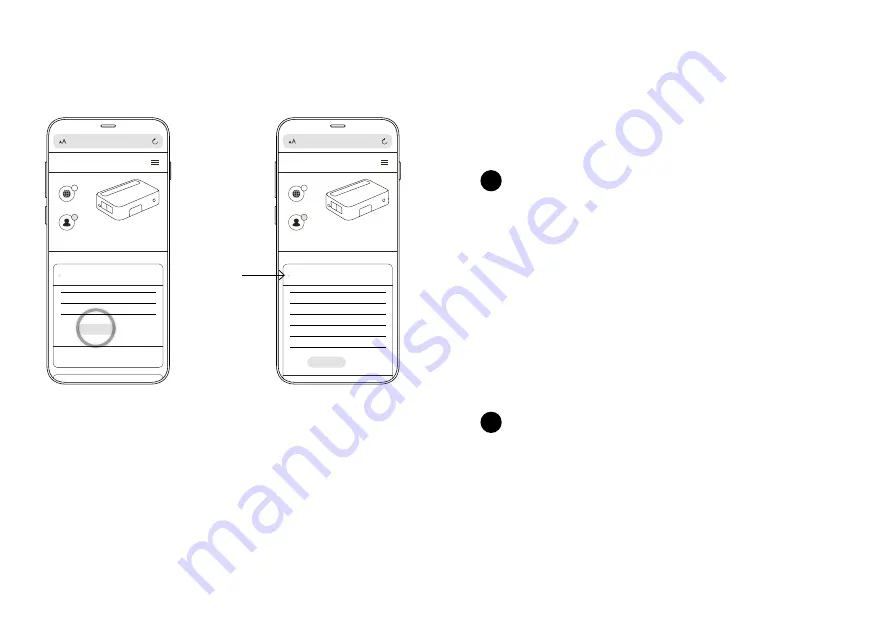
CONFIGURAZIONE MODEM 4G | CONFIGURATION MODEM 4G | EINRICHTUNG DES 4G-MODEMS | CONFIGURACIÓN DEL MÓDEM 4G | 4G-MODEM INSTELLEN |
KONFIGURACJA MODEMU 4G | НАЛАШТУВАННЯ МОДЕМУ 4G | НАСТРОЙКА МОДЕМА 4G
EN
Note: ensure the Twinkly PRO 4G Router is not powered on
1. Remove the screws and lid of the case
2. Insert a nano SIM card into the appropriate slot – refer to illustration A
3. Power on the Twinkly PRO 4G Router
4. Navigate to 192.168.8.1 in a web browser to access the admin panel
5. Within the 3G/4G Modem section press Auto Setup
6. Wait for the process to finish, the status indicator will turn green. It is connected
when the IP address of your SIM card shows up.
7. Look for the 4G LED within the case to lit green, then place back the lid and
secure it
IT
Nota: assicurarsi che il router Twinkly PRO 4G non sia acceso
1. Rimuovere le viti e il coperchio del dispositivo
2. Inserire una scheda nano SIM nello slot apposito – Illustrazione A
3. Accendi il router Twinkly PRO 4G
4. Naviga su 192.168.8.1 in un browser per accedere al pannello di amministrazione
5. All’interno della sezione Modem 3G/4G premere Configurazione automatica
6. Attendi il completamento del processo, l’indicatore di stato diventa verde.
È connesso quando viene visualizzato l’indirizzo IP della scheda SIM.
7. Fai attenzione che il LED 4G all’interno del dispositivo si accenda di verde, quindi
rimetti il coperchio e fissalo
192.168.8.1
GL-XE300-xxx
GL-XE300-xxx-Guest
3G/4G Modem
AT Command Modem Reset Cells Info
SMS Forward
Modem Name
IMEI
EC25EFAR06A04M4G
860548047072860
Auto Setup
Manual Setup
ADMIN PANEL
1
192.168.8.1
GL-XE300-xxx
GL-XE300-xxx-Guest
3G/4G Modem
Modem Name
IMEI
IP Address
Upload
Download
EC25EFAR06A04M4G
860548047072860
192.168.5.125
37MB
173MB
Disconnect
Manual Setup
AT Command Modem Reset
Cells Info
ADMIN PANEL
1
Summary of Contents for Twinkly Pro
Page 23: ...4G Modem setup ...











































