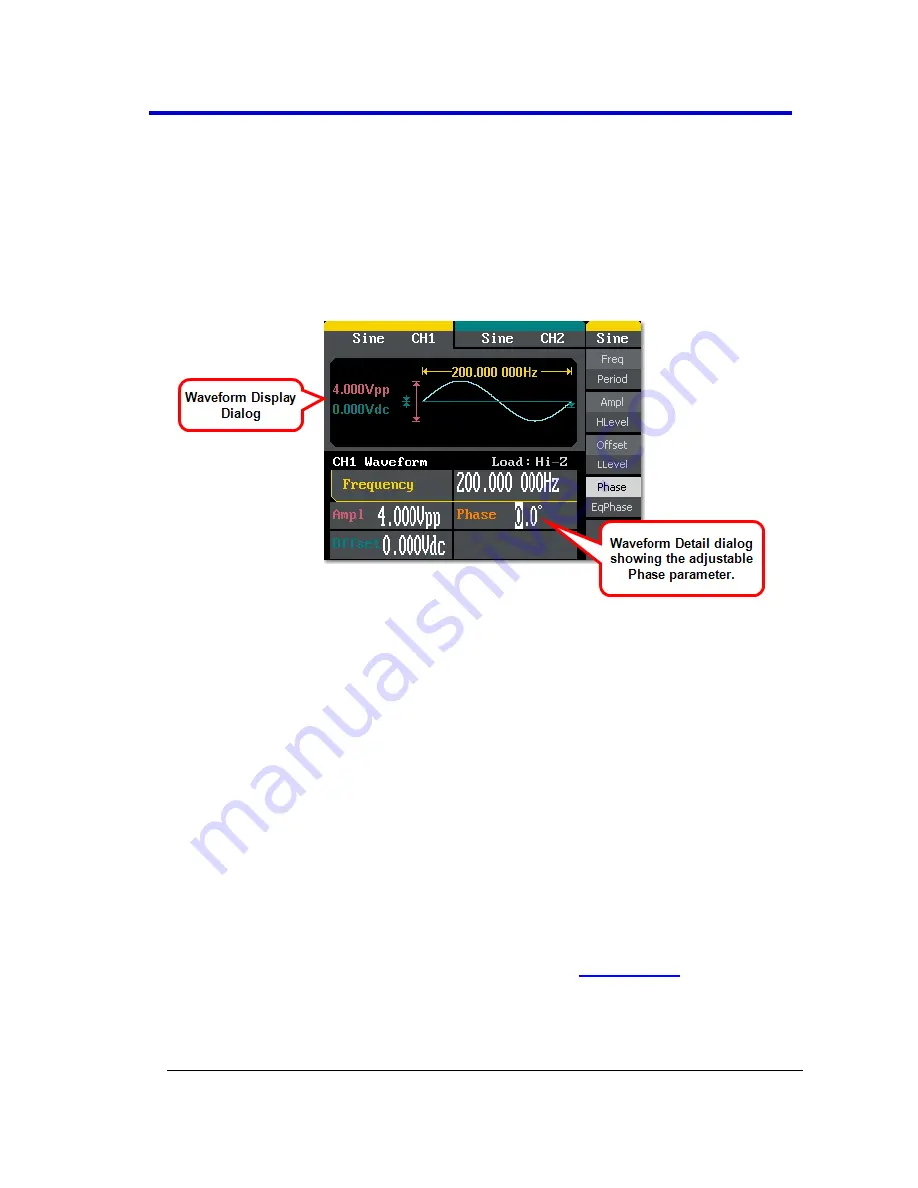
Operator's Manual
WSta-OM-E RevA
31
Provide your desired
Offset
or
LLevel
using the
Digital Input Front
Panel Controls
(on page 27).
Phase/EqPhase
With the
Sine
waveform and the
Phase/EqPhase
operation button
pressed once to select Frequency
, a Sine waveform is shown on the
Waveform Display
and the
Phase
is shown on the
Waveform Detail
dialog.
PLEASE NOTE THE FOLLOWING
:
Press the
Phase/EqPhase
operation button
a second time
to
select and adjust the
EqPhase
parameter in the same manner.
Second operation button press parameters are shown in reverse
color on the waveform detail dialog to provide a visual indication
as to which parameter is being adjusted.
While editing certain parameters using the
Number Buttons
,
applicable unit(s) are shown on the
Operation
menu. Press an
adjacent Operation button to select a desired
Unit
for your entry.
Provide your desired
Phase
or
EqPhase
using the
Digital Input
Front Panel Controls
(on page 27).
Creating a Square Wave
When first pressing this waveform button on the
Front Panel
, the
WaveStation shows the
Square Operation
menu and corresponding
Display
and
Detail
dialogs.
Summary of Contents for WaveStation 2012
Page 1: ...Operator s Manual WaveStation Function Arbitrary Waveform Generator ...
Page 2: ...WaveStation Function Arbitrary Waveform Generator March 2012 ...
Page 4: ......
Page 28: ...WaveStation 26 WSta OM E RevA ...
Page 101: ...Thank you for purchasing a WaveStation Function Arbitrary Waveform Generator ...






























