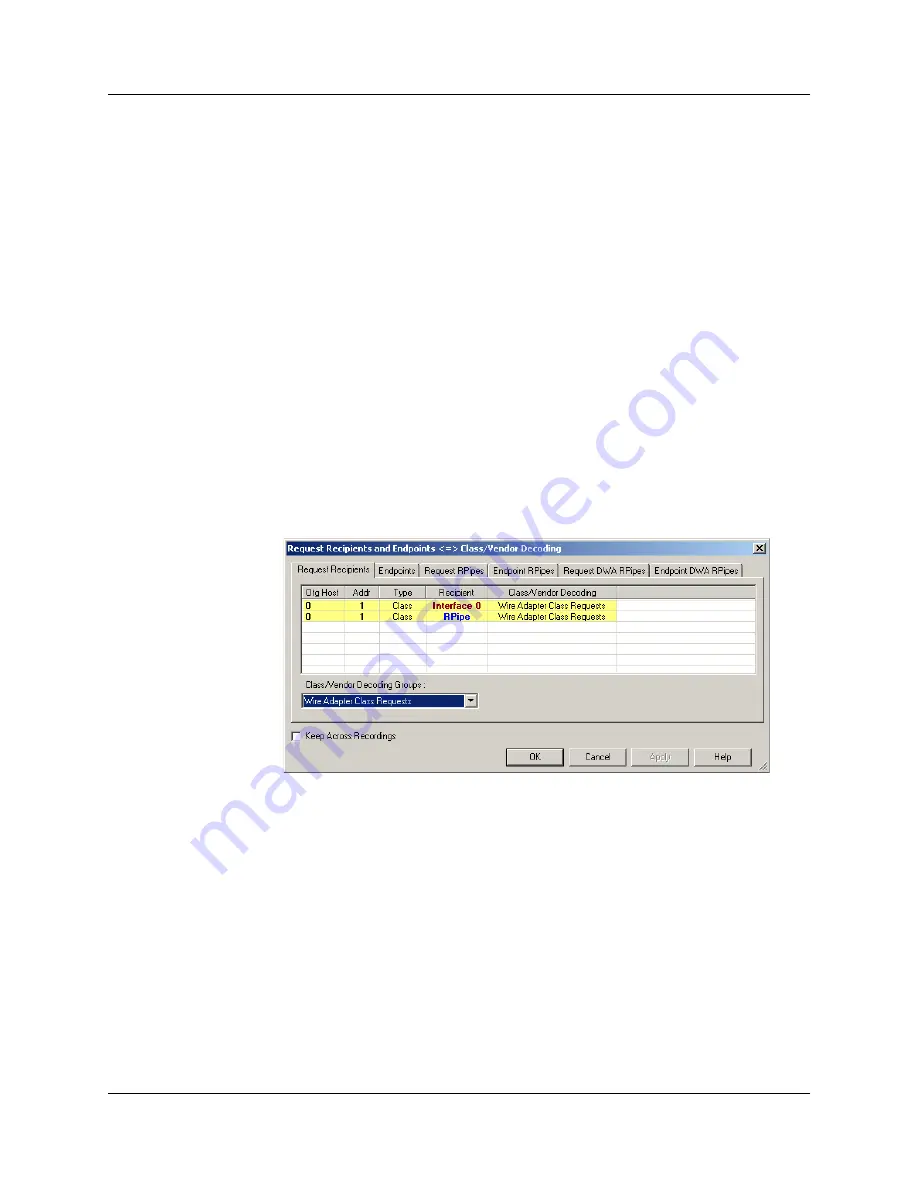
USB
MobileHS
User Manual
Chapter 8: Decode Requests
LeCroy Corporation
79
You can create your own
.dec
file for a Class or Vendor Request. For more information
on the format of these Script Decoder files and the Script Decoding language, read the
Script Decoder Manual
.
8.2 Class/Vendor Decoding Options
You can permanently assign a class or vendor decoding for an address and/or endpoint
or interface in a trace file. Once assigned, the decoding occurs automatically when you
display transactions.
Mapping Request Recipient to Class/Vendor Decoding
To assign a decoding group to a request recipient,
Step 1
Click the
Apply Decoding Scripts
button on the Toolbar.
OR
Left-click the
Control Transfer
field to display the USB Device Request menu:
Step 2
Select
Map Request Recipients to Class/Vendor Decoding
to display the
Request Recipient and Endpoints dialog box:
The Recipient field shows all Class and Vendor Request Recipients found in the
trace file. The display shows the Host, Address, and Type (Class or Vendor) for
the recipient. On the right are the names of Class/Vendor Decoding groups
currently assigned to recipients. If blank, no decoding is assigned for a recipient.
Step 3
Select a recipient.
Summary of Contents for USB Mobile HS
Page 4: ...UWBMobileHS User Manual LeCroy Corporation ...
Page 24: ...Chapter 3 Installation USBMobileHS User Manual 16 LeCroy Corporation ...
Page 72: ...Chapter 6 Searching Traces USBMobileHS User Manual 64 LeCroy Corporation ...
Page 82: ...Chapter 7 Display Options USBMobileHS User Manual 74 LeCroy Corporation ...
Page 102: ...Chapter 8 Decode Requests USBMobileHS User Manual 94 LeCroy Corporation ...
Page 136: ...Chapter 11 Updates USBMobileHS User Manual 128 LeCroy Corporation ...
Page 138: ...Appendix A Legacy Script Decoding USBMobileHS User Manual 130 LeCroy Corporation ...
Page 144: ...Limited Hardware Warranty USBMobileHS User Manual 136 LeCroy Corporation ...






























