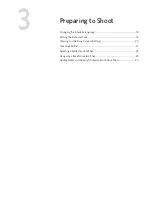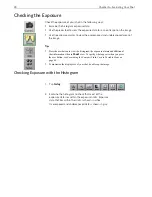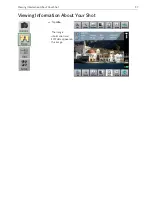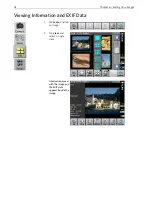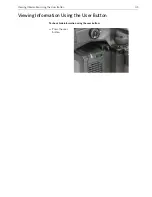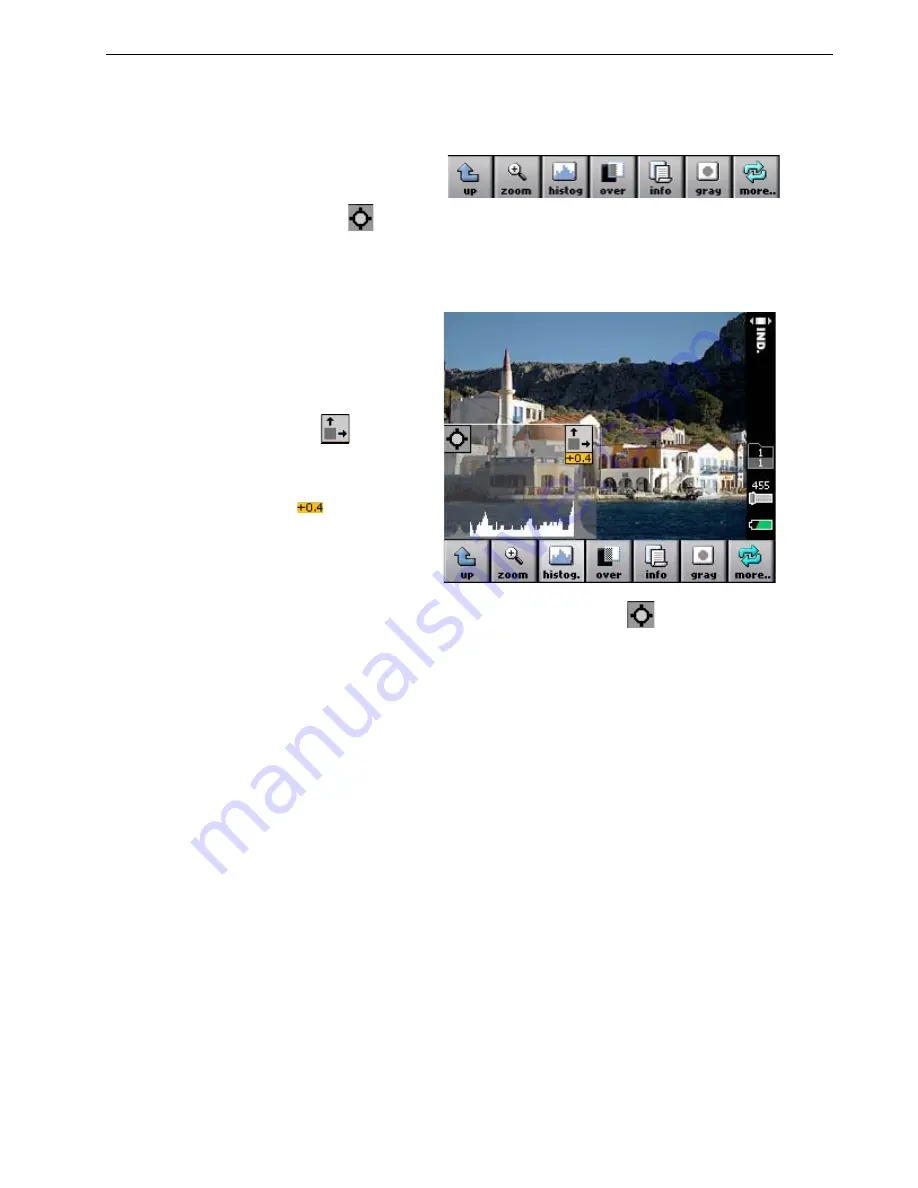
Checking the Exposure
29
Checking Exposure with the Picker Tool
1.
Tap
histog
to open
the histogram.
2.
Tap
, and then tap a spot on the image. The spot that
you tap is marked by a magenta circle. A magenta line
on the histogram indicates the exposure data related to
the spot
.
Tap
to enlarge the
histogram.
The exposure meter,
, shows
the
overall
exposure in f-stops.
Note:
To remove the spot from the image, tap
on the histogram,
and then tap outside the image area.
Summary of Contents for Aptus-II
Page 1: ......
Page 2: ......
Page 7: ...Introduction Overview 2 Using the Stylus 4 The Basic Steps 5 ...
Page 12: ......
Page 22: ...16 Chapter 2 Getting Started ...
Page 31: ...Taking a Shot Taking a Shot 26 ...
Page 44: ...38 Chapter 5 Evaluating Your Shot ...
Page 64: ...58 Chapter 7 Adjusting Settings for a Shoot ...
Page 67: ...Formatting the Compact Flash Card in Portable Mode 61 3 Tap ok ...
Page 78: ...72 Chapter 8 Defining the Camera Back Settings ...
Page 79: ......
Page 80: ......