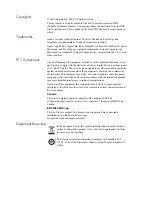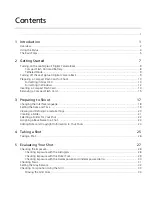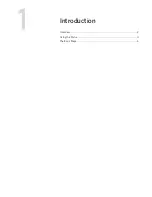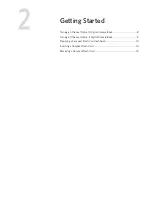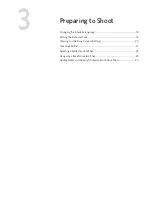10
Chapter 2 – Getting Started
Preparing a Compact Flash Card for Shoot
Format a compact flash card in the following circumstances:
•
If the compact flash card is new.
•
If you have used the compact flash card on a non-Leaf digital camera back.
You can format the card on a computer running either Mac OS or Windows. When
formatting the compact flash card, you can use either a card reader, or the Leaf
Aptus-II digital camera back to read the card.
If you have been using the compact flash card with your Aptus-II and wish to erase
all the data on the card, perform a quick format. For more information, see
Formatting the Compact Flash Card in Portable Mode
on page 60.
Formatting in Mac OS X
1.
Insert the compact flash card into the card reader or the Leaf Aptus-II digital
camera back.
2.
On the desktop, double-click the system disk.
3.
Select
Applications
>
Utilities
>
Disk Utility
.
4. On the left panel of the Disk Utility dialog box, select the removable disk that
you want to format.
Notes:
•
If you use the Leaf Aptus-II digital camera back as a card reader, we recommend
that you use a computer running Mac OS X.
•
Formatting the compact flash card erases all data on the card.
Summary of Contents for Aptus-II
Page 1: ......
Page 2: ......
Page 7: ...Introduction Overview 2 Using the Stylus 4 The Basic Steps 5 ...
Page 12: ......
Page 22: ...16 Chapter 2 Getting Started ...
Page 31: ...Taking a Shot Taking a Shot 26 ...
Page 44: ...38 Chapter 5 Evaluating Your Shot ...
Page 64: ...58 Chapter 7 Adjusting Settings for a Shoot ...
Page 67: ...Formatting the Compact Flash Card in Portable Mode 61 3 Tap ok ...
Page 78: ...72 Chapter 8 Defining the Camera Back Settings ...
Page 79: ......
Page 80: ......