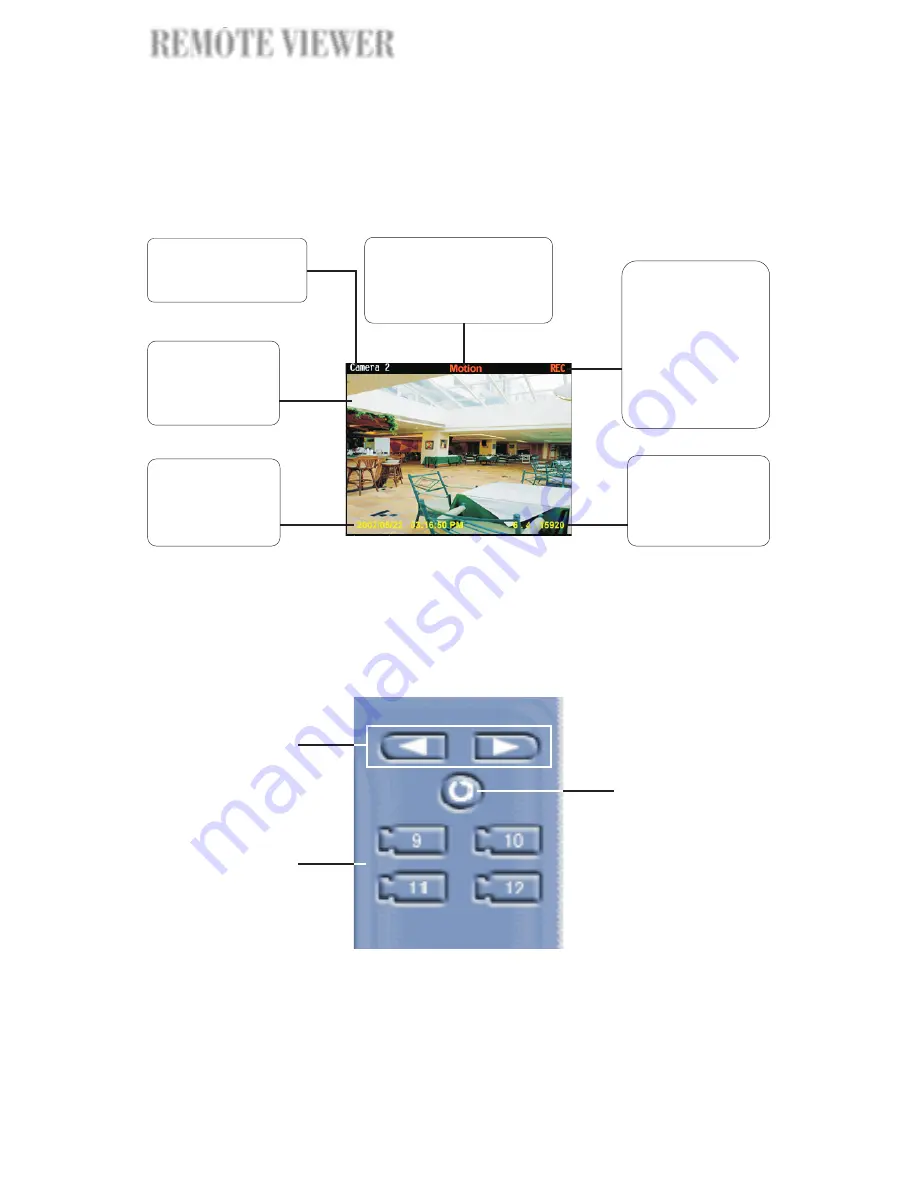
Split screens
Each split screen on the Remote Viewer interface shows the camera name
and the current status of the video camera.
Video Control Panel
The Video Control Panel provides button controls for connecting to the remote
site, viewing remote cameras, and for looping through all cameras.
1. Previous and Next
buttons
Use these buttons to move to the previous or next
set of four cameras. Cameras are displayed on
Remote Viewer as follows: camera numbers (1, 2, 3,
4), (5, 6, 7, 8), (9, 10, 11, 12) and (13, 14, 15, 16).
This shows the name
of the remote video
camera.
An "Motion" status
message is displayed
when the remote camera
has detected an event.
A "REC" (record)
status message is
displayed when
displayed when the
remote camera is
currently in video
recording mode at
the remote site.
This displays the
frame rate and the
average data size
per second.
Each split screen
shows live video
from a remote
video camera.
This displays the
current date and
time of the
remote cameras.
1
2
3
72
REMOTE VIEWER
EWER
EWER
REMOTE VIEWER


















