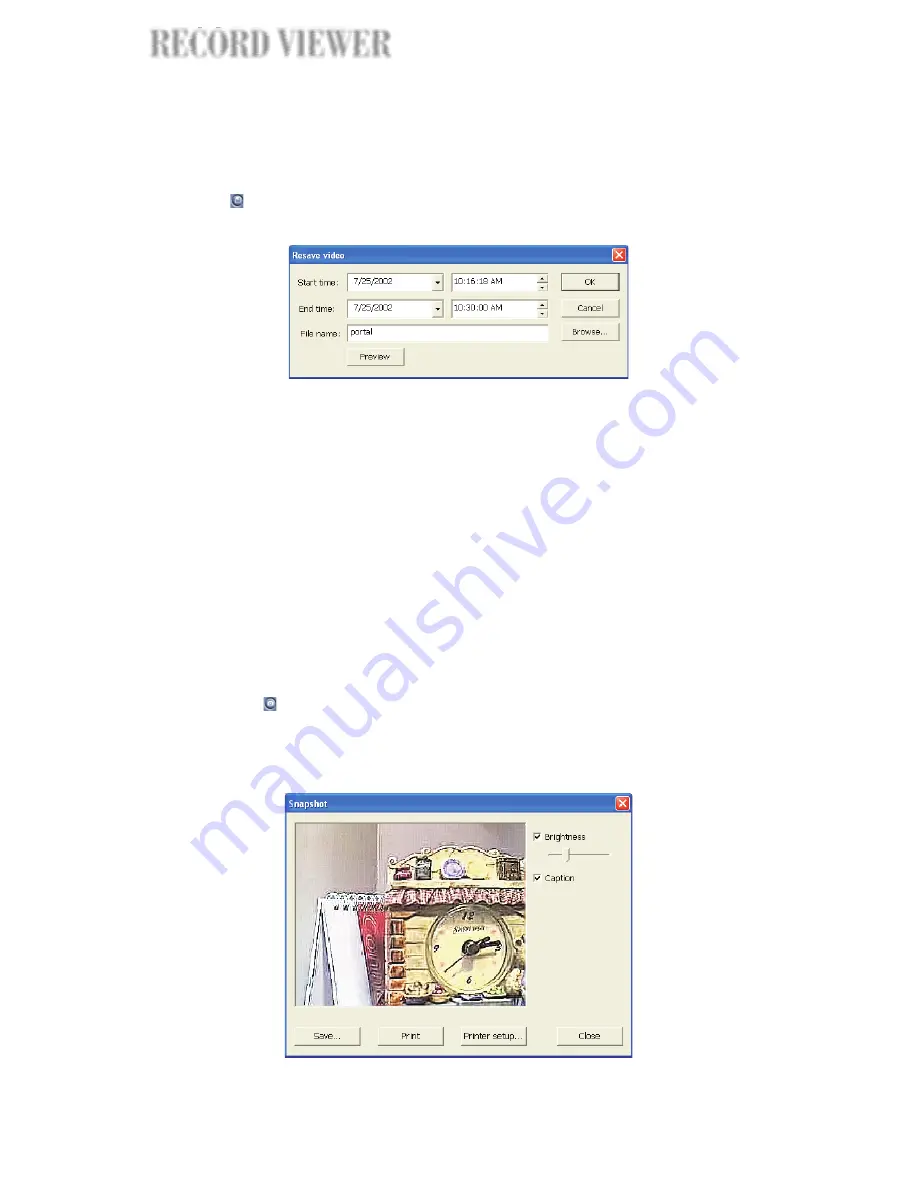
The whole or part of a recorded surveillance video can be saved as a video
file. Click
to open the following dialog box and specify the desired part of
the video to save.
Saving video
By default, the "
" and "
" values are set to the actual start
and end times of recording. To choose a portion from the recorded video,
change the "
" and "
" settings to the desired start and end
timecodes.
To check whether you have selected the appropriate part of the video, click
the
button. When you are ready to save the selected portion as a
video file, enter a "
" and click
. The video file will be saved in AVI,
a compressed video file format that provides good video quality.
Start time
End time
Start time
End time
Preview
File name
OK
If a video recording clearly shows suspicious activities or an intruder in the
monitored site, you can notify police authorities and provide them with actual
image snapshots. To take a snapshot, first play back the recorded video, and
then click the
button. The
then opens, allowing you
to enhance the captured image by adjusting brightness. You can also choose
to add captions on the captured image as well as print and save the captured
image. Click the Printer setup button to select a printer to use for printing.
Snapshot dialog box
Capturing image snapshots
52
RECORD VIEWER
IEWER
IEWER
RECORD VIEWER






























