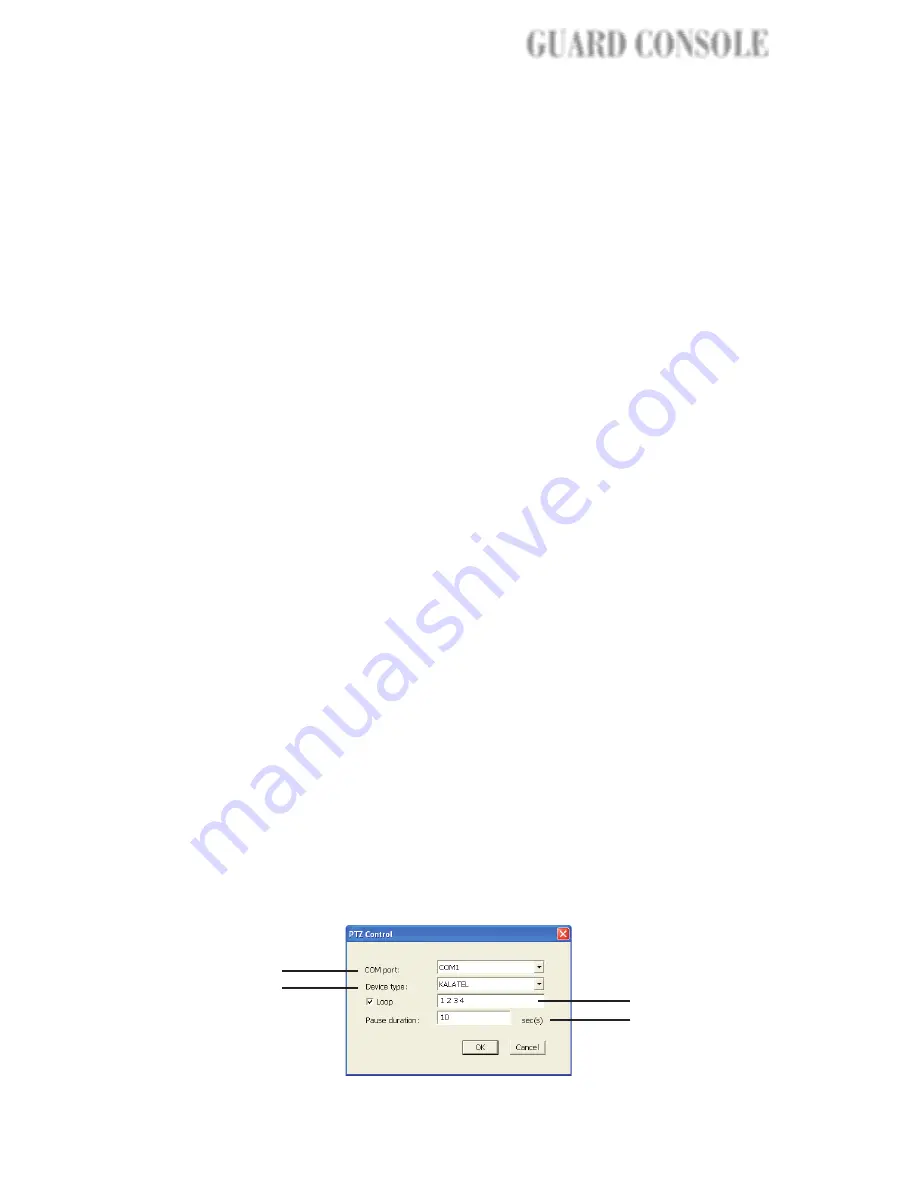
5. Video settings
6. Respond to events
by
7. Disable connection
8. Enable recording
9. Detect events by
10. Information
11. Apply All
Choose the desired video resolution (320 x
240, 640 x 240 or 640 x 480) and video
standard (NTSC or PAL) to display live video.
If the camera is a PTZ camera, specify how it
will be controlled. Also determine whether or
not to display captions on the camera window.
Set up how Guard Console will react to
detected or manually triggered events. (See
page 29 for details.)
Select this option to disable the connection to
a camera and stop all tasks. Clear this option
to re-establish camera connection.
Select this option to enable digital recording.
(See page 33 for more details.)
Specify the methods to use for detecting
events. There are three methods: sensor
detection, motion detection, or manual trigger.
(See page 27 for more details.)
When you are done configuring settings for
cameras, click the Information button to check
your settings first before saving them.
Click this button to use the same camera
settings (except for the camera name) for all
video cameras.
Programming PTZ Camera Movements
Guard Console can be programmed to move PTZ cameras from time to time
and periodically monitor different areas. To enable Site Server to control a
PTZ camera, select the "
" option and click
. Then in the
, adjust the settings accordingly.
PTZ Camera
Setting
PTZ Control dialog box
1
2
3
4
21
GUARD
GUARD
GUARD CONSOLE
GUARD CONSOLE






























