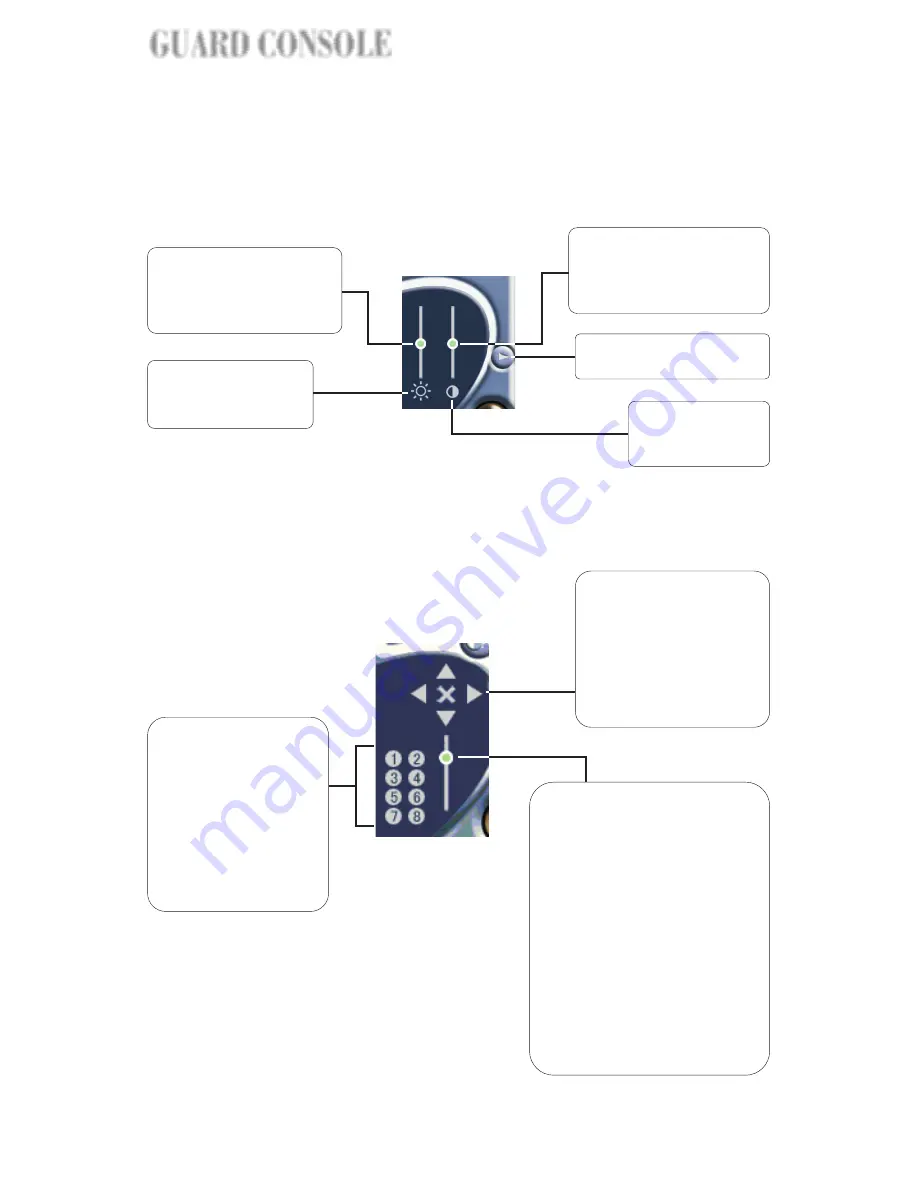
Camera Adjustment Panel
The Camera Adjustment Panel provides controls for enhancing the current
camera video display on-screen.
PTZ Camera Control Panel
If the current video camera is a PTZ (Pan/Tilt/Zoom) camera, you can switch
to the PTZ Camera Control Panel to adjust the angle of the camera and zoom
in or out of the area being monitored.
Drag the slider tab up to
increase the brightness
level, or down to decrease
brightness.
Click here to set
brightness back to the
default setting.
Drag the slider tab up to
increase the contrast level,
or down to decrease
contrast.
Click here to return to the
Camera Operation Panel.
Click here to set
contrast back to
the default setting.
This is the Pan and Tilt
control. Click one of the
four arrow buttons to
adjust the camera angle
up, down, left, or right.
Click the "cross" button
to stop movement.
The number buttons
are Preset buttons that
let you store camera
angle positions.
Click a preset button
and hold for 2
seconds to record the
current PTZ camera
angle position.
This is the Zoom control.
Drag the slider tab up to zoom
in, or down to zoom out.
If the PTZ camera does not
provide zoom scaling feature,
click the upper part of the
slider continuously to keep
zooming in. Click the lower
part of the slider continuously
to keep zooming out. When
you release the mouse button,
the slider tab moves back
to the middle position
automatically.
10
GUARD CONSOLE
NSOLE
NSOLE
GUARD CONSOLE






























