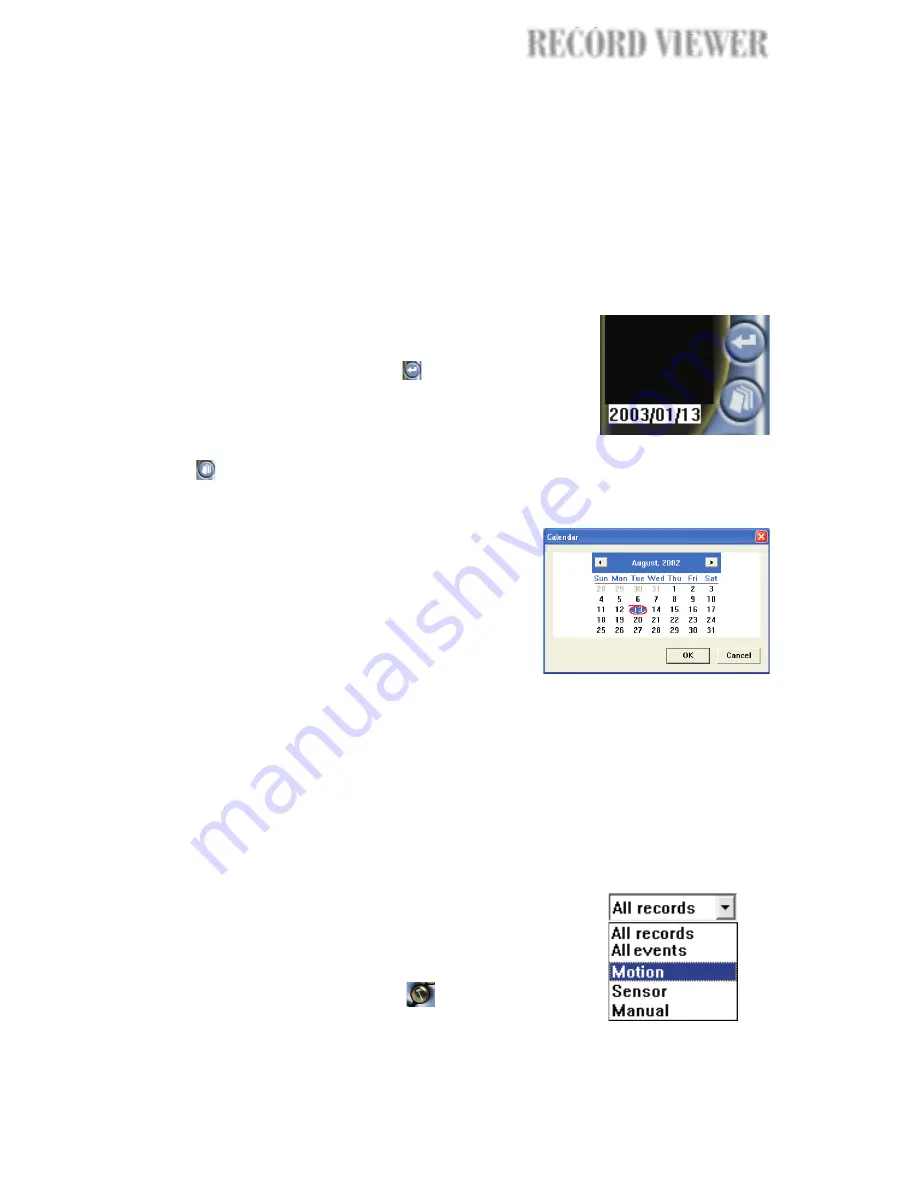
To search for recorded surveillance videos and view them, first choose the
date of recording and retrieve the history records of the specified date. Then,
use the
to play back recorded videos.
Navigation Panel
Viewing recorded video
Selecting the date of recording
There are two ways of selecting the recording
date:
Enter the date of recording in the text box beneath
the history record list, and click
to retrieve the
history records of the selected date.
Or,
Click
. The
opens,
displaying the current month.
1. Click the left/right arrow button to display the
previous/next month.
2. Click a date on the calendar to select it.
3. Click
to close the
.
4. The history records of the selected date are
automatically retrieved.
Calendar dialog box
To select a date:
OK
Calendar dialog box
History records of the selected date are then displayed in the
. To
find and play back video recordings from the history list much faster, you can
refine the search by limiting the search to time segments or to specific type of
events.
History list
Viewing records by time segments
To view records by time segments:
All Records
Record type
History list
Preferences dialog box
1. Select "
" from the "
"
drop-down list.
2. By default, the
displays time
segments in intervals of one hour.
To change the interval, click
. In the
, specify the desired
interval for displaying time segments.
45
RECOR
RECOR
RECORD VIEWER
RECORD VIEWER






























