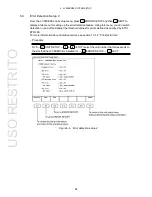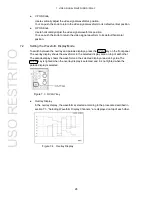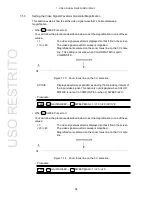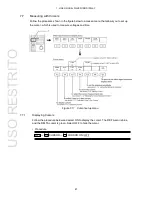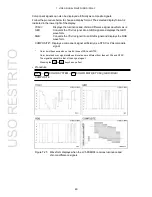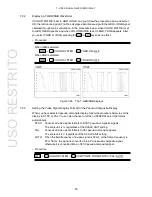7. VIDEO SIGNAL WAVEFORM DISPLAY
36
F•2
• Selecting H Sweep
If SWEEP is set to H (line display) and the display mode is overlay, you can select the
display method by following the procedure below. When the display mode is parade, this
setting will be fixed at 1H, and this menu will not appear.
1H:
One-line display
2H:
Two-line display
• Procedure
→
GAIN/SWEEP
→
H_SWEEP:1H / 2H
Figure 7-11 Examples of the H sweep display
F•5
WFM
USO
RESTRITO