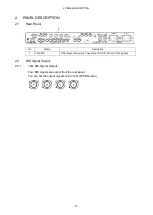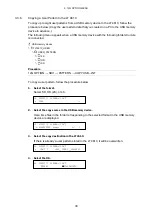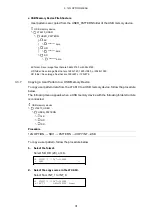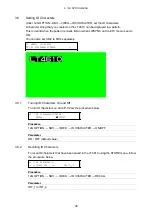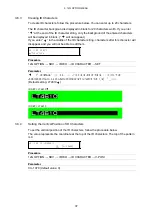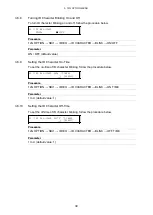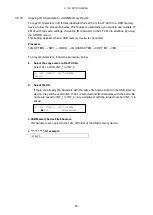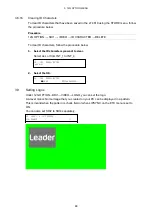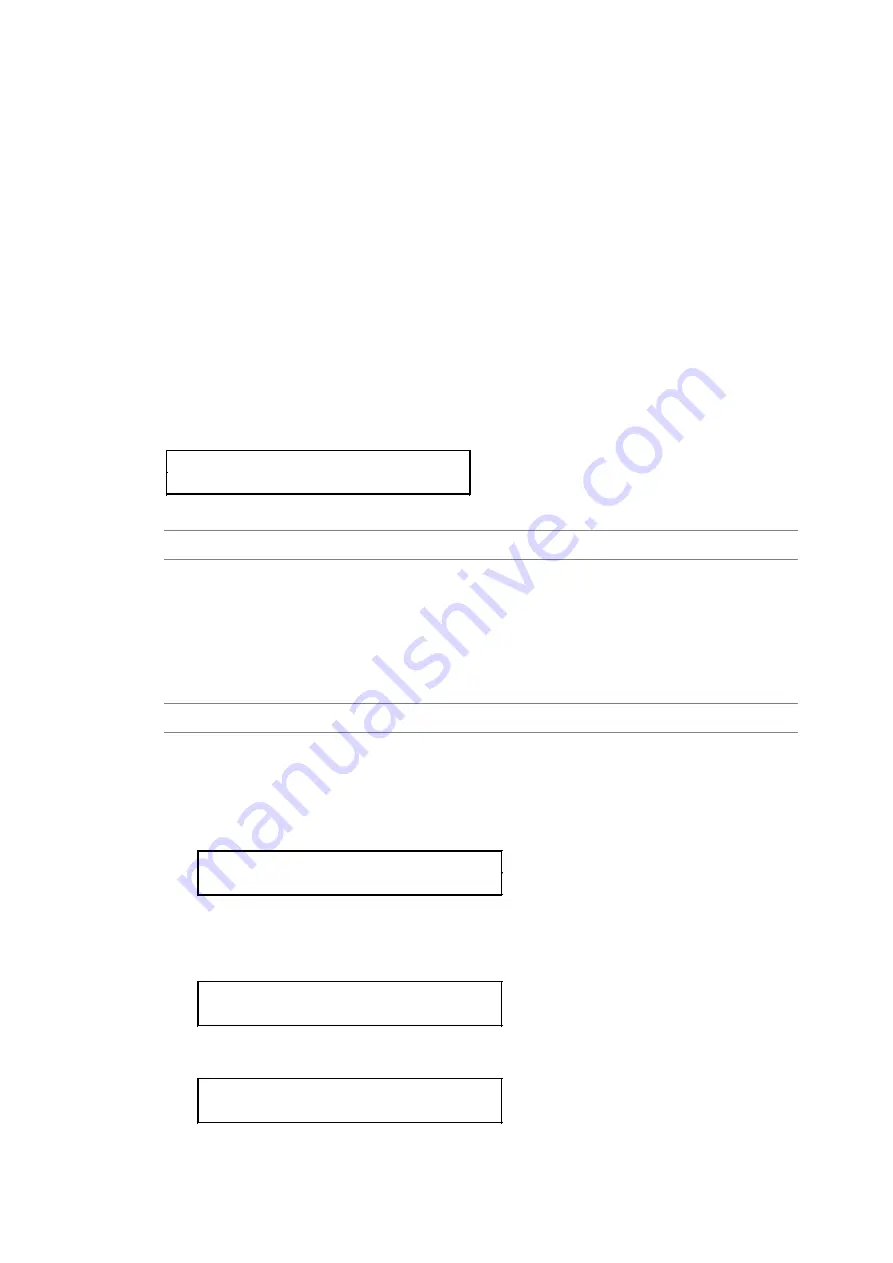
3. 12G OPTION MENU
29
3.3.4
Selecting a User Pattern
To select a user pattern stored in the LT 4610, follow the procedure below. User patterns
are stored in separate folders (SD, HD (2K), and 4K) according to the SDI format.
The data in the folder corresponding to the selected SDI format is automatically displayed.
To display a user pattern, the pattern must first be transferred to memory. If the pattern has
already been transferred, a ► mark is displayed in front of the file name.
The power on recall function is available for automatically transferring a user pattern of
your choice at startup. You can set this function in the procedure for transferring user
patterns to memory. An asterisk appears in front of the file name for the user pattern to be
transferred using power on recall.
You need to set COLORIMETRY to BT.601, BT.709, or BT.2020 and RANGE to NARROW
or FULL when transferring a file to memory.
4.USER PATTERN 1 2SI
►*INT1 4K_2SI_UHDC
Procedure
12G OPTION → SDI1 → PATTERN → PATTERN SELECT → USER PATTERN
3.3.5
Deleting a User Pattern
To delete user pattern data from the LT 4610, follow the procedure below. You can select
any of the folders, regardless of the current SDI format.
Procedure
12G OPTION → SDI1 → PATTERN → DELETE
To clear a user pattern, follow the procedure below.
1. Select the format.
Select SD, HD (2K), or 4K.
3.DELETE PATTERN
► SD
↵
2. Select the user patterns you want to delete.
Select from INT_1 to INT_8.
4.DELETE PATTERN
►INT1 LEADER.bmp
3. Select the OK.
5.DELETE PATTERN
□OK ■CANCEL