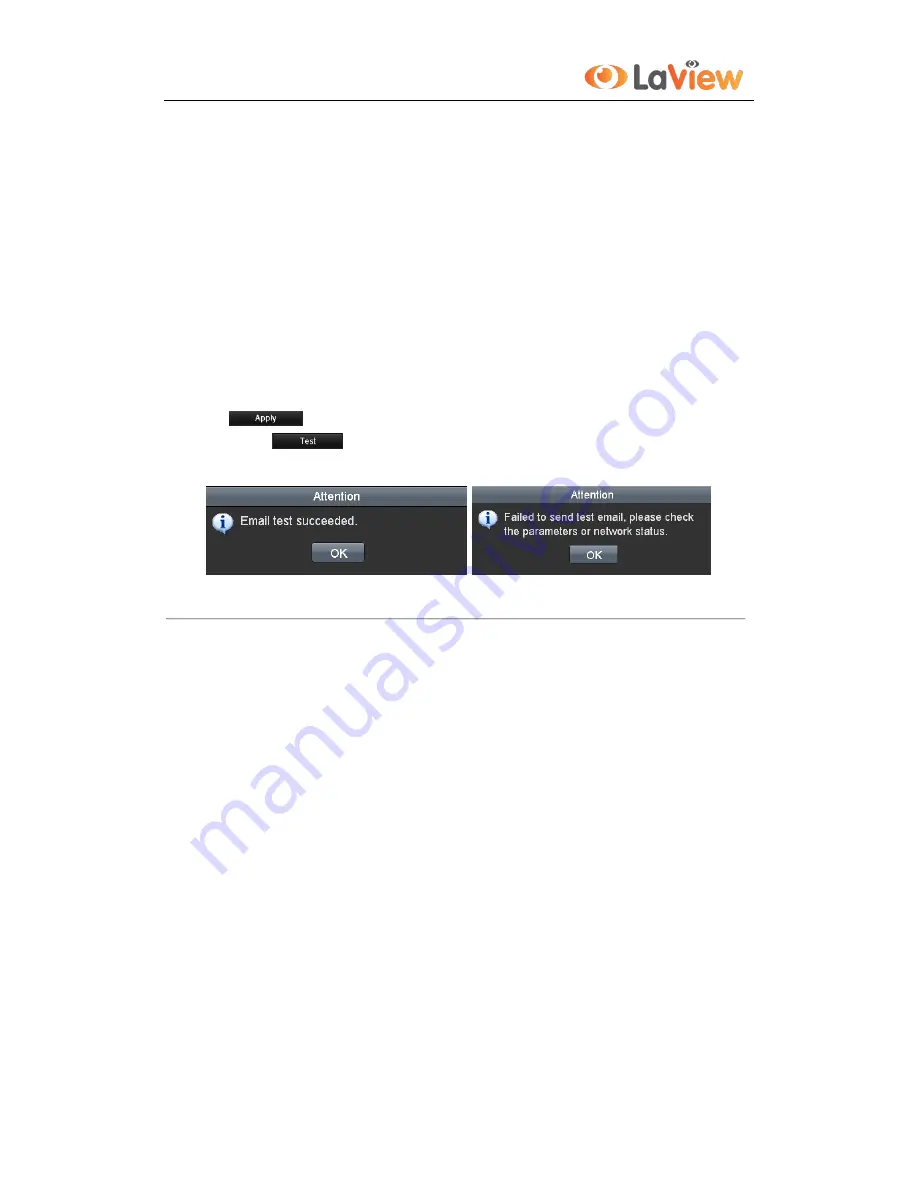
User Manual of LV-N9916C6E Series NVR
141
Password
: The password of sender’s Email for SMTP server authentication.
SMTP Server:
The SMTP Server IP address or host name (e.g., smtp.263xmail.com).
SMTP Port No.:
The SMTP port. The default TCP/IP port used for SMTP is 25.
Enable SSL (optional):
Click the checkbox to enable SSL if required by the SMTP server.
Sender:
The name of sender.
Sender’s Address:
The Email address of sender.
Select Receivers:
Select the receiver. Up to 3 receivers can be configured.
Receiver:
The name of user to be notified.
Receiver’s Address:
The Email address of user to be notified.
Enable Attached Pictures:
Check the checkbox of
Enable Attached Picture
if you want to send email
with attached alarm images. The interval is the time of two adjacent alarm images. You can also set SMTP
port and enable SSL here.
Interval:
The interval refers to the time between two actions of sending attached pictures.
E-mail Test:
Sends a test message to verify that the SMTP server can be reached.
6.
Click
button to save the Email settings.
7.
You can click
to test whether your Email settings work. The corresponding Attention
message box will pop up. Refer to Figure 9. 24.
Figure 9. 24
Email Testing Attention
9.2.11
Configuring UPnP™
Purpose:
Universal Plug and Play (UPnP™) can permit the device seamlessly discover the presence of other network devices
on the network and establish functional network services for data sharing, communications, etc. You can use the
UPnP™ function to enable the fast connection of the device to the WAN via a router without port mapping.
Before you start:
If you want to enable the UPnP™ function of the device, you must enable the UPnP™ function of the router to
which your device is connected. When the network working mode of the device is set as multi-address, the Default
Route of the device should be in the same network segment as that of the LAN IP address of the router.
Steps:
1.
Enter the Network Settings interface.
Menu > Configuration > Network
2.
Select the
UPnP
tab to enter the UPnP™ interface.
Summary of Contents for LV-N9916C6E Series
Page 1: ...User Manual of LV N9916C6E Series NVR 1 Network Video Recorder LV N9916C6E Series User Manual...
Page 11: ...User Manual of LV N9916C6E Series NVR 11 Chapter 1 Introduction...
Page 20: ...User Manual of LV N9916C6E Series NVR 20 Chapter 2 Getting Started...
Page 33: ...User Manual of LV N9916C6E Series NVR 33 Chapter 3 Live View...
Page 43: ...User Manual of LV N9916C6E Series NVR 43 Chapter 4 PTZ Controls...
Page 53: ...User Manual of LV N9916C6E Series NVR 53 Chapter 5 Record and Capture Settings...
Page 59: ...User Manual of LV N9916C6E Series NVR 59 Figure 5 12 Copy Schedule to Other Channels...
Page 74: ...User Manual of LV N9916C6E Series NVR 74 Chapter 6 Playback...
Page 96: ...User Manual of LV N9916C6E Series NVR 96 Chapter 7 Backup...
Page 115: ...User Manual of LV N9916C6E Series NVR 115 Chapter 8 Alarm Settings...
Page 129: ...User Manual of LV N9916C6E Series NVR 129 Chapter 9 Network Settings...
Page 131: ...User Manual of LV N9916C6E Series NVR 131 Figure 9 2 Net Fault tolerance Working Mode...
Page 161: ...User Manual of LV N9916C6E Series NVR 161 Figure 10 22 View HDD Status 2...
Page 165: ...User Manual of LV N9916C6E Series NVR 165 Chapter 11 Camera Settings...
Page 169: ...User Manual of LV N9916C6E Series NVR 169 Chapter 12 NVR Management and Maintenance...
Page 180: ...User Manual of LV N9916C6E Series NVR 180 Chapter 13 Others...
Page 193: ...User Manual of LV N9916C6E Series NVR 193 Appendix...






























