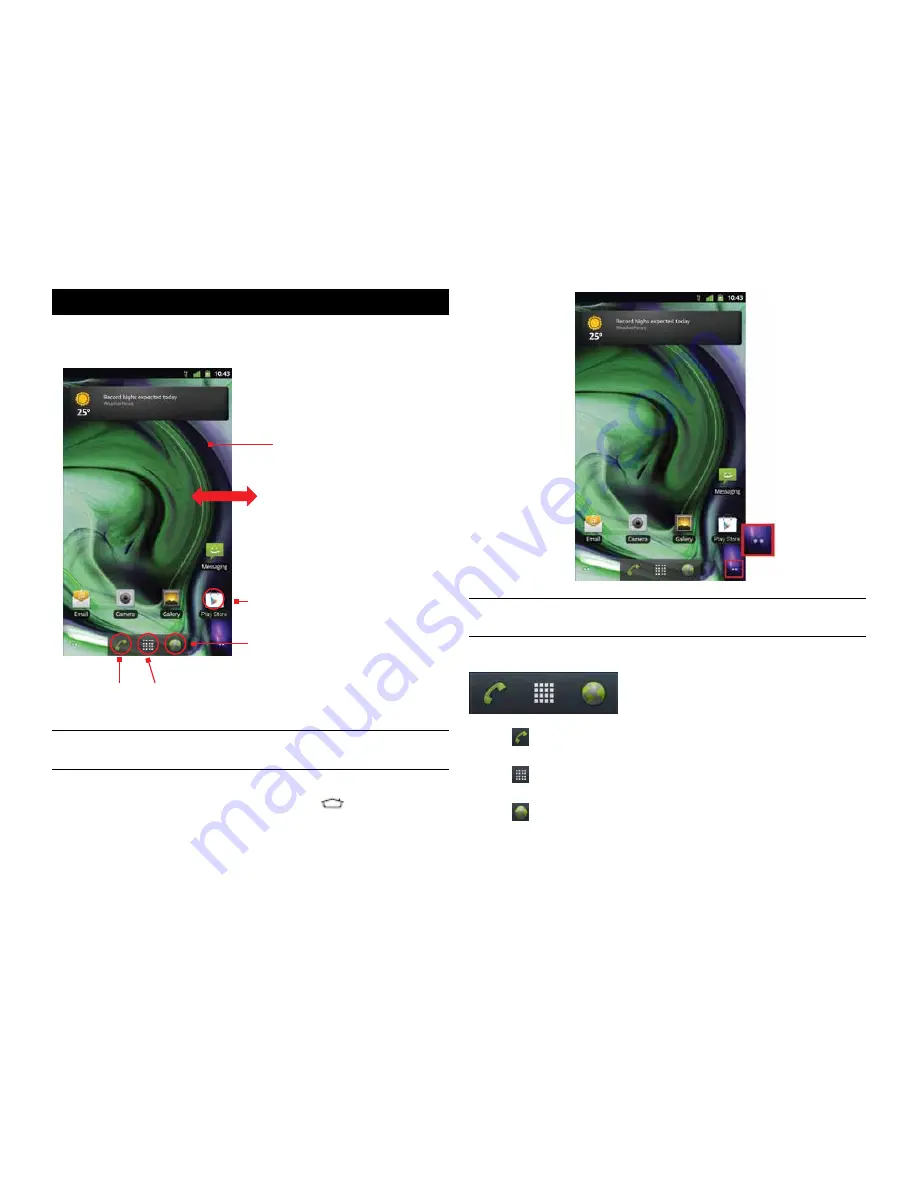
PAge : 9
2.0 hoMe screen & BAsic FeAtures
TIP:
The dots at the bottom of the screen indicate which one of the five
panels is displayed.
To quickly access your phone’s main functions:
•
Touch
to make a call. For more information on calling, see Making &
Answering Calls.
•
Touch
to choose an app from the App Launcher. For more information
on apps and the App Launcher, see Using the App Launcher.
•
Touch
to browse the web. For more information on browsing the web,
see Browsing the Web.
2 hoMe screen & BAsic FeAtures
The Home screen is a gateway to all of your phone’s applications and
features, and displays whenever you turn on your phone.
TIP:
To move any icon, touch and hold the icon, then drag it to a
new location.
To open the Home screen:
•
Open the Home screen at any time by pressing the
button.
The Home screen is split into five panels, with the center panel displayed
when the Home screen opens.
To scroll the Home screen:
•
Slide the screen to the left or right.
Slide left or right to see
more panels.
Touch to open the
App tray.
Touch to make
a call.
Touch to browse
the web.
Touch and hold an empty
spot to add shortcuts and
widgets, or to change
the wallpaper.
Touch an app to open it.
Summary of Contents for Xolo X900
Page 1: ...user guide ...
Page 63: ...P N XXXXXX 001 ...
























