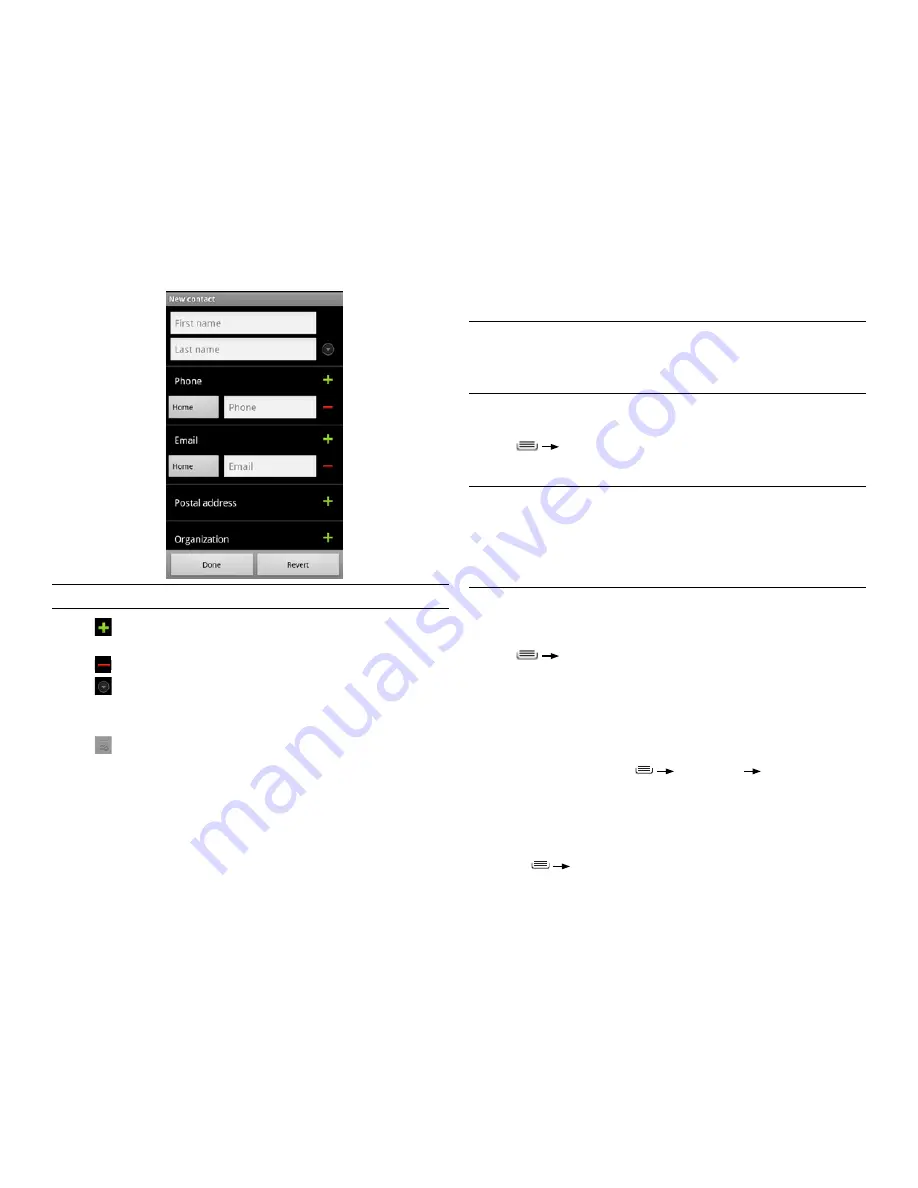
PAge : 22
4.0 MAking & AnsWering cAlls
2. Touch
OK
to confirm.
TIP:
Log into your Google account to manage your contacts online. Add, edit
or remove contacts, and they’ll automatically sync to your phone.
NOTE:
Read-only contact information—such as that from an external app—
will only be hidden, not deleted.
To join contacts:
1. From the Contacts tab, touch and hold a contact, then touch
Edit contact
.
2. Press
Join
.
3. Touch a suggested contact to join the two contacts together.
TIP:
You can show more suggestions by touching
Show all contacts.
TIP:
The name and picture of the contact you select first will be used for the
resulting joined contact.
NOTE:
Contacts with the same name from two different accounts are
automatically joined.
To separate contacts:
1. From the Contacts tab, touch and hold a joined contact, then touch
Edit contact
.
2. Press
Separate contact
.
4.5 iMPort contActs FroM Your Micro-siM cArd
If you’re moving your Micro-SIM card from another phone, you can import
contacts you have stored on your SIM card.
To import contacts from your Micro-SIM card:
1. From the Contacts tab, press
Import/Export
Import from SIM
card
.
2. If you have more than one account on your phone, touch the account into
which you want to import the contacts.
3. Import a specific contact by touching and holding the contact and then
touching
Import
, or import all of the contacts on your Micro-SIM card by
pressing
Import/Export.
TIP:
Use the following controls to add information about the contact:
•
Touch
to add another field of the same kind, such as multiple phone
numbers or email addresses.
•
Touch
next to a field to delete the field.
•
Touch
beneath the name fields to view more name fields.
•
Touch
More
at the bottom of the contact screen to reveal other fields, such
as IM and website address fields.
•
Touch
and follow the prompts to choose or take a photo for your
contact’s icon.
To edit a contact:
1. From the Contacts tab, touch and hold a contact, then touch
Edit contact
.
2. Modify the contact information, as described above.
3. Touch
Done
.
To delete a contact:
1. From the Contacts tab, touch and hold a contact, then touch
Delete contact
.
Summary of Contents for Xolo X900
Page 1: ...user guide ...
Page 63: ...P N XXXXXX 001 ...






























