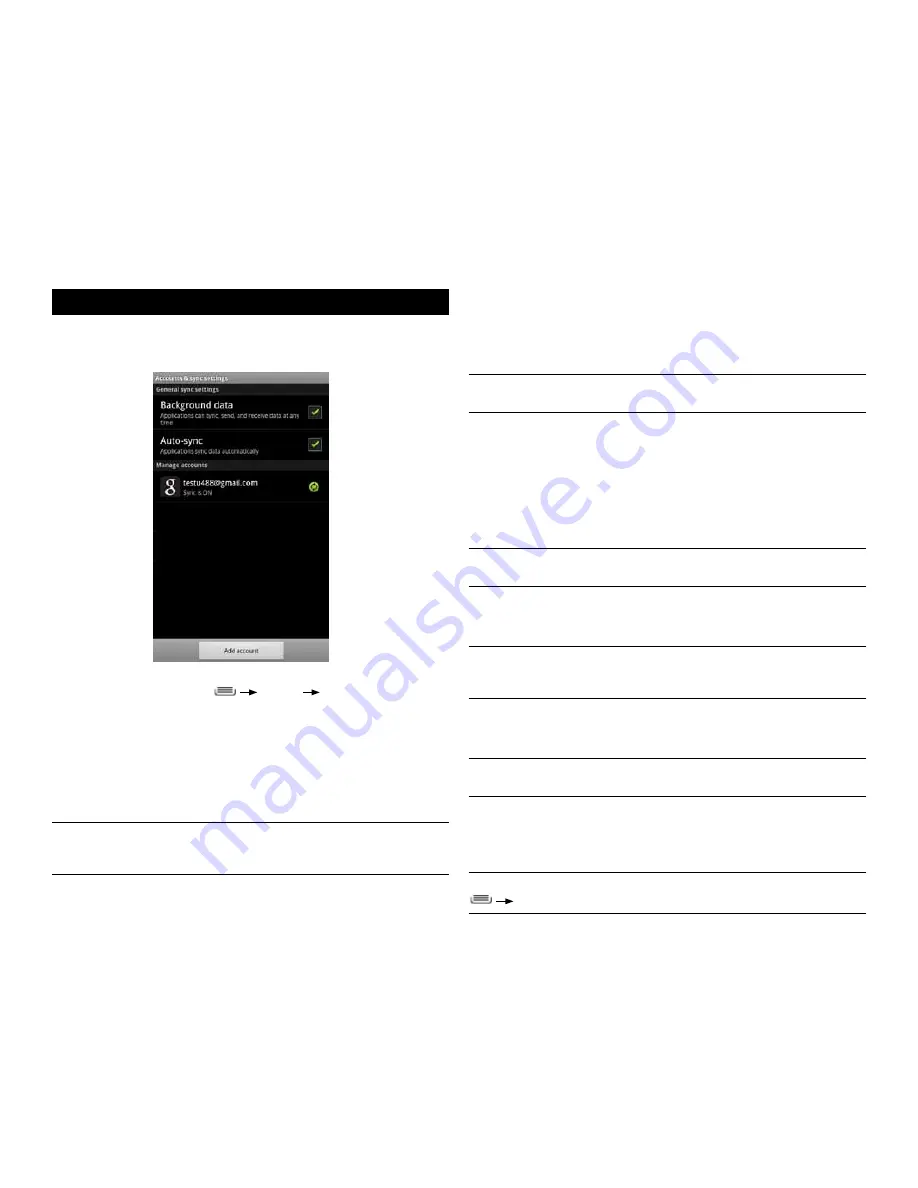
PAge : 42
10.0 Accounts
To remove an account from your phone:
1. From
Accounts & sync
, touch the account to remove.
2. Touch
Remove Account
.
3. Touch to confirm deletion.
NOTE:
You can only remove your first Google account by deleting all personal
information from your phone.
To change an account’s synchronization settings:
1. From Accounts & sync, touch the account whose synchronization settings
you want to change.
2. In the screen that opens, check or uncheck the kinds of information
you want synchronized. For example, your Google account lets you
enable or disable synchronization of your book, contacts, Gmail account,
and calendar.
NOTE:
Previously synchronized data remains on your phone until you
manually delete it.
To turn background data on or off:
•
From
Accounts & sync
, check or uncheck
Background data
.
NOTE:
Turning this option off extends battery life and lowers data usage, but
stops most background transmissions, such as receiving Gmail messages and
keeping track of Calendar events.
To turn automatic synchronization on or off:
•
From
Accounts & sync
, check or uncheck
Auto-sync
.
NOTE:
If this option is turned off, accounts and applications must be
synchronized manually.
To manually synchronize an account:
1. From
Accounts & sync
, touch the account to sync.
2. Touch the type of data to sync.
TIP:
You can sync all types of data for the account by pressing
Sync Now
.
10 Accounts
You can keep your phone synchronized with your Google, email, and corporate
accounts, as well as synchronizing contacts with other applications.
To open the Accounts screen
•
From the Home screen, press
Settings
Accounts & sync
.
To add an account to your phone:
1. From the Accounts screen, touch
Add Account
.
2. Select the type of account to add, such as a corporate account
(using Microsoft Exchange) or a Google account.
3. Follow the on-screen instructions for configuring your account
(or configure your account manually).
NOTE:
The first time you open an app that uses accounts (such as Email,
Calendar, or Gmail) you will be prompted to add an account. The process for
adding an account within these apps is identical to that described above.
Summary of Contents for Xolo X900
Page 1: ...user guide ...
Page 63: ...P N XXXXXX 001 ...






























