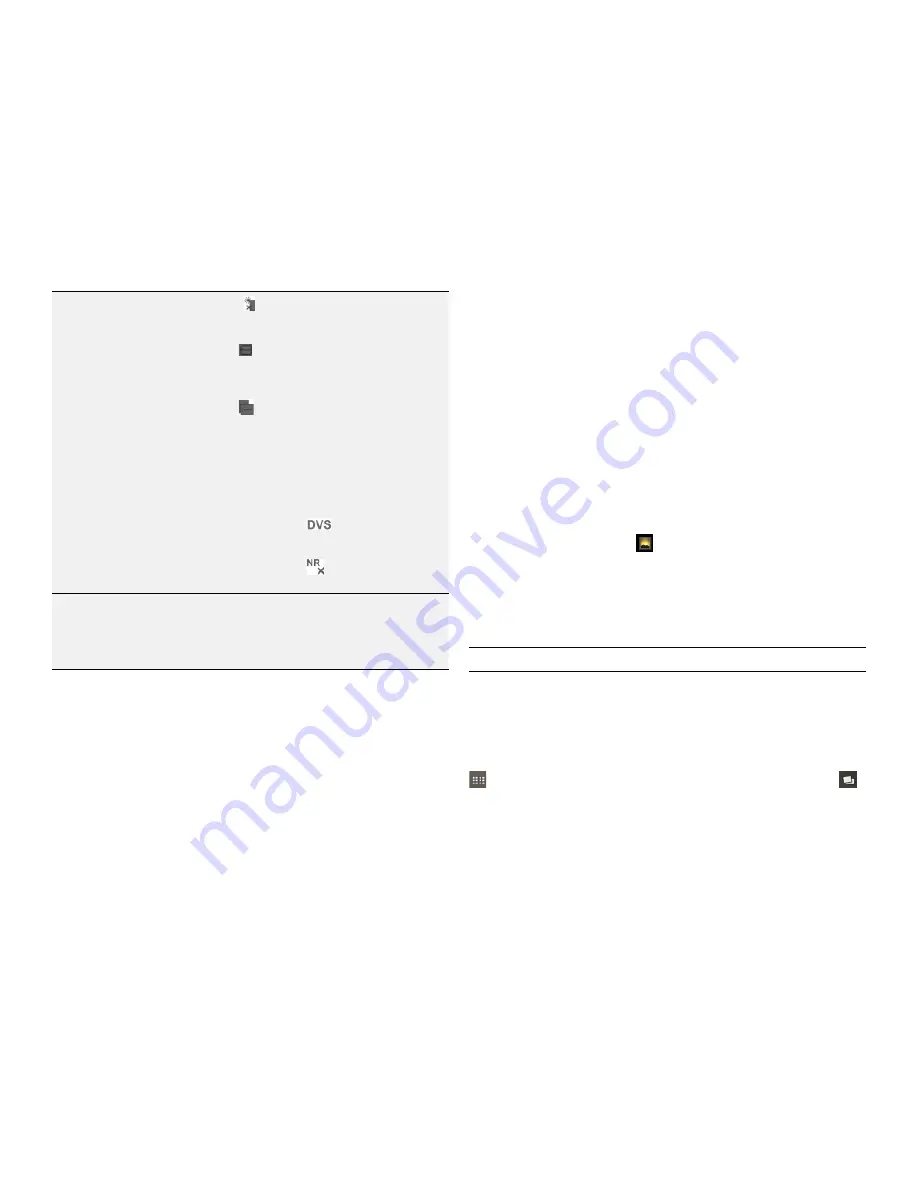
PAge : 31
6.0 tAking Photos & Videos
6.2 VieW Your Pictures & Video
Pictures and videos you take with the camera app are stored in the Gallery
app, and can be previewed within the main camera screen.
The Gallery app displays the pictures and videos you’ve taken on your phone,
downloaded from the web, or uploaded to a synchronized Picasa account
(Google’s web-based photo storage). Gallery stores all of your photographs
and videos in albums. Photographs and videos captured with the Camera app
are stored in the “Camera” album, while downloaded media is stored in the
“Downloads” album.
To preview your captures:
•
Touch an image within the camera app to display your recently captured
pictures and videos.
To open the Gallery app:
•
From the App Launcher, touch
.
To open an album and view the pictures and videos inside:
•
From within the Gallery app, touch the thumbnail for the album you want to
open.
Thumbnails for all pictures and videos inside the album will display.
TIP:
You can slide left or right to see more albums.
To open a picture or video:
•
Within an album, touch the thumbnail for the picture or video you want to
open.
More pictures and videos inside the album can be seen by sliding left or right.
While viewing an album, you can drag the slider at the top of the screen to
to display each pictures and video inside the album as one tile, or to
to group them into smaller albums within the main album. The latter setting
is useful for albums with many pictures and videos. At the top of the screen
press the button with the (Camera) icon to open the Camera app.
•
Enable to correct the lighting in photos
where the subject is standing in front of a
window or other brightly lit background.
•
Touch to enable an experimental feature
that writes the sensor raw image data to USB
storage. This option is not meant for end-user
operation.
•
Touch
[rotation mode icon] to record image
rotation information in the image header or in
the image itself. Including the information in
the header may not display the image in the
correct rotation in some viewing applications.
Including the information in the image will
make it always display correctly, but may
increase processing time.
•
(Video only) Enable
to compensate for
shake produced by holding the camera in your
hand.
•
(Video only) Enable
to turn on noise
reduction, reduce “noise” in the video frames.
To reset capture settings
Touch Reset to return all the camera settings
to their default values. The settings are saved
between camera sessions even if you return to
the Android homescreen and restart the camera
application.
Summary of Contents for Xolo X900
Page 1: ...user guide ...
Page 63: ...P N XXXXXX 001 ...






























