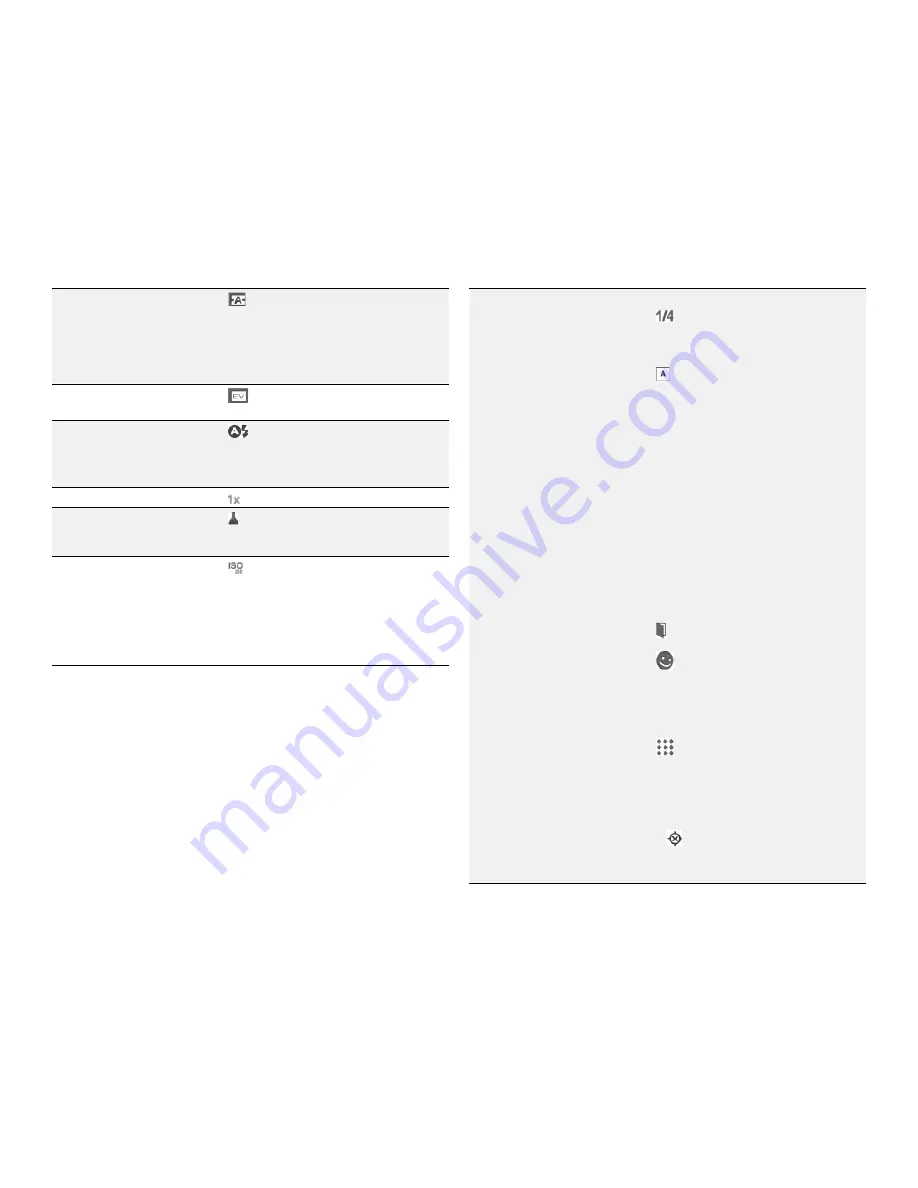
PAge : 30
6.0 tAking Photos & Videos
To change advanced
settings
The following advanced settings are available:
•
Touch
to select the exposure time in
seconds. This setting only takes effect when
AE Mode is in either Manual or Aperture
Priority.
•
Touch [AE mode icon] to select an Auto
Exposure mode:
•
Auto
– set ISO and shutter speed
automatically, ignoring any manual settings.
•
Manual
– use the current ISO and shutter
speed settings.
•
Shutter Priority
– use the manual shutter
speed to automatically calculate the best
ISO value for a normally exposed image.
•
Aperture priority
– use the manual ISO
setting to calculate the best shutter speed
to get a normally exposed image.
•
AE Metering Mode
– specify whether
metering is done automatically, or to
optimize a small spot in the center of
the focus area, or the entire center of the
focused area.
•
Touch to override the camera’s automatic
setting and select indoor or outdoor settings.
•
Touch
to enable or disable the following
settings. eXtreme Noise Reduction (XNR),
Advanced Noise Reduction (ANR), Red Eye
Correction, and Geometric Distortion
Correction. NOTE that XNR, ANR and GDC are
normally selected automatically by the camera.
•
Touch
to addresses the artifacts produced
from incandescent lights that naturally flicker
at 50 Hz or 60 Hz. Be default, the camera
automatically attempts to detect the presence
of these banding artifacts and compensate for
them.
•
Attempt
to save the GPS coordinates with
each picture.
To change the white
balance
Touch
(fourth from the right) to either
automatically or manually choose the correct
ambient light setting (such as Daylight or
Incandescent lighting).
NOTE
:
The preview window shows the effects of
the different white balance modes.
To change exposure
Touch
to use either longer (+1, +2) or
shorter exposure (-1, -2).
To change flash settings
Touch
, and select a flash setting: Auto, Off,
On, or Torch for a constant light.
NOTE
:
When capturing a video, the available
Flash settings are Off and On.
To change the zoom
Touch and select a zoom.
To change the color effect
Touch and specify color enhancements, such
as making the photo black and white or adding a
sepia filter.
To change the ISO value
Touch
to manually set an ISO value. The
default value is recommended for most users,
but advanced users can decrease the value for
well lit conditions or increase it for darker
conditions.
NOTE
:
The setting only takes effect when AE
Mode is in either Manual or Aperture Priority.
Summary of Contents for Xolo X900
Page 1: ...user guide ...
Page 63: ...P N XXXXXX 001 ...






























