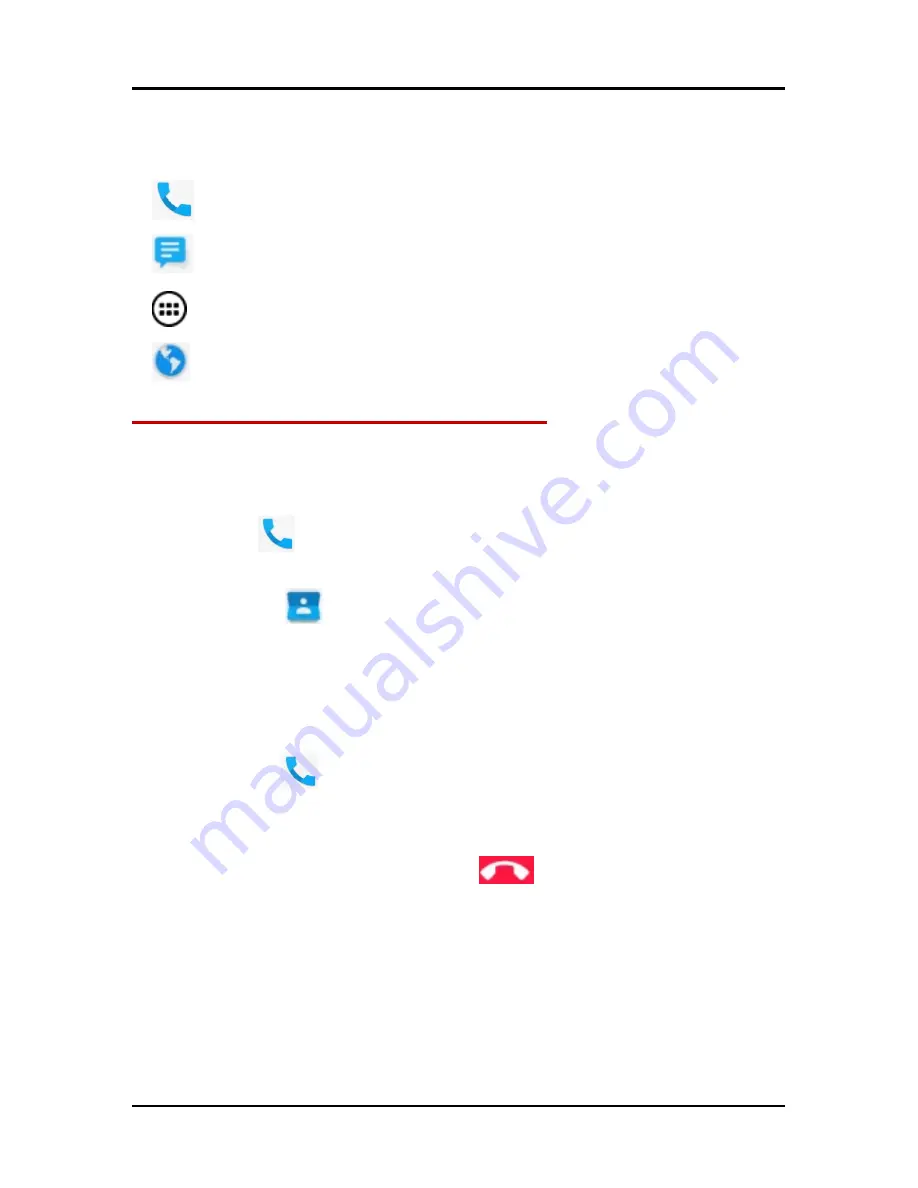
User Manual
iris atom 3
10
3.8. Menu Icons
You have the following menu icons to easily let you access its
important features:
Opens the dialer
Opens messaging
Opens the main menu
Opens the browser
4-PLACING AND RECEIVING CALLS
You can dial a phone number or touch a number in your
contacts. You can also place from the call log or contacts.
4.1. Make a Call
Tap the
icon on main menu or the home screen to dial
the desired number.
Touch the
icon on main menu or the home screen to
make a call from contact, groups or favorites.
To dial an international number, touch and hold the 0 key to
enter the Plus (+) symbol, and then enter the international
country prefix, followed by the phone number
Touch the
icon to call with SIM 1 or SIM 2.
Press the Volume Up/ Down keys to adjust the call volume.
You can access Call Logs, Contacts from the dialer screen.
While during a call, touch the
icon to end a call.
4.2. Disable Phone Calls (Airplane mode)
Some locations like airplanes may require you to turn off your
mobile, Wi-Fi, and Bluetooth wireless connections.
Press and hold the Power button.
Touch the Airplane mode.
4.3. Disable SIM card
If you want to close the SIM card, to do it go to:













































