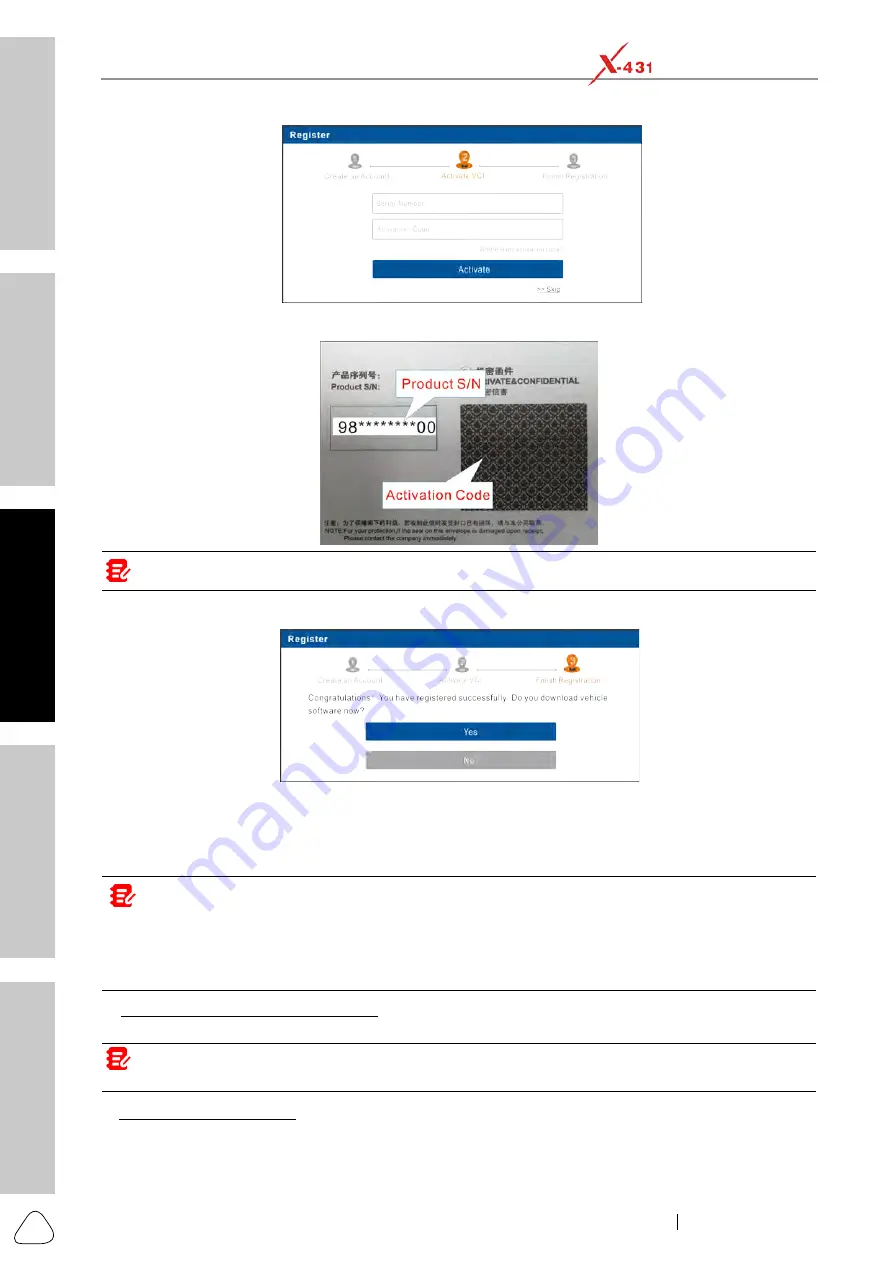
Safety
& Accessory
Initial Use
Diagnostics
FAQ & Care
Product Profile
12
www.x431.com +86 755 8455 7891
LAUNCH
PAD VII
User Manual
Input the Serial Number and Activation Code, which can be found in the Password Envelope.
Note: To exit and activate it later, tap
Skip
. In this case, you can activate it by tapping
User Info -> Activate VCI
.
Tap
Activate
to finish your registration.
To download the diagnostic software, tap
Yes
to enter the download page. Tap
No
to download and install it
later.
On the download page, tap
Update
to start downloading. To pause downloading, tap
Stop
. To resume it,
tap
Continue
. Once download is complete, the system will install the software package automatically.
Notes:
• In process of download, please make sure the tablet has a strong Wi-Fi signal. It may take several minutes to
finish it, please be patient to wait.
• To use the AutoDetect (VINScan) function, you have to download the corresponding diagnostic software and
AutoSearch file.
B. If you have registered to be a member
, input your name and password, and then tap
Login
to enter the
main menu screen directly.
Note: The tablet has an auto-save function. Once the username and password are correctly entered, the system
will automatically store it. Next time you login the system, you will not be asked to input the account manually.
C.
If you forgot the password
, tap
Retrieve password
and then follow on-screen instructions to set a new
password.






























