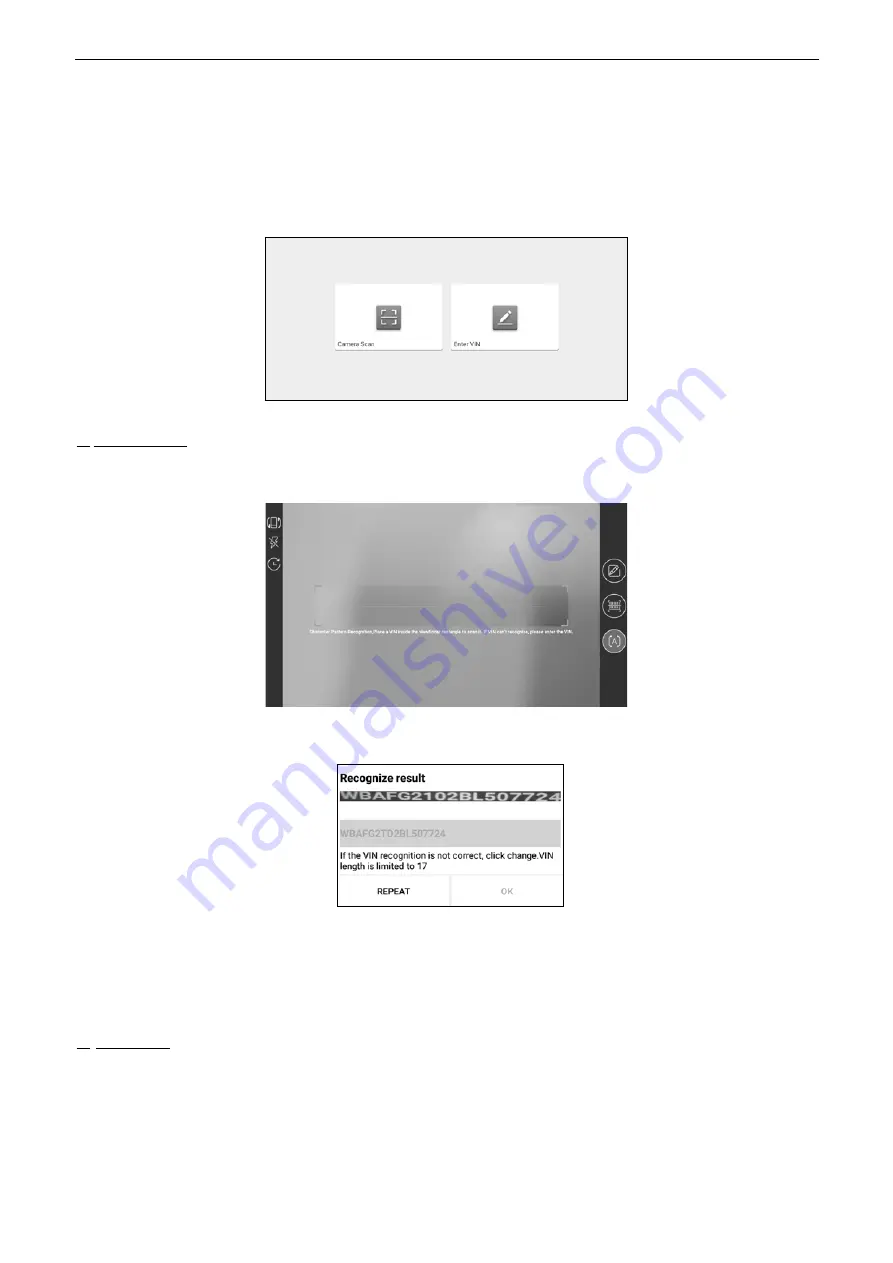
LAUNCH
X-431 IMMO PAD User Manual
6.2 Local Diagnose
Tap
Local Diagnose
to enter the vehicle selection page.
2 approaches are provided for you to access the vehicle diagnostic software. Choose any one of the following ways:
1. VINSCAN enables you to access it more quickly.
Tap
VINScan
, the following screen will appear:
In this case, camera scan and enter VIN are available.
A. Camera Scan: In this mode, the VCI should be connected to the vehicle’s DLC port first, and then a wireless
communication should be established between the tablet and the VCI.
Tap
Camera Scan
, the following screen will appear:
Place the VIN inside the viewfinder rectangle to scan it.
After scanning, the following screen will appear.
If the VIN scanned is incorrect, tap the result field to modify it and then tap
OK
. If the VIN exists on the remote
server, the system will navigate to the diagnostic function selection screen directly.
Tap the desired option to perform the corresponding diagnostic function.
*Note: Before using this function, the corresponding diagnostic software and Auto search file need to be downloaded on your
tool first while downloading the diagnostic software.
B. INPUT VIN: In this mode, you can input the vehicle VIN manually.
*Note: In general, vehicle identification numbers are standardized - all contain 17 characters. VIN characters may be capital
letters A through Z and numbers 1 through 0; however, the letters I, O and Q are never used in order to avoid mistakes of
misreading. No signs or spaces are allowed in the VIN.
Tap
Enter VIN
, the following screen will appear.
20
















































