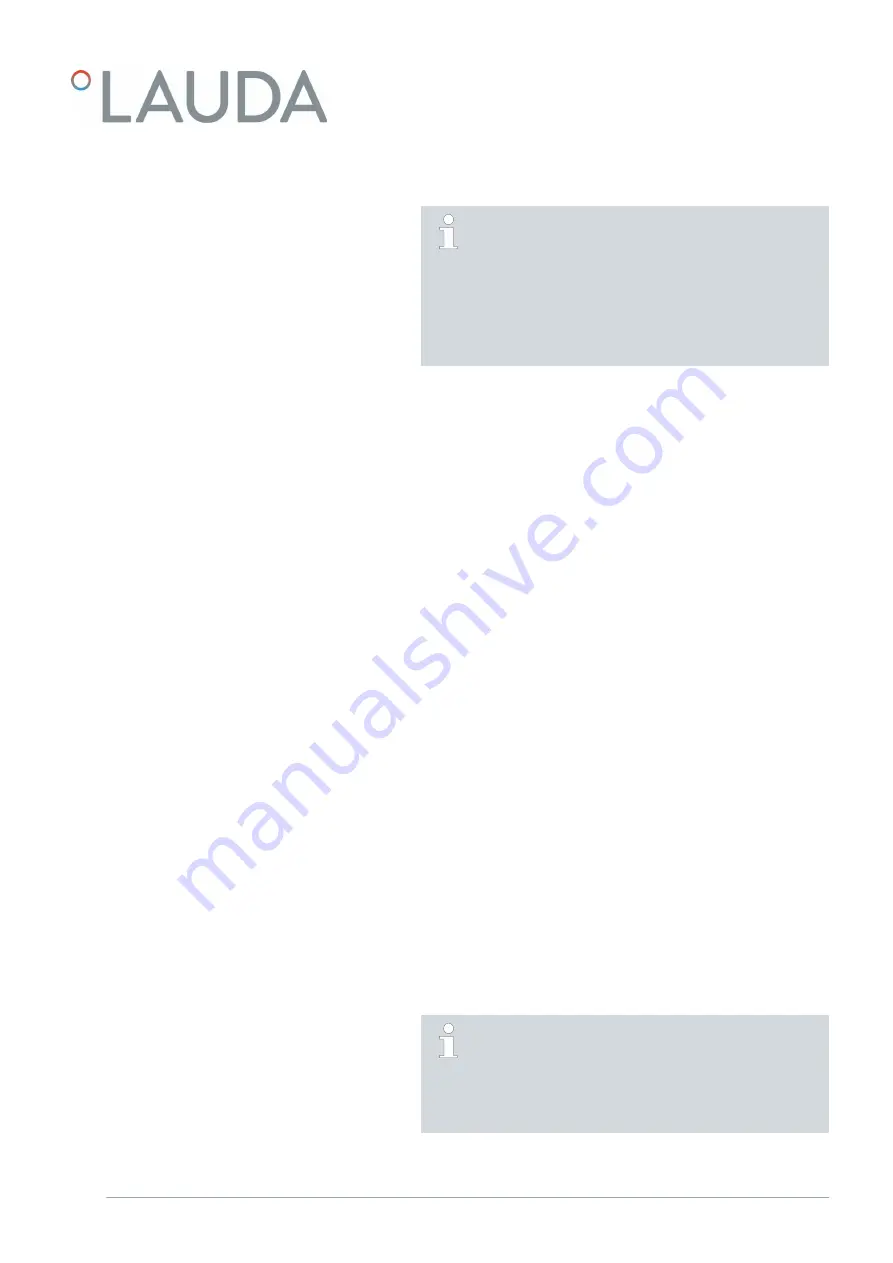
3.
Enter the IP addresses for the following entries in succession.
Entering IP addresses
IP addresses are entered byte by byte:
Select the Byte 1 field.
Enter the first numerical value of the 4-digit IP address
and confirm your entry.
Repeat the process for the Byte 2, Byte 3 and Byte 4
fields.
Local IP
address
- Enter in the desired IP address, for example 120.0.1.12.
Connected systems can access the constant tem-
perature equipment using this IP address, see
Local mask
- Enter the associated local mask address, for example
255.255.192.0.
Gateway
- Enter the IP address of the gateway (for example
120.0.0.13) that is used for communicating with
neighboring networks.
Note: The gateway address must be configured
if the constant temperature equipment and con-
trol station (e.g. PC) are in different subnetworks
(VLANs / LANs).
DNS-
Server
- Enter the IP address of the DNS server (for example
120.0.1.40) that is used for the name resolution of
connected systems.
Note: Entering the address of the DNS server is not
required.
Determines which IP version is used (
IPv4
or
IPv6
). The interface only
supports IP version
IPv4
at present.
7.4.2 Checking the network connection
You can use the
ping
console command from a connected system to easily
check whether the interface on the constant temperature equipment is
available. Here, a single request (echo request) is sent to the configured local
IP address. If the equipment is available, it usually returns four responses
together with the respective transmission time.
The constant temperature equipment is switched on and connected to a
single system or the network.
1.
Open the command line interpreter (console) on a connected system.
Starting the console
A command line interpreter can be used on every operating
system. On a Windows 10 operating system, for example, it
can be accessed as follows:
Start (right-click)
Run
cmd.exe
IP version
Ping request
V1
Interface module LRZ 930
29 / 38


























