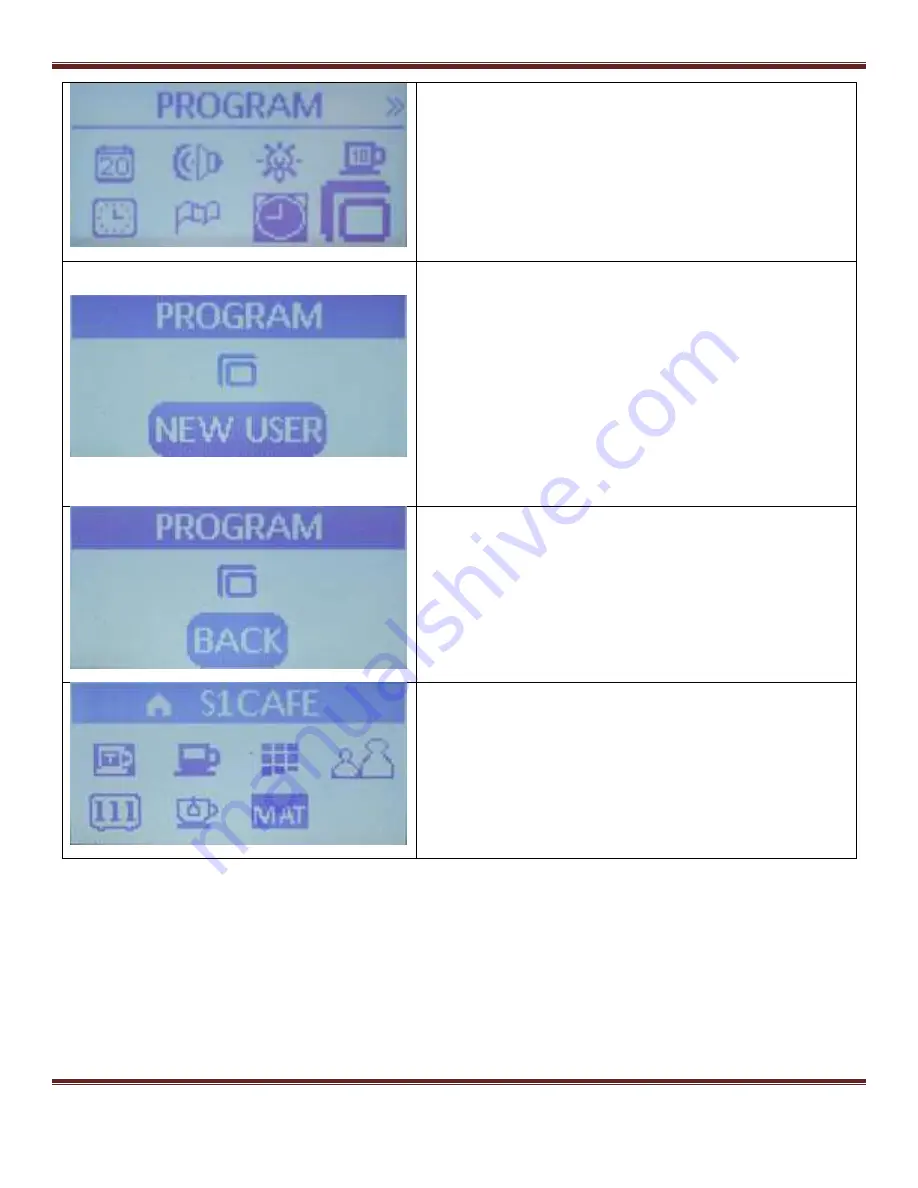
S1 Dream Espresso Machine – GUI Addendum
Dream GUI Addendum
Page 16
Wherever you currently are in the menu system, be sure you
are seeing Menu screen #1. Use the Arrow keys to get there
and then highlight the Program icon. Next press the Menu
button to start the profile programming mode.
You will see this screen with
“New User” highlighted. To start
programming this profile, press the Menu button.
Note that if you have previously programmed one profile the name of
that profile will appear here. You then use the arrow keys to scroll until
you are on the screen that displays the
“NEW USER” option and then
you press the Menu button to enter that profile. This can be repeated
until there are four named profiles. At that point you can just pick any
one of them to modify or you can delete one or more. How this is done
is shown later.
The first profile can never be deleted. It can only be modified
.
One
might think any profile could deleted except one since at least one
profile is required for proper machine operation. However, the Dream
is not designed that way. Profile #1 must remain in place at all times.
If you have inadvertently entered the Profile PROGRAM
menu, press the arrow keys until BACK is displayed and
then you will return to main Menu screen #1.
When you have completed setting up the profile you will
exit back to this main programming screen, scroll until
BACK is display, then press Menu to return to the main
Menu screen #1
Unfortunately, this picture was retroactively taken
after completing the profile and shows the name the
profile was given at the end of the process. For the
purposes of this example, it would actually display
“NEW USER”
Next we will work sequentially through the seven
profile icons on this screen.
7.9 Profile Sub-menus
The sub-menus described in this section are all under the currently selected profile. As each setting is
completed and locked in with the Menu button, it will become a saved part of this profile. Note that if
you walk off in the middle of setting a Profile, after a couple minutes the display reverts to the Main
screen. All profile settings that you have completed will be saved. The remaining items maintain their
default values. If you do not explicitly enter a new profile name, the machine will self-name the
profiles as USER1, USER2, USER3, or USER4 depending on which profile you were working on.
You can navigate back to where you left off and complete the profile at any later time.
















































