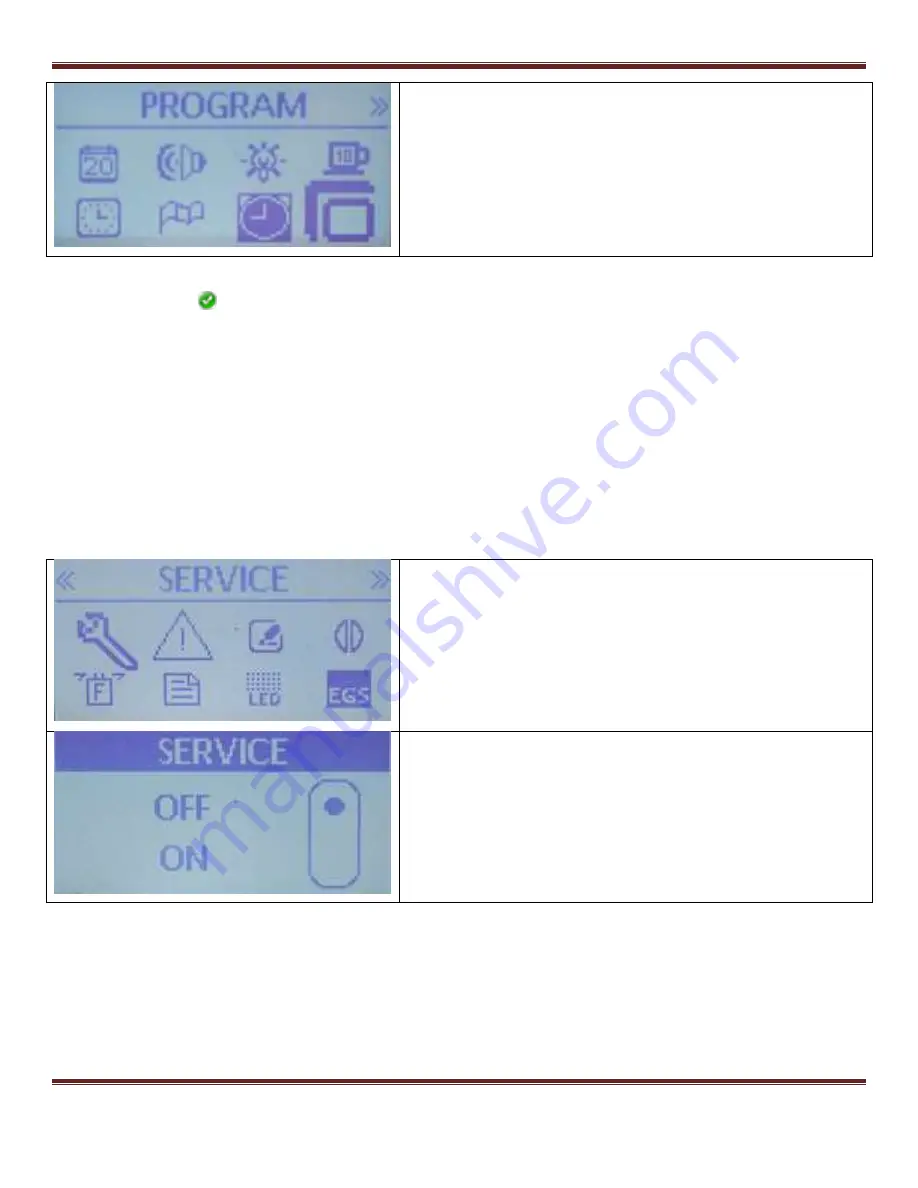
S1 Dream Espresso Machine – GUI Addendum
Dream GUI Addendum
Page 22
Starting with the Program icon on menu Screen 1
highlighted, press the Down arrow to bring up Menu
screen #2.
7.12 Service Menu
Note that this is the top item on Screen #2. In the upper corner of the screen you see double left
pointing arrows and in the upper right corner you see double right pointing arrows. This indicates that
there are additional screens “above” and “below” (or to the “left” and right” if you prefer) of this screen.
While
you can’t tell which screen you are on specifically, you know you are not on the 1
st
or the last
screen. Note that all the screens in the previous section only have the double right pointing arrows
which tell the user they are on the 1
st
screen.
This menu allows you to program a number of times the One-Cup, Two-Cup, or Continuous Buttons
have been pressed. This allows the user to be notified when service is due. This is completely user
definable. It might be the number of cycles between backflushes or it could be the number of cycles
between boiler descalings, for example. It would not be used to determine when to change water
filters as there is a separate function available for that.
With the large wrench icon displayed and the word
SERVICE showing at the top of the screen, press the
Menu button.
Use the up or down arrow buttons to select OFF or ON,
then press the Menu button to activate your choice. If
OFF is selected, the previous Menu screen #2 is
displayed. If ON is selected you are taken to the next
Menu Option.
















































