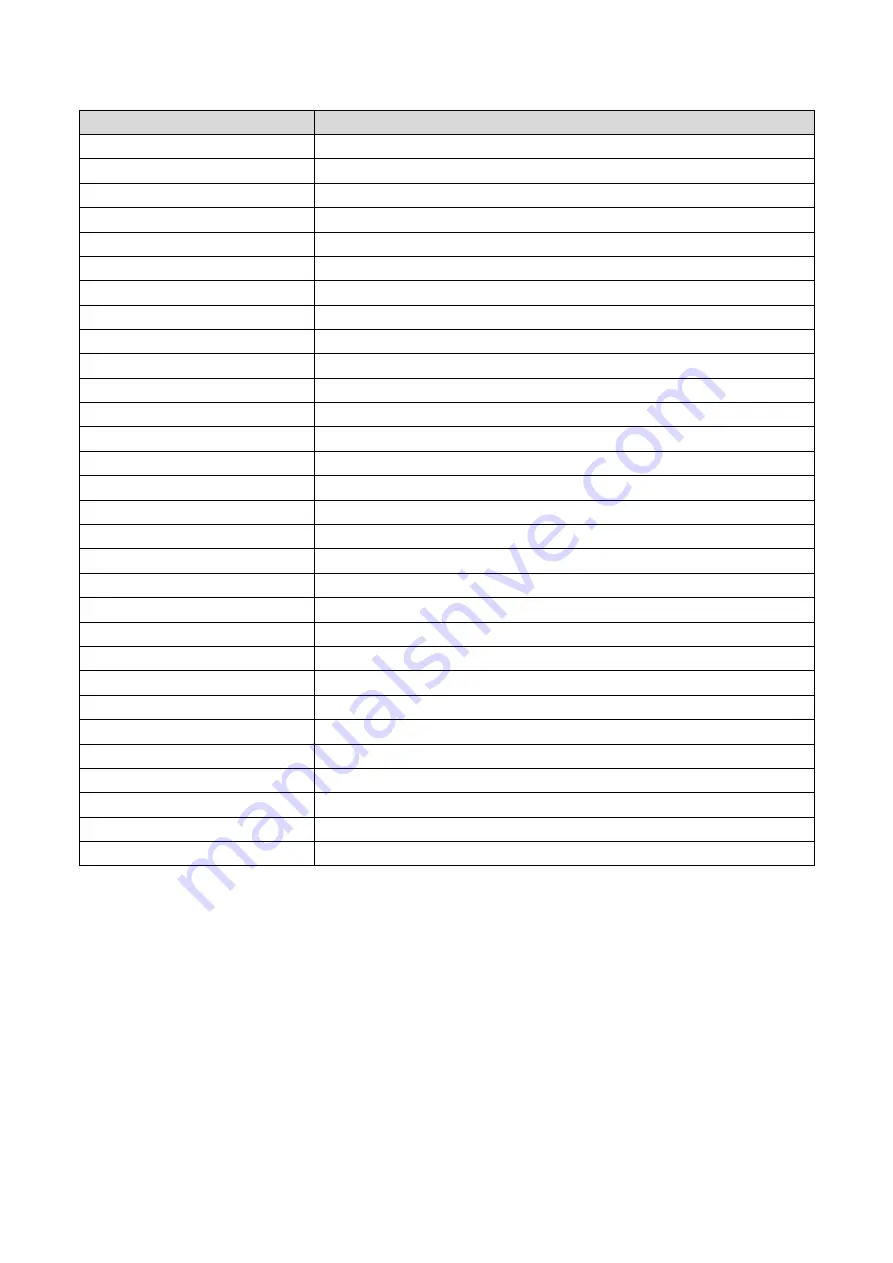
4
Key Function
Button
Action
MUTE
Mute or restore Audio
FAVOURITES
Displays Favourite Channel list.
SUBTITLES
Displays Subtitle language information
NUMERIC KEYS
Enter music track or chapters in movies (where supported)
MENU
Displays all the maim menus.
OK (BUTTON)
Displays Channel listing DVB-T mode or confirm selection
EPG
Displays EPG (Electronic Program Guide)
PAGE UP/DOWN
Navigate up and down through menu items
VOLUME UP/DOWN
Increase/ Decrease volume
REWIND / FAST FORWARD
Rewind / Fast Forward through Media playback
PREVIOUS/NEXT
Skips to the Previous/next track/file during media playback
PLAY
Start playback
PAUSE
Pause playback
RECORD
Start recording current program
TIMESHIFT
Pause live TV (records as a file for playback)
ZOOM
Picture Viewing mode Press to Zoom in on Image
ASPECT
In DTV mode, press to change to different Aspect Ratios.
POWER ON/OFF
Places the STB into Standby mode or wakes it up
TELETEXT
Streaming information on your TV (where service is provided)
INFORMATION
Displays additional channel and program information
RECALL
Previous/Last screen or channel.
LIST
Display the PVR list of recordings
EXIT
Exits current screen or returns to the previous channel
DIRECTION (FOR CURSER)
Navigate through menus.
CHANNEL UP/DOWN
Select a Channel up or down
LANGUAGE
Selects an Audio language or mode (if broadcast)
STOP
Stop the current playback
TV / RADIO (SWITCH MODE)
Switches between DVB-T (TV) and DVB-R (Radio)
TIMER
Display recording schedule
V-FORMAT (RESOLUTION)
In DVT mode press to cycle through different Resolutions options.
NOTE: Some features on this remote rely on the feature being available during the
broadcast. Button may not respond if function is not available.
Summary of Contents for STB-7000
Page 1: ...Set Top Box HD Media Player STB 7000 User Manual Please read carefully before use...
Page 10: ......
Page 14: ......








































