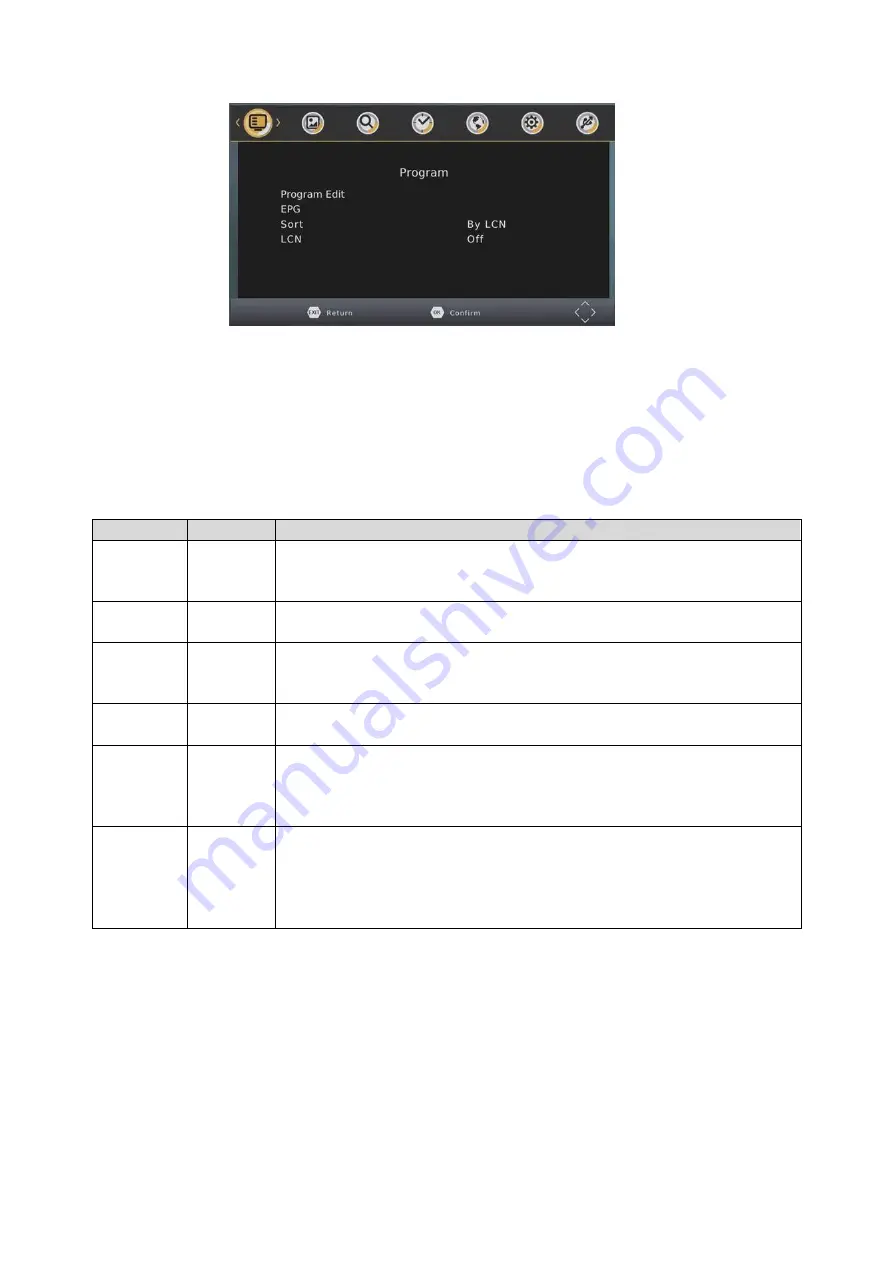
8
Program
Program Edit
To edit your program preferences (lock, skip, favourite, move or delete), you will need to enter the Program Edit
Menu. This Menu requires a password for access
and it is “000000” (6 zeros)
Press the LEFT/RIGH button to Change to the radio channel List.
Action
Button
Description
MOVE
RED
Select the channel to move and press the RED button. Use the UP and
Down Button to move the channel and then press the OK button to
confirm.
SKIP
GREEN
Press the GREEN button to select the channel to be skipped. Press GREEN
again to stop the SKIP
LOCK
YELLOW
Use the UP and DOWN buttons to select the channel to LOCK and then
press the YELLOW button. Press again to unlock LOCKED channels will
require the password to be viewed.
DELETE
BLUE
Use the UP and DOWN buttons to select the channel to DELETE and then
press the BLUE button. Press OK to confirm or EXIT to cancel.
FAVOURITE
FAV
Use the UP and DOWN buttons to select the channel to add as a
FAVOURITE and then press the FAV button. Use the UP and Down button to
select the category to save the channel as and press the OK button to
confirm. Multiple categories are possible.
RENAME
MENU
Use the UP and DOWN buttons to select the channel to rename and then
press the MENU button. Use the UP/DOWN/LEFT/RIGHT button to select
each letter and press the OK button to confirm the letter. Select and
confirm the OK button on the screen to save the changes.
Note: Please see ”System Setting” section later in this manual for more information on
password protection.
Summary of Contents for STB-7000
Page 1: ...Set Top Box HD Media Player STB 7000 User Manual Please read carefully before use...
Page 10: ......
Page 14: ......






















